The task
You want to post process the files being generated by an InDesign data merge with an automator workflow?
You want to use an automator workflow to generate or modify some data?
The solution
MyDataMerge can attach automator workflows after export or before the merge process.
How does Automator workflow connection work?
You can send generated files to an automator workflow to organise or post process them after the data merge process. Upload them to an (S)FTP Server, send them by email or do whatever you like. Additionally, the new automator feature enables you to address other tools to generate data before the merge process. You need some barcodes? Create them with a barcode app (we have an example for that). You want to rotate Images and make them b/w? Do it. There are thousands of Automator actions out there. Create a workflow and use it from within MyDataMerge.
Here’s an example of how it can work:
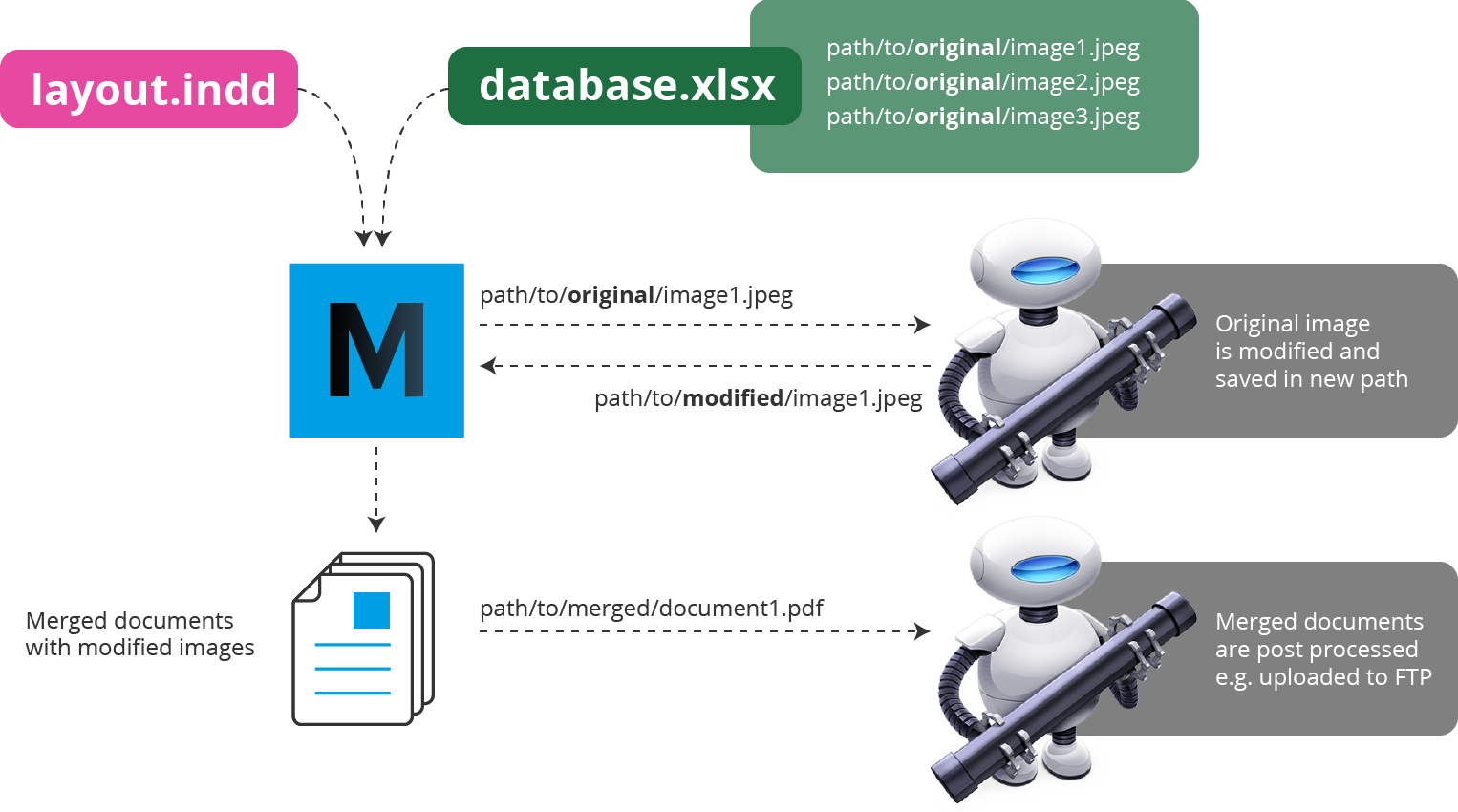
Automator workflow element in MyDataMerge placeholder editor
Automator workflow in export > extras > automator
Automator workflow on export
We have prepared an example for you that keeps generated InDesign documents in the target folder but moves generated PDF documents to a specific folder.
Automator workflow to generate or modify content
We have prepared an example for you that sends EAN-13 codes from the database to an automator workflow which creates vector barcodes and returns those .eps files back to the merge process where they are used.
Advanced usage with variables
This is for advanced users only that are able to write applescript or javascript. In this example we have created a workflow that send an email per data record with the generated file attached. Additionally the email address, personalised subject line and content is sent to the workflow.
Automator workflows
Tags: Automator workflow, data merge, InDesign
