Search Knowledge Base
Basics
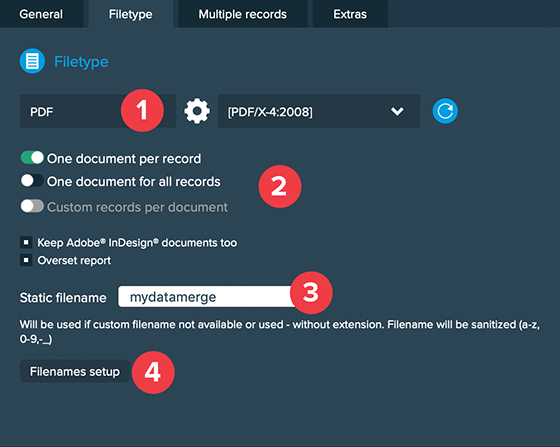
1. Choosing a filetype
You can choose between different filetypes to export to:
- Interactive PDF
- CSV (export only)
- CSV (export and link)
Adobe® Indesign®
This option will create Adobe® Indesign® files (*.indd).
PDF
This option will export PDFs (*.pdf). You have to additionally select a PDF preset. PDF presets are directly imported from Adobe® Indesign®. You can change them at any time in Adobe® Indesign® and press the small reload button to update the menu.
Interactive PDF
This option will export interactive PDFs (*.pdf). More information here.
CSV (export only)
This option will export an Adobe® Indesign®’s data merge compatible CSV file.
Note: This option will NOT process:
- GREP actions (like line breaks or custom GREP actions)
- Styling
- Process chain – last action if setup fails
CSV (export and link)
This option will export an Adobe® Indesign®’s data merge compatible CSV file and connect your placeholders with data merge tags so you can start the merge process directly from Adobe® Indesign®
Note: The same limitations as in CSV (export only) apply
2. Select how to distribute your data records
One document per record
This option will create one document for each record.
Note: This option will show the filenames setup button.
One document for all records
This option will merge all records in one document. If you have a very large amount of records, consider using the book feature.
Custom records per document
This options will create a document with predefined amount of records. You have to specify that amount in the appearing text field.
Note: This option is highly recommended when exporting a large number of records
Available options
- Keep Adobe® Indesign® documents too: This option is available if you choose „PDF“ or „interactive PDF“ as filetype and will keep also the created Adobe® Indesign® document. Additionally it will unlock the book feature for „PDF“ if custom records is selected.
- Overset report: This option will create an overset report to tell you if there’s overset text anywhere. It is NOT recommended to uncheck this.
3. Setting up a static filename
If you did not select custom filenames you can specify a static filename like „mydatamerge“ (default). MyDataMerge will then add a sequential number to each created file.
4. Setting up dynamic filenames
Dynamic filenames are available if „One document per record“ is selected. The setup works just like handling placeholders.