Search Knowledge Base
QR-Code
A QR-Code element is automatically added once you have a „Replace with QR-Code“ placeholder and press the „Add item to setup“ button in the editor.
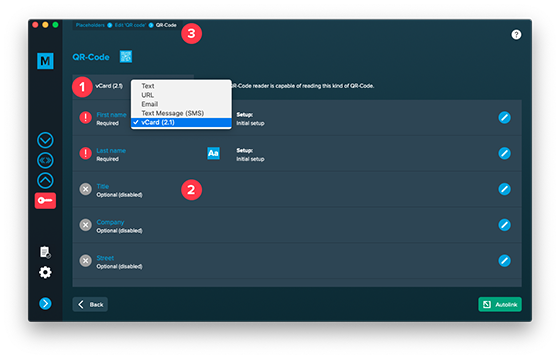
1. QR-Code type
In this dropdown you can select the type of QR-Code:
- Text
- URL
- Text Message (SMS)
- vCard (2.1)
Depending on your selection, the list of placeholders below will change. Edit them like any other placeholder – with one difference: you can only choose „Replace with text“.
2. Optional and required placeholders
Some placeholders are optional, e.g. for the vCard (2.1) you can see some optional placeholders in the image above.
3. Breadcrumb navigation
Usually when editing a placeholder you’re only in the editor and switch back to the placeholder list. A QR-Code element contains its own placeholders leading you another step into the editor. This navigation helps you to keep track of where you are:
![]() 

Example above:
- Edit ‚QR code‘ – returns you to the first level where you can edit the placeholder called „QR code“ (This depends on how your placeholders are named).
- QR-Code – returns you to the list of placeholders inside the QR-Code.
- Edit ‚Text‘ – your current position (cannot be clicked) where you can edit the placeholder „Text“ inside a QR-Code.
At the bottom of the page there’s also a back button that returns you one step.