Search Knowledge Base
Styles for text / keep empty
Important note:
Only apply styles that need to be dynamically changed in the data merge process. All other styles should be directly and manually applied in your layout document. Applying styles in MyDataMerge without needing to change them dynamically makes the merge process slow.
Creating and updating styles
Styles are directly imported from your layout document. If you want to change them, do it in your layout document and save it. MyDataMerge will recognize the change.
Note: If you change a styles name or remove it in your layout document, the style will be removed in your MyDataMerge project everywhere it is assigned.
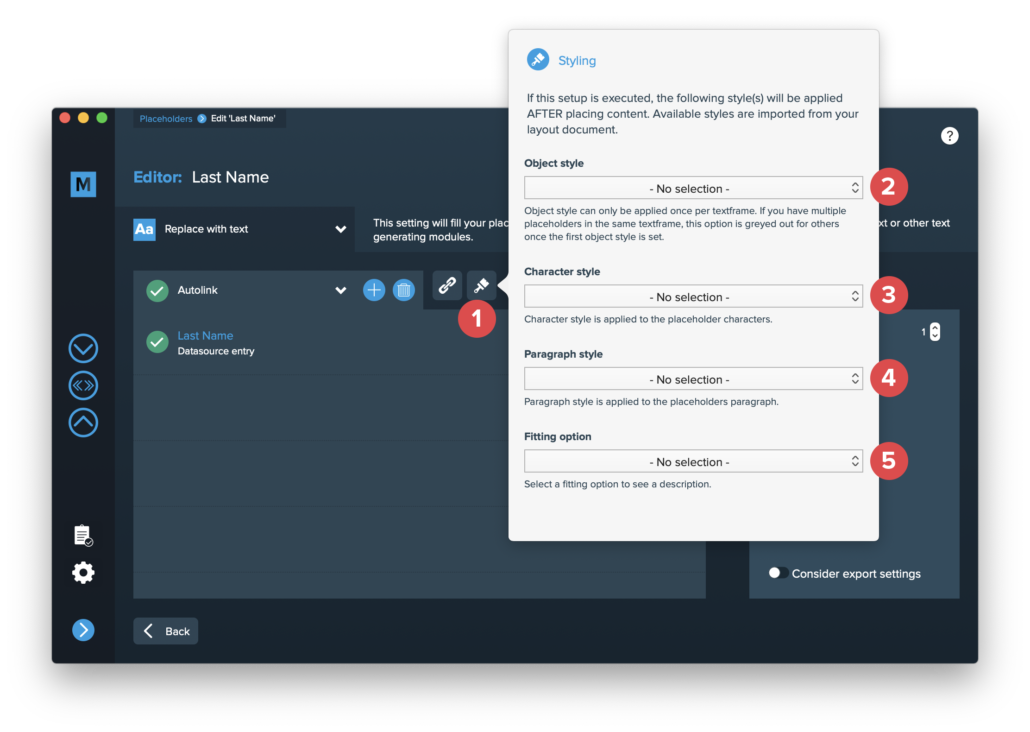
1. Styling indicator
The styling indicator tells you if the currently selected setup has an active style option (=green) or not (=blue/white).
2. Object style
Usage
Select an object style in the dropdown menu to assign it to the placeholder. An object style will be applied to the placeholders frame.
Test
Test it before! Apply it manually in your layout document while you have your placeholders frame selected to see how it will look like after data merge.
Example
In the below example, an object style is applied that gives a frame a red border.
Before data merge
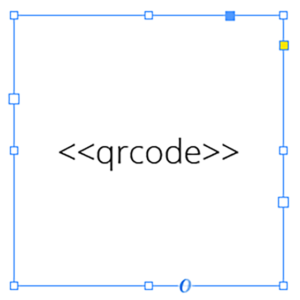
After data merge
3. Character style
Usage
Select a character style in the dropdown menu to assign it to the placeholder. A character style will be applied to the placeholder itself.
Test
Test your style before you apply it into MyDataMerge: Apply it manually in your layout document while you have your placeholder selected to see what is affected.
Example
In the below example, a character style is applied that colors characters in red.
Before data merge (see the placeholder)

After data merge

4. Paragraph style
Usage
Select a paragraph style in the dropdown menu to assign it to the placeholder. A paragraph style will be applied to the placeholders paragraph.
Test
Test your style before you apply it into MyDataMerge: Apply it manually in your layout document while you have your placeholder selected to see what is affected.
Example
In the below example, a paragraph style is applied that colors a paragraphs text red.
Before data merge (see the placeholder)

After data merge

Note: If you have more than one placeholder inside the same paragraph, both with paragraph styles applied, only the last placeholders style will be applied – better avoid this.
5. Fitting option
Fit frame to text
This option will resize the frame to fit the text. The direction on how the frame grows or shrinks cannot be controlled from MyDataMerge (Adobe® InDesign® is responsible for this).
Fit text to frame
This option will resize the text inside the text frame to fill the existing frame by increasing or decreasing the font size. Line heights will be changed proportionally.
Note: If the text is too big to be resized – this operation will fail.
Avoid line breaks: If you need to avoid line breaks, you should manually apply a character style or paragraph style (> basic format > No line breaks) to your layout document.
Fit text to frame (decrease only)
This option will resize the text inside the text frame to fill the existing frame by decreasing the font size. Line heights will be changed proportionally. If there is no overset text, nothing will happen.
Note: If the text is too big to be resized – this operation will fail.
Avoid line breaks: If you need to avoid line breaks, you should manually apply a character style or paragraph style (> basic format > No line breaks) to your layout document.
