Search Knowledge Base
Custom script
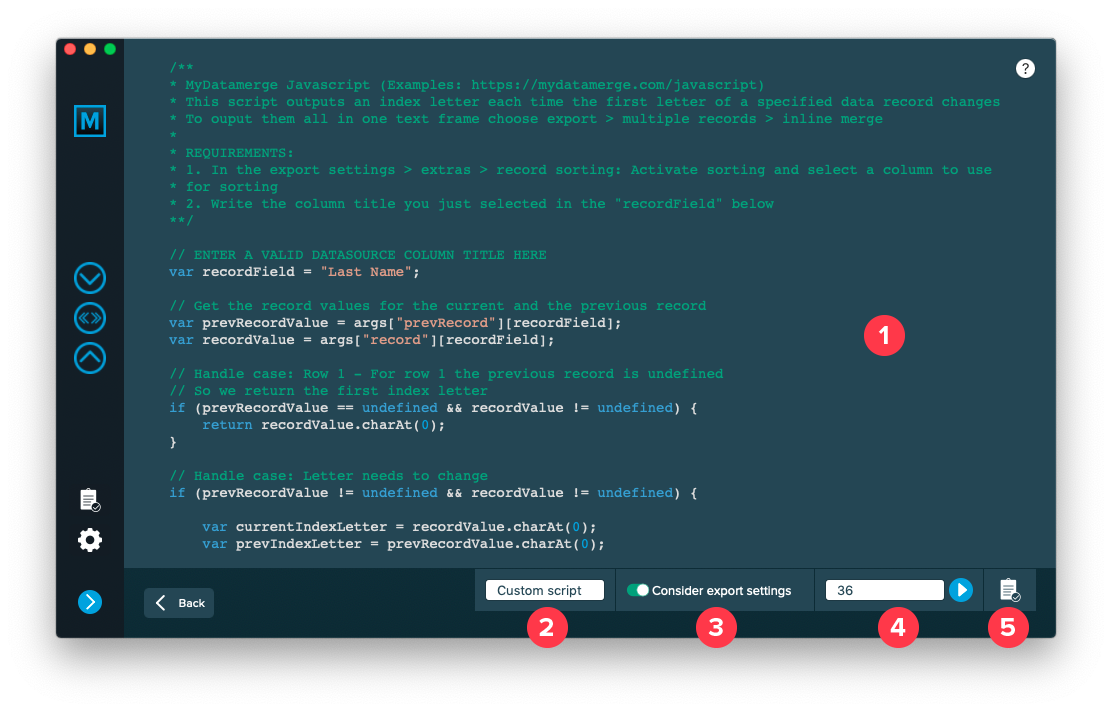
MyDataMerge gives you the possibility to write custom scripts to modifiy the result merged to your documents.
Find script samples here: Script samples
Find available functions here: Scripting (Javascript)
1. Script editor
Script editor of MyDataMerge. You can run your scripts, but it is no replacement for a professional script editor. Develop and debug the scripts in your preferred editor.
2. Script label
Name your script as you like. The name is shown in the elements list once a script is valid.
3. Consider export settings
Off: Entering 1 will run the script with the first record of the imported database.
ON: Entering 1 will run the script with the first record after all filters and sorting of your export settings have been applied.
4. Record number
Enter the record number you want to test your script with. Then hit the run button next to the text field. If you keep the ALT key pressed while hitting the run button, the number will increment automatically by one. Once you click the run button, the log will be opened automatically to show the result.
5. Toggle log
This opens and closes the log window. Alternatively you can press the escape key.