Search Knowledge Base
Grep text actions
GREP text actions allow you to search and replace specific strings matching custom search patterns with other strings or patterns AFTER the merge process is completed. They are applied to all documents generated.
How to activate/use GREP text actions
Find them in the export section > Extras > GREP text
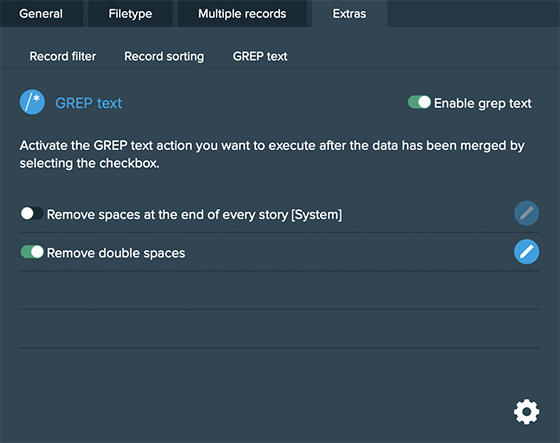
You can activate one or more GREP text actions by selecting the checkbox in front of them.
Note: One or more GREP text actions may have a suffix „[System]“, these are a basic set of predefined GREP text actions.
How to edit/add a GREP text action
You can either double click a GREP text action in the view above or select it in the preferences > GREP text.
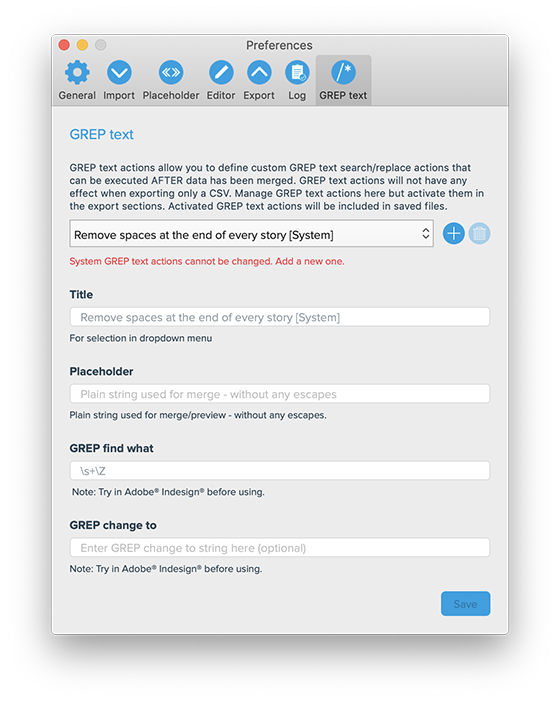
Add new GREP text actions by clicking the PLUS icon or delete it by clicking the TRASH icon. Predefined GREP text actions („System“) cannot be edited or deleted. Fill in or change the appropriate fields and save it.
Note: Used GREP actions (checkbox activated) will be included in project files if you save your progress.
Hint: Before adding GREP text actions in MyDataMerge, you should first TRY them in Adobe Indesign
What happens with my GREP actions if i save/load a project?
Saving a project will include USED grep actions. Once you open a project, they will be imported and removed once you close MyDataMerge.
However, as long as they are imported, you can decide to keep them/add them to your actions.