Search Knowledge Base
Replace with image

This type will fill your placeholder with an image. This type is only available if your placeholder matches the requirements.
Once you selected it in the editor, you can add elements to your setup to define the image path:
MyDataMerge offers different ways of finding the correct image and/or modifying the path to it. Check the setup settings for images.
Requirements
- The placeholder must be placed in a single text frame (not linked with any other)
- The placeholder text with tags must be the onliest content of the text frame (beware of blanks)
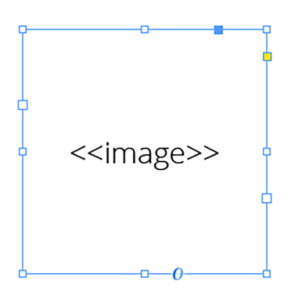
Note: The position/alignment of the text is not taken into account. You can define the placement of the image in the datasource entry settings.
Placing vector files (Adobe Illustrator .ai for example) and changing the crop
If you want to decide on how to cut the vector files (e.g. bounding box or others) you need to do the following:
- Open your InDesign document.
- Select the image frame
- Place an image (CMD + D) and select „Show import options“ in the dialog
- Choose an AI file and press enter
- In the next screen that shows up (cause you have selected to show the import options), choose Cut to “Bounding box”
- InDesign should save this setting globally (not document bound)
- Close the document unsaved and start the merge within MyDataMerge – it will use your setting when placing the file
Currently it’s “one setting fits all” for the placement of vector files.