Search Knowledge Base
Replace with QR-Code

This type will fill your placeholder with a QR-Code. This type is only available if your placeholder matches the requirements.
Once you selected it in the editor, you can add a QR-Code element to the setup.
Requirements
- The placeholder must be placed in a single text frame (not linked with any other)
- The placeholder text including tags (<<>>) must be the onliest content of the text frame (beware of blanks)
- The text frame must be a square (same height and width)
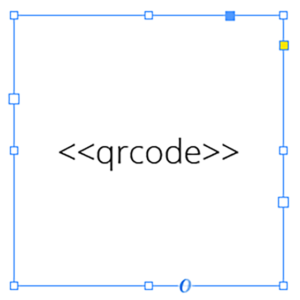
Coloring QR-Codes
To color your QR-Codes, you just need to color your text frame and the text color. The text frame’s color will be the background color of the QR-Code, the text color will result in the QR-Codes color itself.
Black QR-Codes
Black QR-Codes on transparent background are automatically created within Adobe® InDesign®.
How QR-Codes are generated
MyDataMerge will use either PDF files or a technic called separation layer (QR-Codes created inside InDesign and will therefore be editable inside InDesign document). It will choose the method that works fastest depending on the configuration you made. If you require QR-Codes to be created as PDFs you need to go to the preferences > export and enable “Always create QR-Codes as PDF”.
Separation layer QR-Codes are not recommended for screen usage as some PDF viewers cannot handle overprint display correctly.
To check the separation layer QR-Codes in the created documents, you need to enable the „output preview“/„overprint preview“ either in Adobe® InDesign® (CMD + ALT +SHIFT + Y) (if you have created .indd files) or in Adobe® Acrobat® (if you have created .pdf files).
Note: Separation layer QR-Codes requires you to set a background color for your QR-Code text frame – transparent is not allowed. So this is a good way to control directly which generation technic is chosen by MyDataMerge.
Supported color modes
- RGB
- CMYK
- Spot colors