Search Knowledge Base
Settings for image
Setup settings for “Replace with image”
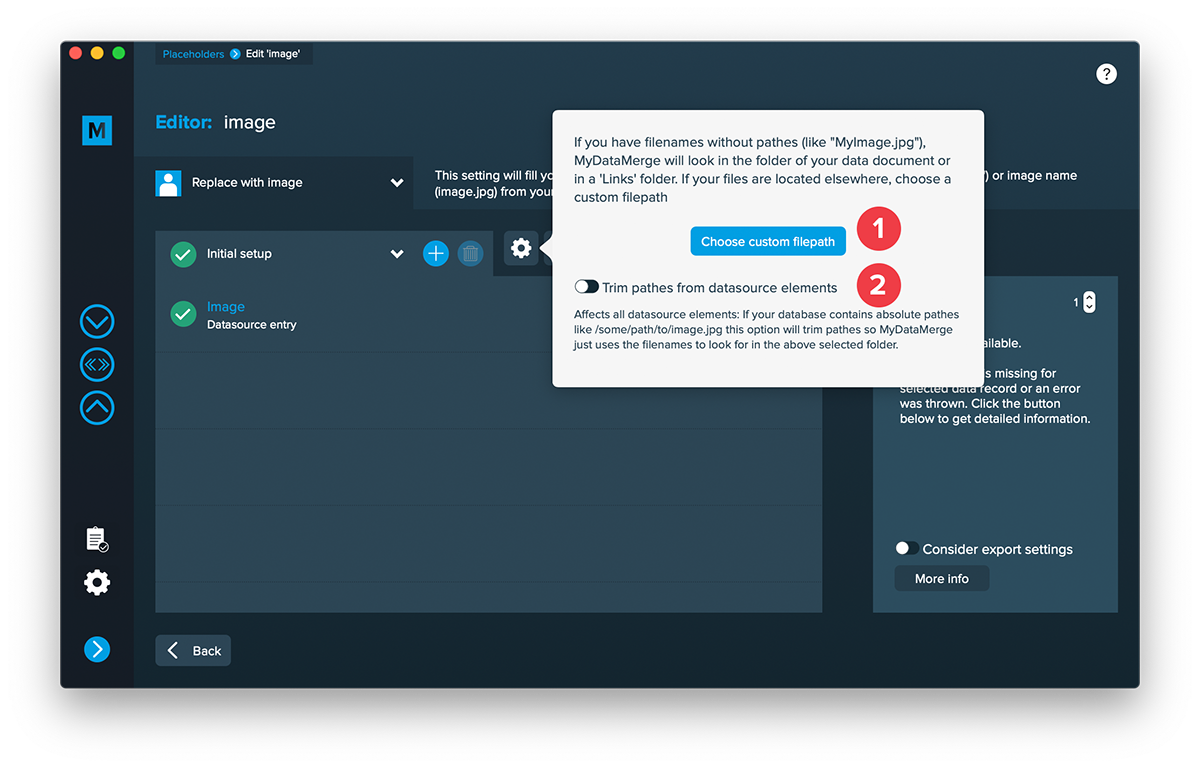
Usually, Adobe® InDesign®’s data merge only works with full image pathes like „volume1:images:image1.jpg“. With MyDataMerge you just need to have the image names inside your datasource, e.g. „image1.jpg“.
MyDataMerge will look for the images in the following folders:
- inside the same folder your datasource is located in
- inside a subfolder „images“ of the folder your datasource is located in
If your images are positioned elsewhere, you can select a custom location in the image element settings.
1. Choose custom image path
Select a custom image path to look for your images. Note: it is important that your datasource only contains image titles if you choose this options, e.g „image1.jpg“. If you have a path included you need to check „Trim pathes“ additionally.
2. Trim pathes from datasource entries
If you have image pathes in your datasource but a custom folder where your images are in, you can let MyDataMerge trim the pathes to get the filenames. Then MyDataMerge will look for these files.