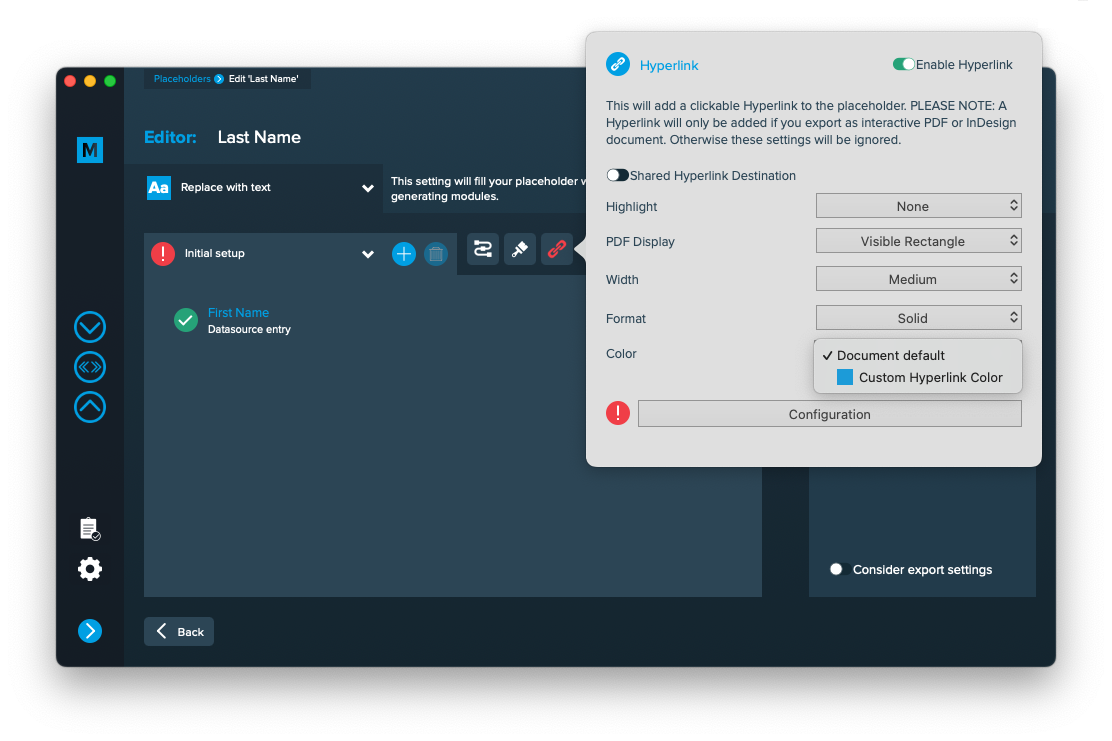1 Layout preparation & import
Add placeholders to your layout
Add image placeholder
Requirements
- The placeholder text must be located in a single text frame (not linked with any other)
- The frame can have any proportions
- You can choose any text you like (a-z, 0-9, _-)
- The placeholder text including tags must be the only content of the text frame (be careful with spaces)
- If you want to use Autolink you can add @ to identify the placeholder as image, e.g. <<@image>> (for using Autolink you also have to make sure that the label of the placeholder and the title of your datasource colum must match (in the example above, the datasource column title must be “image”)
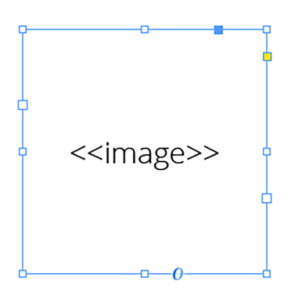
Note: The position/alignment of the text inside the frame is not taken into account. You can control the alignment and fitting in the configuration.
Add text placeholder
Requirements
- The placeholder text can be located in any text frame, along any other text
- You can choose any text you like (a-z, 0-9, _-)
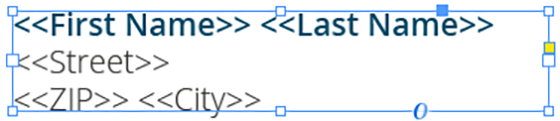
Make sure that even the longest text from your datasource will have enough room in the text frame provided, or overset text will be produced.
Add colored QR-Code placeholder
Requirements
- The placeholder text must be located in a single text frame (not linked with any other)
- The text frame must be a square (same height and width)
- The placeholder text including tags must be the only content of the text frame (be careful with spaces)
- You can choose any text you like (a-z, 0-9, _-)
- If you want to use Autolink you can add # to identify the placeholder as QR-Code, e.g. <<#qrcode>>
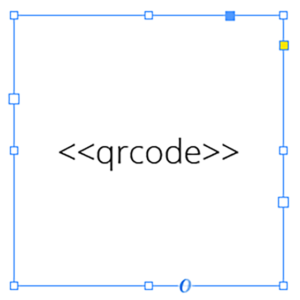
Coloring QR-Codes
To color your QR-Codes, you just need to apply a color to your text frame and the text. The text frame’s color will be the background color of the QR-Code, the text color will result in the QR-Codes color itself.
Best practice: Even if you don’t need a background color (e.g. cause it is white) you still should set a color. This speeds up the merge process.
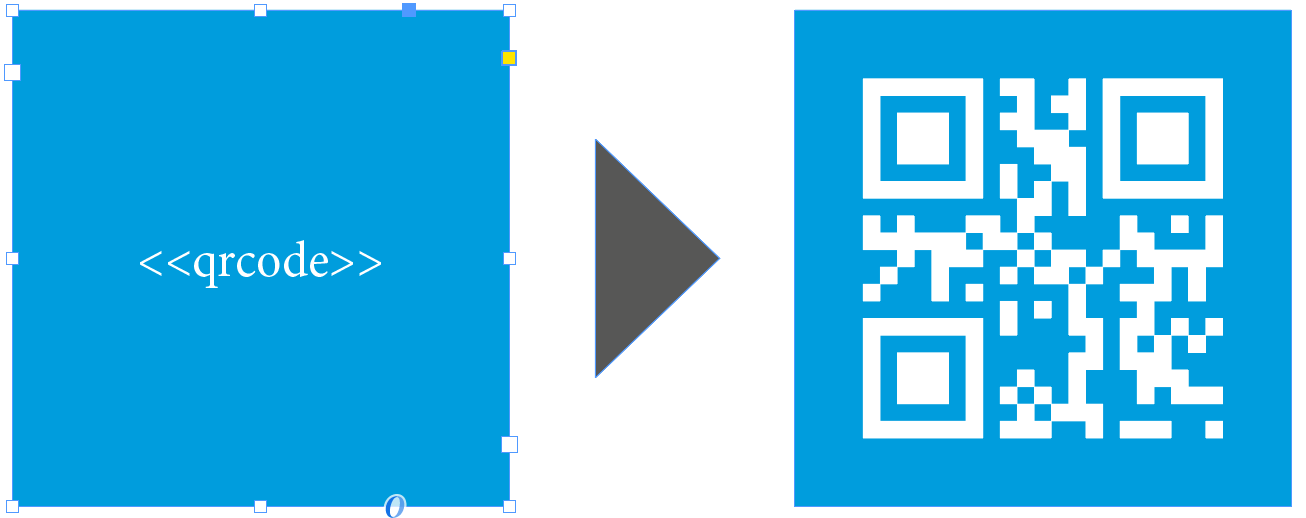
2 MyDataMerge configuration
Autolink - setup placeholders automatically
Autolink is perfect for simple setups (or a good start for more complex setups), saying if you just want to link your datasource with your placeholders.
The only requirement is that your data titles match your placeholders exactly.
Example database:
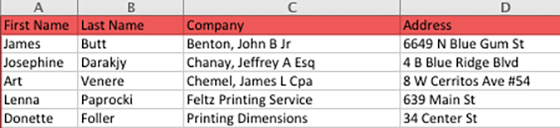
Example layout:
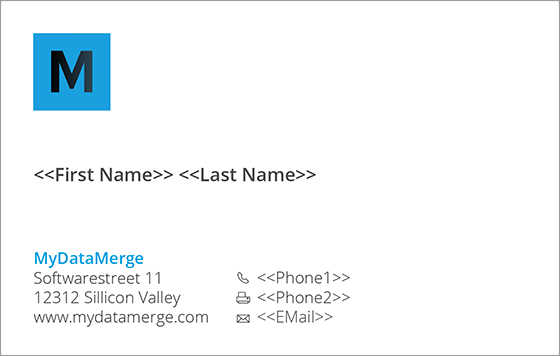
Example placeholders:
- For text replacements a placeholder “<<Last Name>>” will automatically create a text placeholder and match the datasource column “Last Name”.
- For image replacements a placeholder “<<@image>>” (note the @ which represents an image) will automatically create an image placeholder and match the datasource column “image”
- For QR-Code replacements a placeholder “<<#qrcode>>” (note the # which represents a qr-code) will automatically create a qr-code placeholder but will not match any datasource column (as qr-codes are more complex than just one value)
Note: Your placeholders in the layout still have to match the requirements or they will be treated as text replacement.
Once your layout is imported, hit the Autolink button in the bottom right.
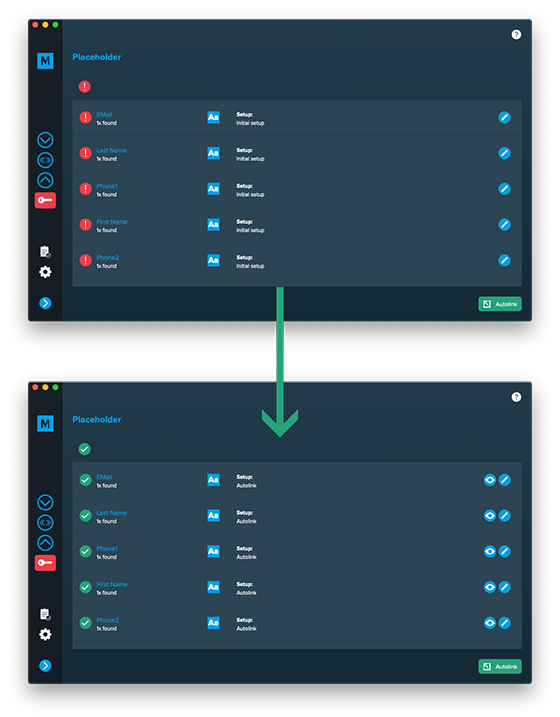
Configurations
Add hyperlinks to setups
You can add Hyperlinks dynamically to your placeholders, no matter if its a text, image or QR-Code placeholder. After applying hyperlinks, a reader can click on the element to open the hyperlink.
Note: Hyperlinks will only work if you export to InDesign files or interactive PDF files.
How to add Hyperlinks
Hyperlinks are part of a setup – this gives you the full advantage of a setups flexibility (e.g. to apply different hyperlinks to the same placeholder based on conditions). To add a hyperlink, open the placeholder in the editor and click the hyperlink icon [1] to open the hyperlink panel. Then enable the hyperlink [2] and start with your configuration:
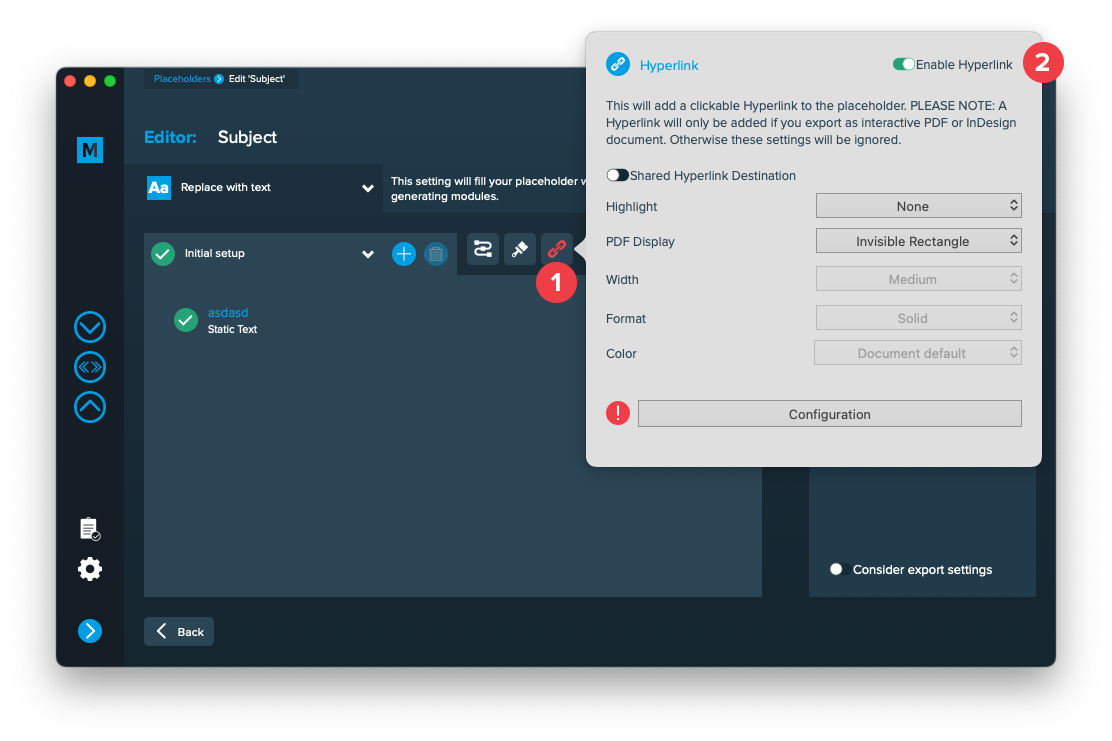
Shared Hyperlink destination
This is only useful if you have multiple hyperlinks with the same target and need to continue working with your InDesign layout. With this option turned on, only one hyperlink target will be created in your layout document and be shared for multiple hyperlinks. With this option turned off, a new target will be created for each hyperlink.
Highlight
Selects the highlight effect of the hyperlink
PDF Display
Selects the kind of frame around the hyperlink. Selecting “Visible Rectangle” will unlock the options below to further style the frame.
Width
The width of the rectangle (thin, medium or thick)
Format
The format of the rectangle (solid or dashed)
Color
The RGB color of the rectangle. All RGB swatches (and only RGB) from your document are imported automatically and will be selectable next to “Document default”.
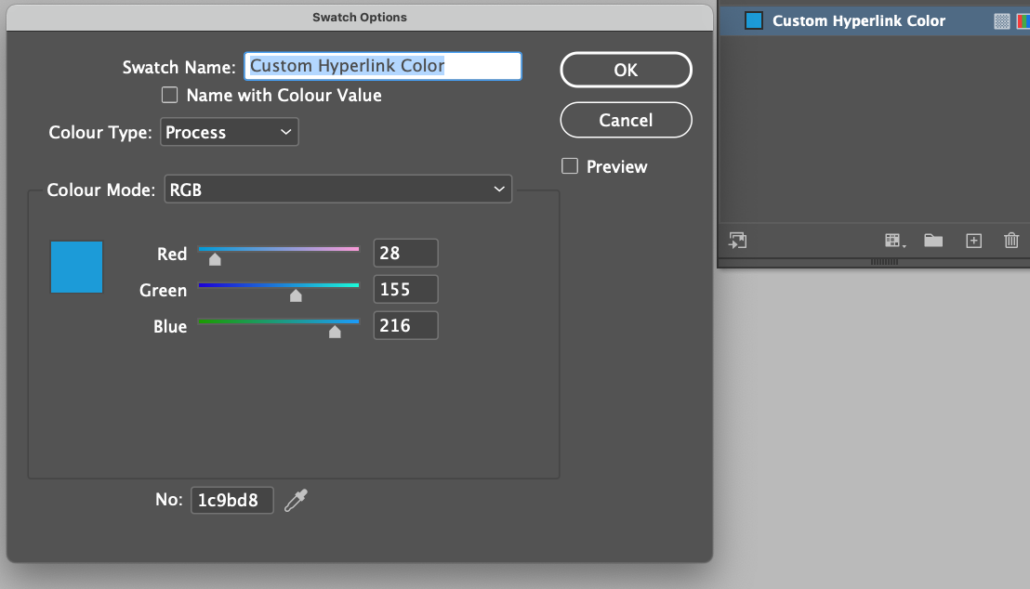
Configuration
The configuration button opens another editor to configure the hyperlinks content. You can select a hyperlink type and edit every item like a text placeholder to inject data into a hyperlink.

Editing text placeholders
Setup text placeholders
A text placeholder will inject text from various sources into your layout in the merge process.
These sources can be one or a combination of:
- Datasource content (Changes for each record)
- Static text (Always the same)
- Sequence (Different types of counting numbers)
- Automator workflow (for editing outside of MyDataMerge – learn more here)
- Custom (java-)script (learn more here)
To add an element, open the placeholder by double clicking it (or click the pen icon), then add an element by clicking the plus icon:
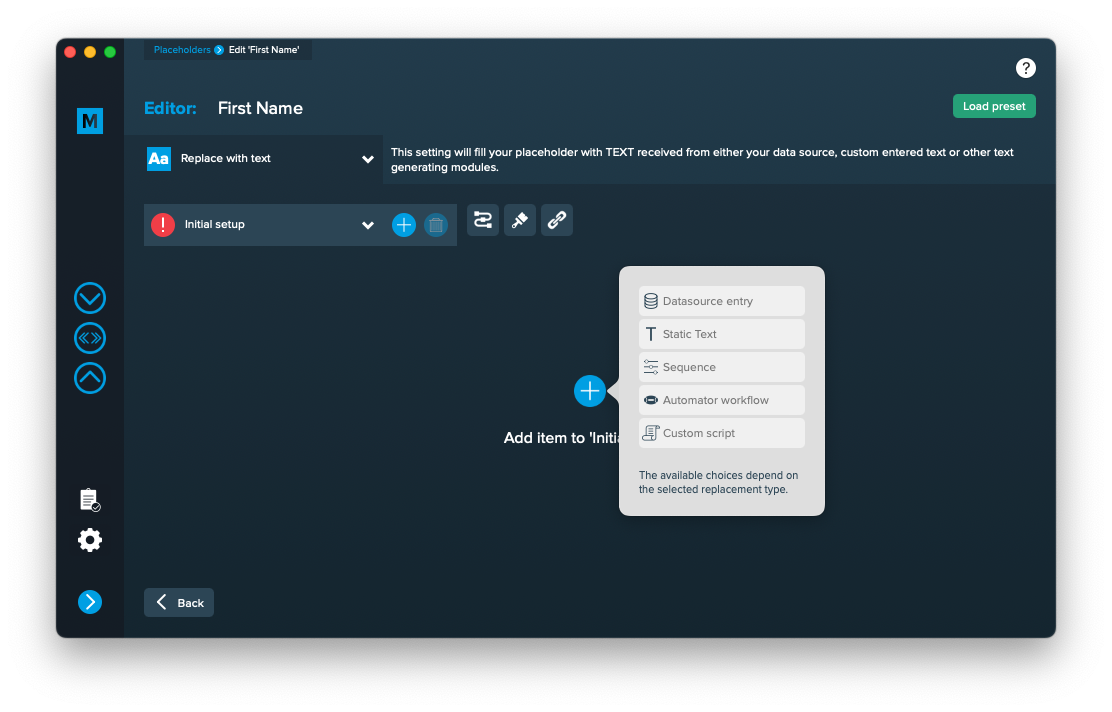
Add the element and the appropriate editor will open (e.g. datasource element):
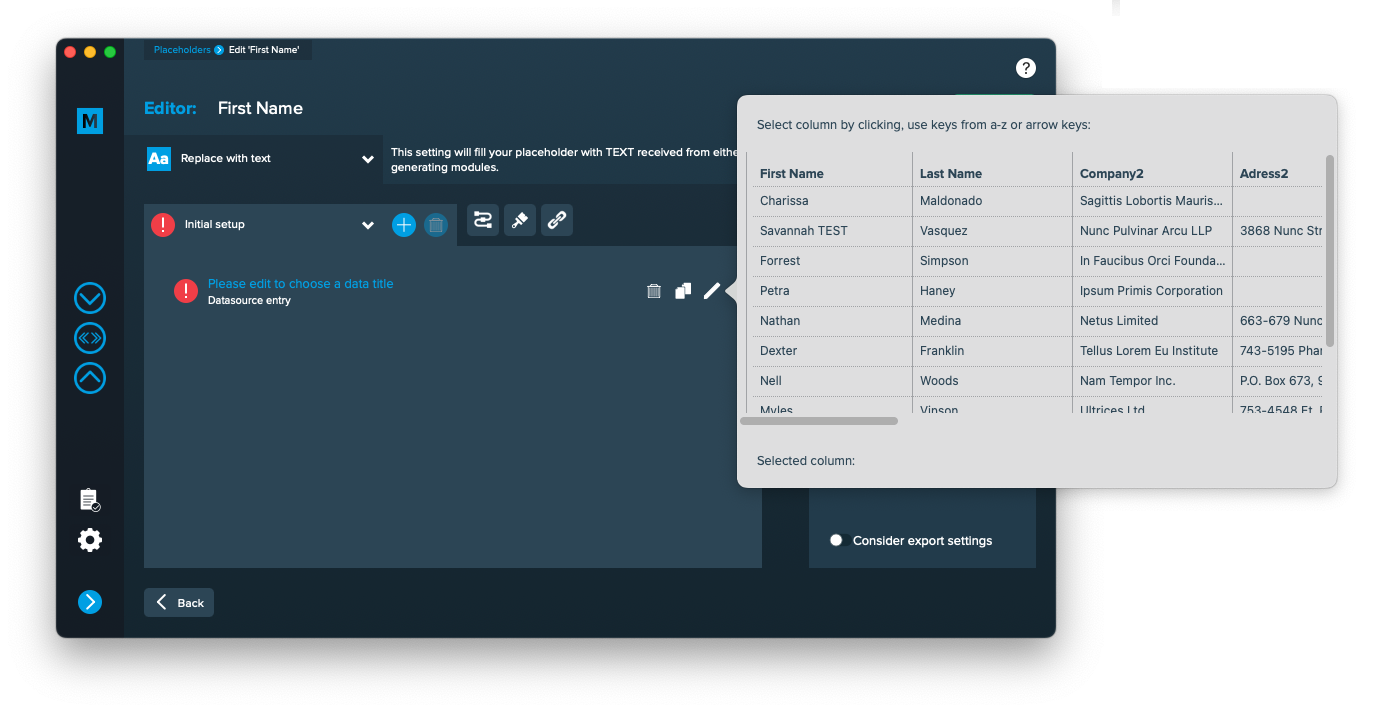 Once you selected or entered the required data, the element becomes valid (green check)
Once you selected or entered the required data, the element becomes valid (green check)
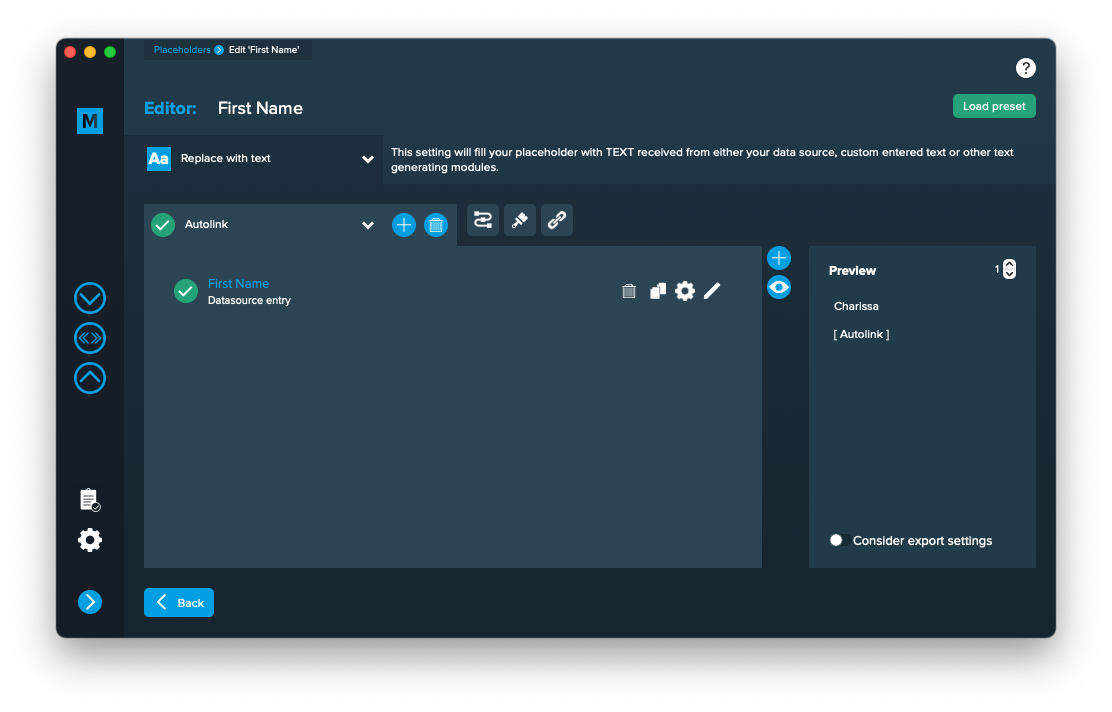
Once every placeholder is valid, you are able to export.
Notes:
- You can combine different elements here by adding them (plus icon above the eye icon) and drag & drop them up or down. The result will always be shown in the preview on the right.
- Additionally every element has some settings (gear icon) which will provide a wide range of tools to transform your data (e.g. strip whitespaces, add space before or after and so on)
Editing image placeholders
Setup image placeholders
An image placeholder will inject images based on file paths from various sources into your layout in the merge process.
These sources can be one or a combination of:
- Datasource content (Changes for each record)
- Static text (Always the same)
- Sequence (Different types of counting numbers)
- Automator workflow (for editing outside of MyDataMerge – learn more here)
- Custom (java-)script (learn more here)
Open the placeholder by double clicking it (or click the pen icon), then the editor will open. First of all, make sure that “Replace with image” is selected [1]. Then add one or more elements to get file paths to your images. In the below example [2] a datasource element is added, where column “Image” is selected (as this column contains paths to the image files). If the element is valid (green check) and a valid image path is given, you will see a preview on the right [3]. If the preview doesn’t appear, you might need to grant access to the image folder for MyDataMerge – click the “Grant access” button in this case. By deactivating the switch “Show image”, MyDataMerge will output the file path in the preview instead.
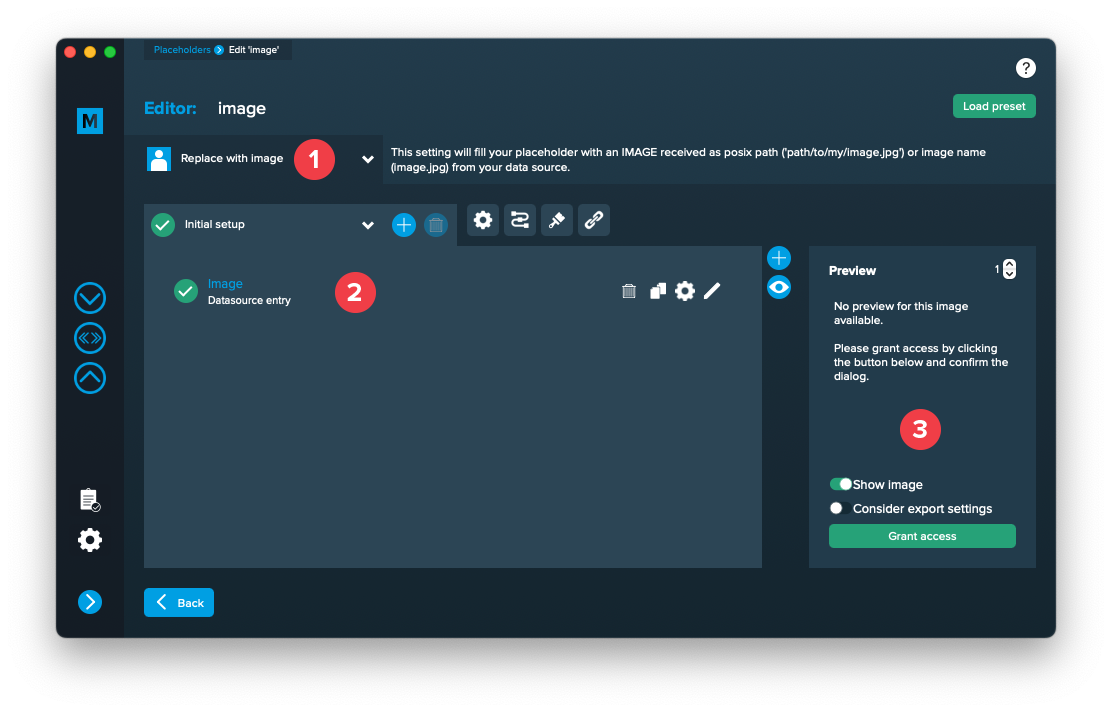
After access is granted, you will see the image appear in the preview on the right:
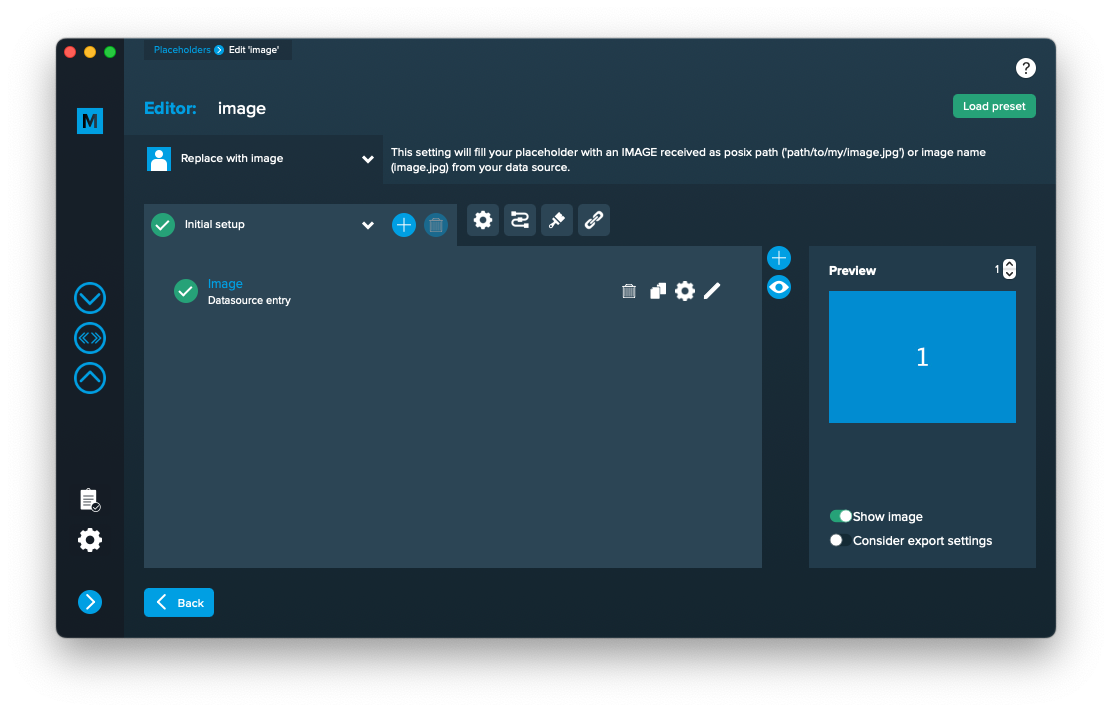
Editing QR-Code placeholders
Setup QR-Code placeholders
A QR-Code placeholder will add a specific type of QR-Code (vCard, URL, Text) with content from various sources into your layout in the merge process.
These sources can be one or a combination of:
- Datasource content (Changes for each record)
- Static text (Always the same)
- Sequence (Different types of counting numbers)
- Automator workflow (for editing outside of MyDataMerge – learn more here)
- Custom (java-)script (learn more here)
Open the Qr-Code placeholder by double clicking it (or click the pen icon), then the editor will open. First of all, make sure that “Replace with QR-Code” is selected [2]. If you cannot select it, you didn’t follow the requirements for a QR-Code placeholder in the layout. Please check “Add placeholders to your layout” section above.
Then click “Add item to initial setup” [3]. This will automatically add a QR-Code Element and open the QR-Code editor.
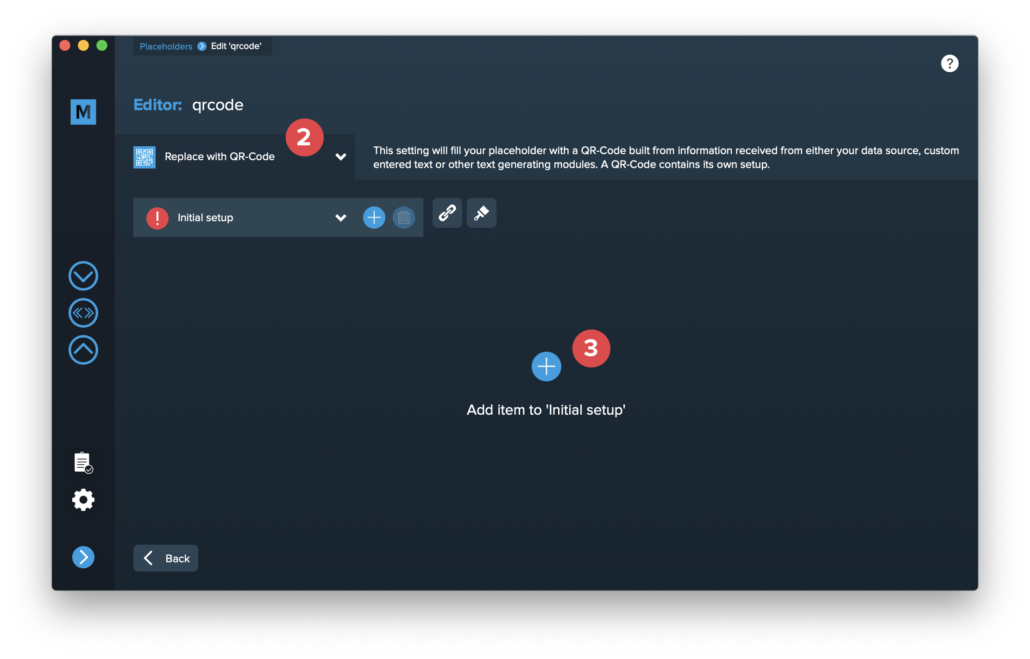
Select the type of QR-Code you want to create [4]. Please note that some QR-Code types have optional items [5] which you can enable if you need them.
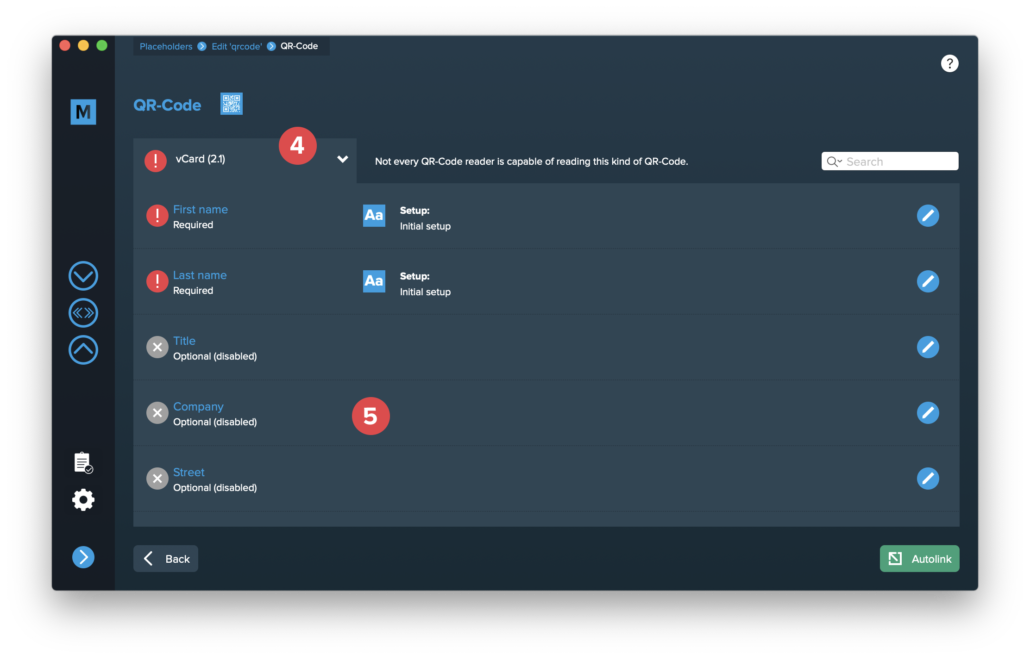
Double click the single items to edit them. The content of a QR-Code is always text, so the single items are handled like a standard text placeholder which you fill from various sources.
These sources can be one or a combination of:
- Datasource content (Changes for each record)
- Static text (Always the same)
- Sequence (Different types of counting numbers)
- Automator workflow (for editing outside of MyDataMerge – learn more here)
- Custom (java-)script (learn more here)
Once you configured all required (and optional) items and the setup is valid (green check), you can exit the QR-Code editor with the back button [6] …
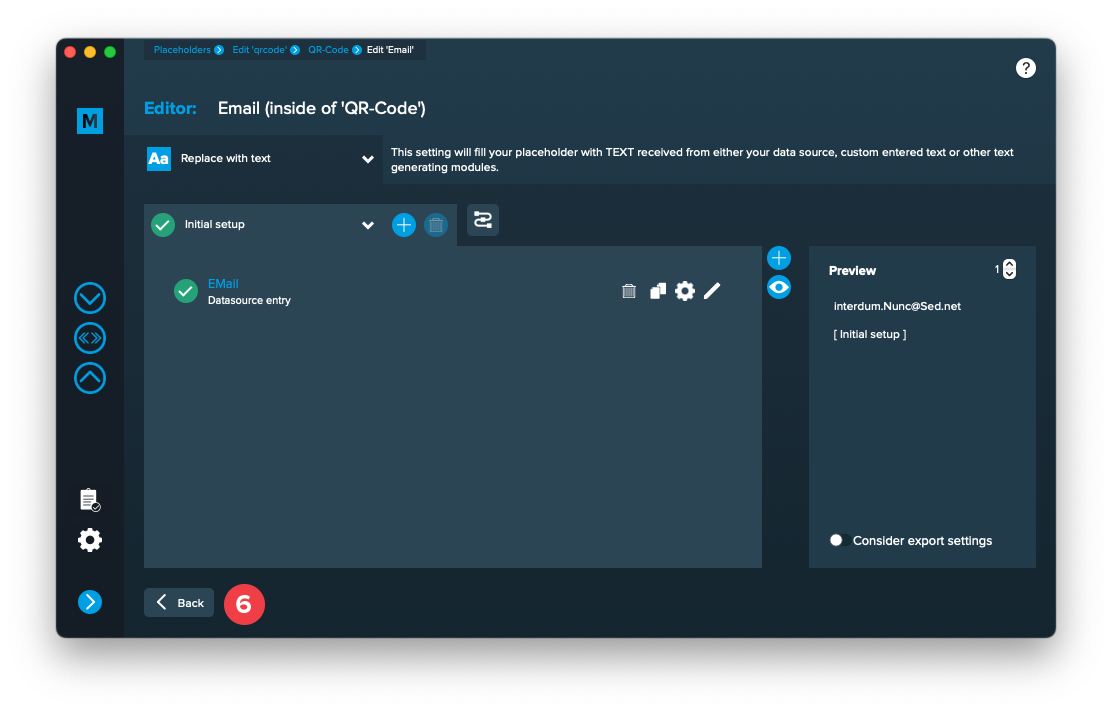
… and see a preview of the QR-Code [7].
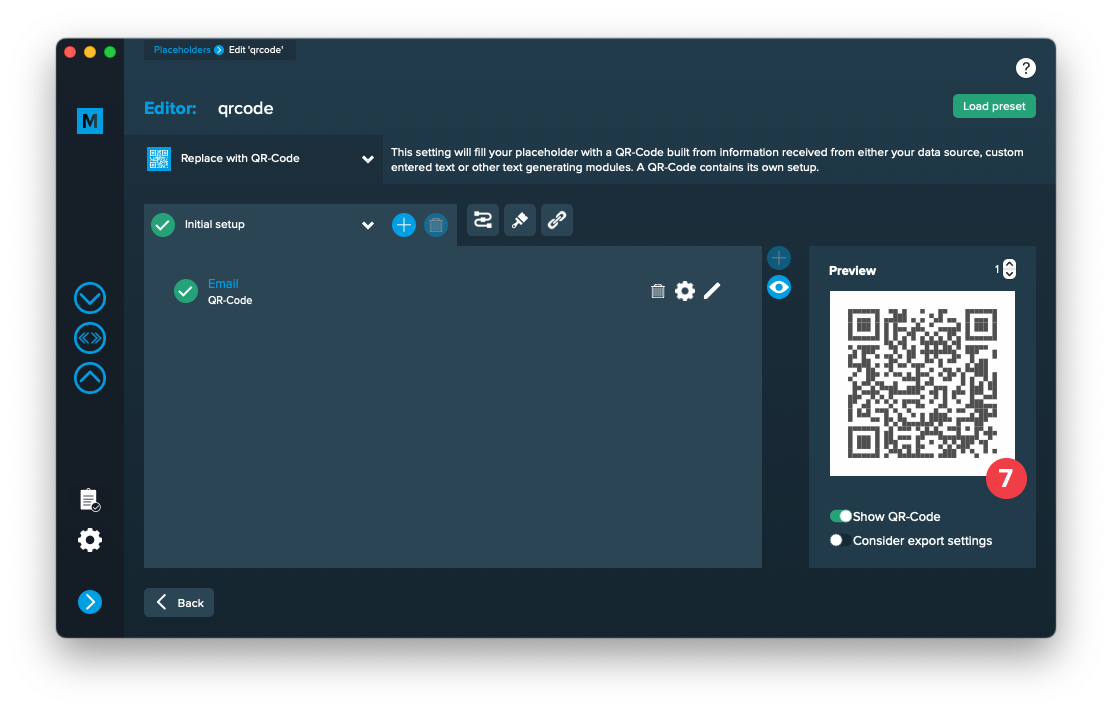
Apply Styling
Apply character/paragraph styling to text
When to not use text styling
If you only have one setup in your placeholder, styling will be applied to every record. As styling slows down the merge process it’s more efficient to apply the style in your layout directly in this case.
How does text styling work?
MyDataMerge imports all your character and paragraph styles from your layout document.

Open the style panel [1] in the placeholder editor and select the character [2] and/or the paragraph style [3] you want to apply to the placeholder. Selected styles will be applied to the placeholder once that setup is executed. Using multiple setups on a placeholder lets you select different styles so you can switch styles in the merge process dynamically.

Applying character styles
If you select a character style it will be applied only to the placeholder itself.
Before merge and after merge with character style applied:


Applying paragraph styles
If you select a paragraph style it will be applied to the whole paragraph the placeholder is located in.
Before merge and after merge with paragraph style applied:


Note: If you have multiple placeholders in the same paragraph and all or some of them apply a different paragraph style, only the last applied paragraph style will be visible in the merged document. It is a good practice to apply a paragraph style only for one placeholder per paragraph.
Frequently asked questions
What happens if I change an applied style in the layout document?
MyDataMerge will use the updated style in the next merge.
What happens if I delete an applied style?
If you have the style applied, it will be removed and you will be notified of the removal after the updated layout is imported.
Apply object styles to frames
When to not use object styling
If you only have one setup in your placeholder, styling will be applied to every record. As styling slows down the merge process it’s more efficient to apply the style in your layout directly in this case.
How das object styling work?
MyDataMerge imports all your character and paragraph styles from your layout document.
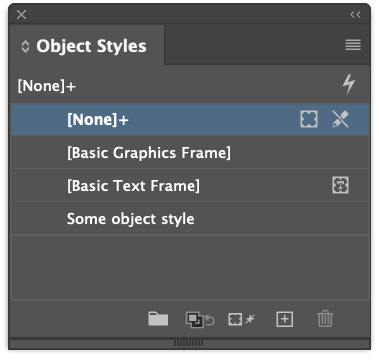
You can apply object styles to change background color, borders, effects and many more attributes an frames/text frames – so you can apply an object style both to an image, QR-Code or text placeholder [1]. Open the style panel [2] in the placeholder editor and select the object style you want to apply.
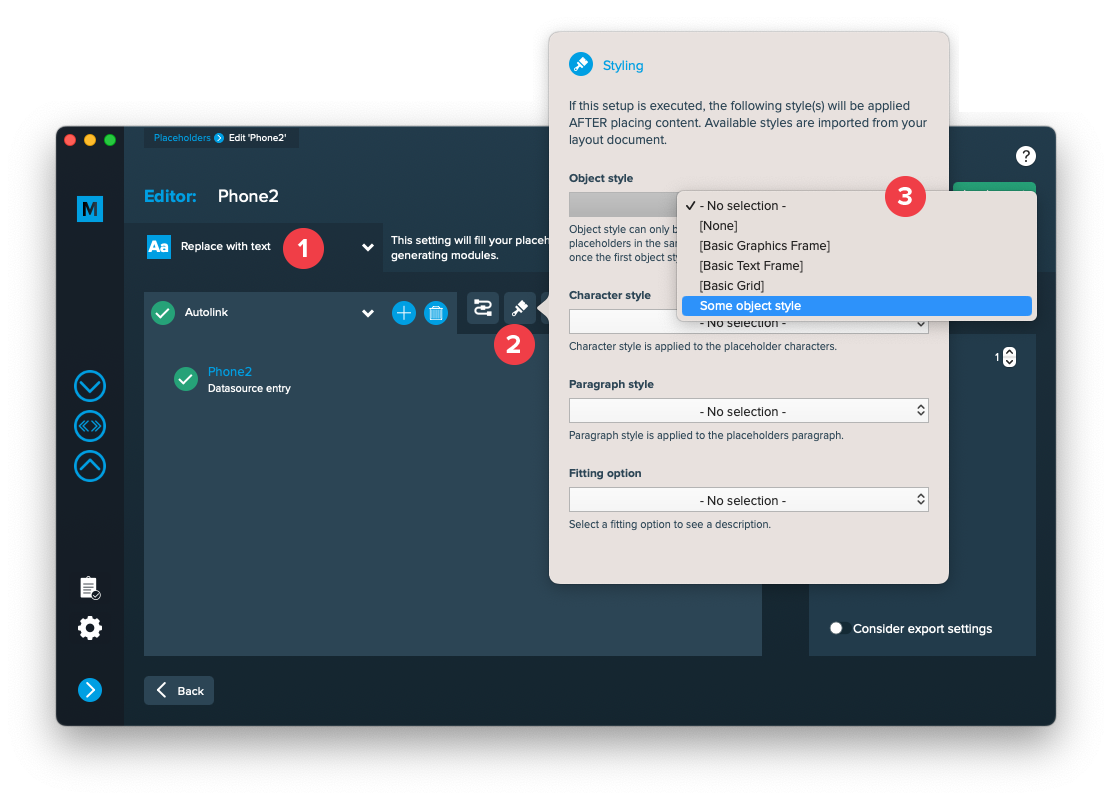
No matter what kind of placeholder you edit, an object style will always be applied to the frame of the placeholder.
Note: In case of applying an object style to a text placeholder – if you have multiple text placeholders in the same text frame and all or some of them apply a different object style, only the last applied object style will be visible in the merged document. It is a good practice to apply an object style only for one placeholder per frame.
Frequently asked questions
What happens if I change an applied style in the layout document?
MyDataMerge will use the updated style in the next merge.
What happens if I delete an applied style?
If you have the style applied, it will be removed and you will be notified of the removal after the updated layout is imported.
3 Export
Filetypes
Export to Adobe InDesign® files
If you want to export to Adobe InDesign files go to export > filetype and select the preferred filetype from the dropdown.
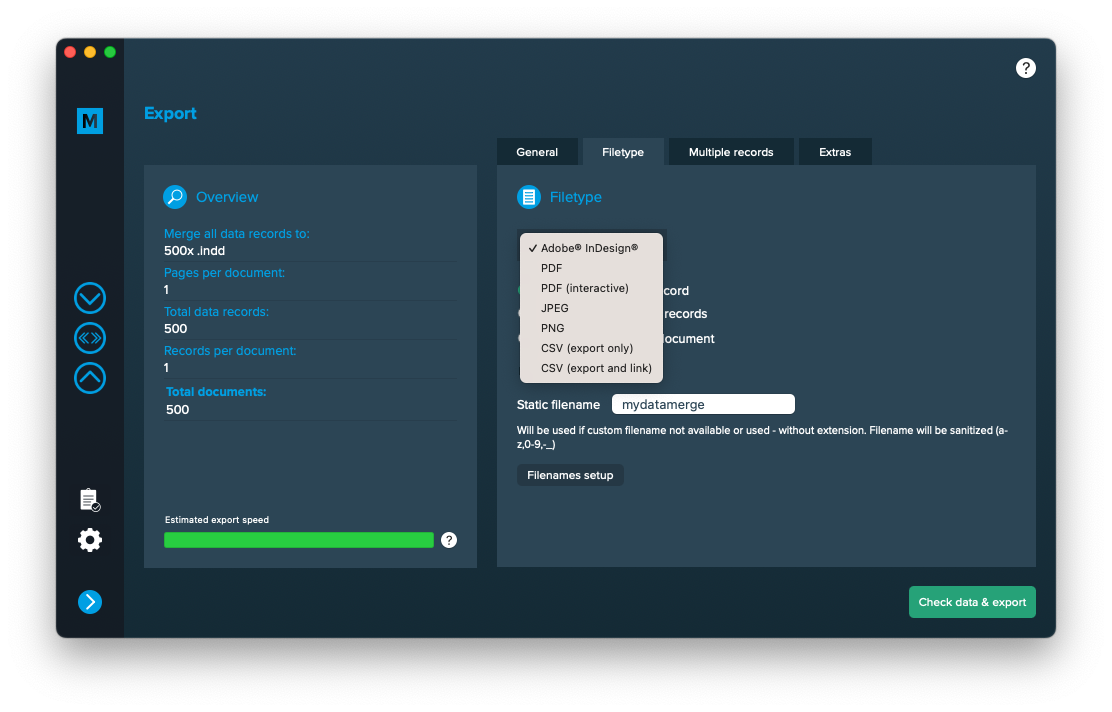
Setup custom filenames
To configure dynamic file names go to Export > Filetype and make sure “One document per record” [1] is activated. Then a button “Filenames setup” [2] appears. Click it to configure your filenames.
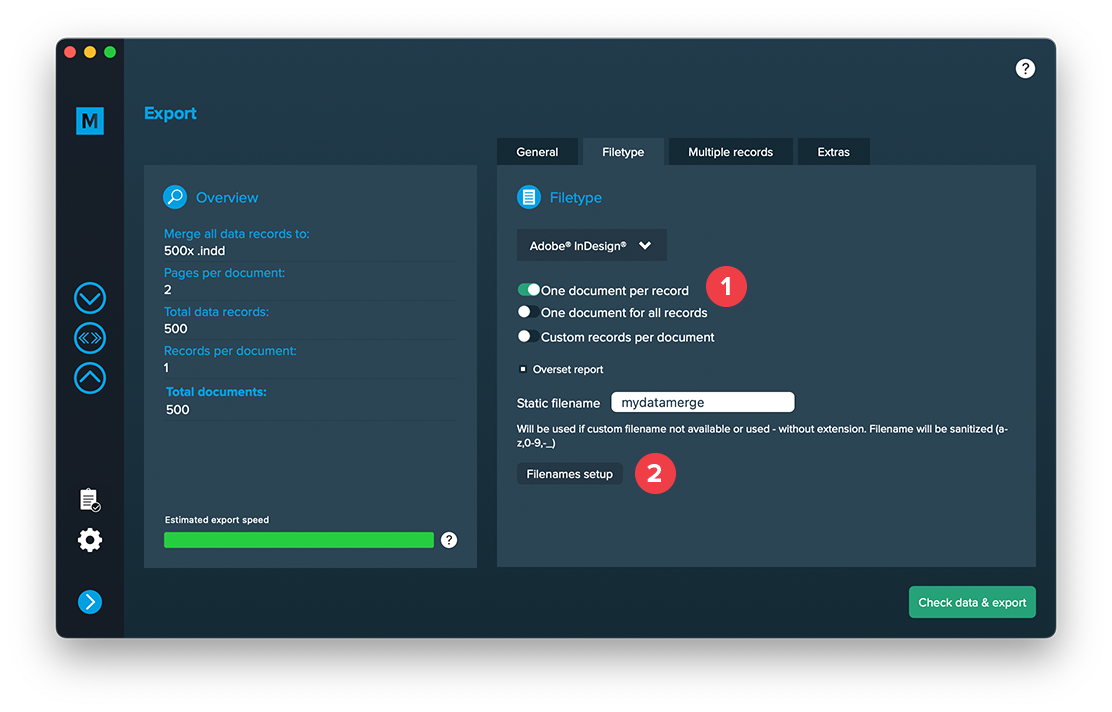
If you click the “Filenames setup” button you can then select the filetype to setup custom naming. If you e. g. export to PDF files and keep a copy of your InDesign files you can define both the names for the PDF files and the InDesign files. Double click a row and enable it. Then you can configure it like a placeholder.
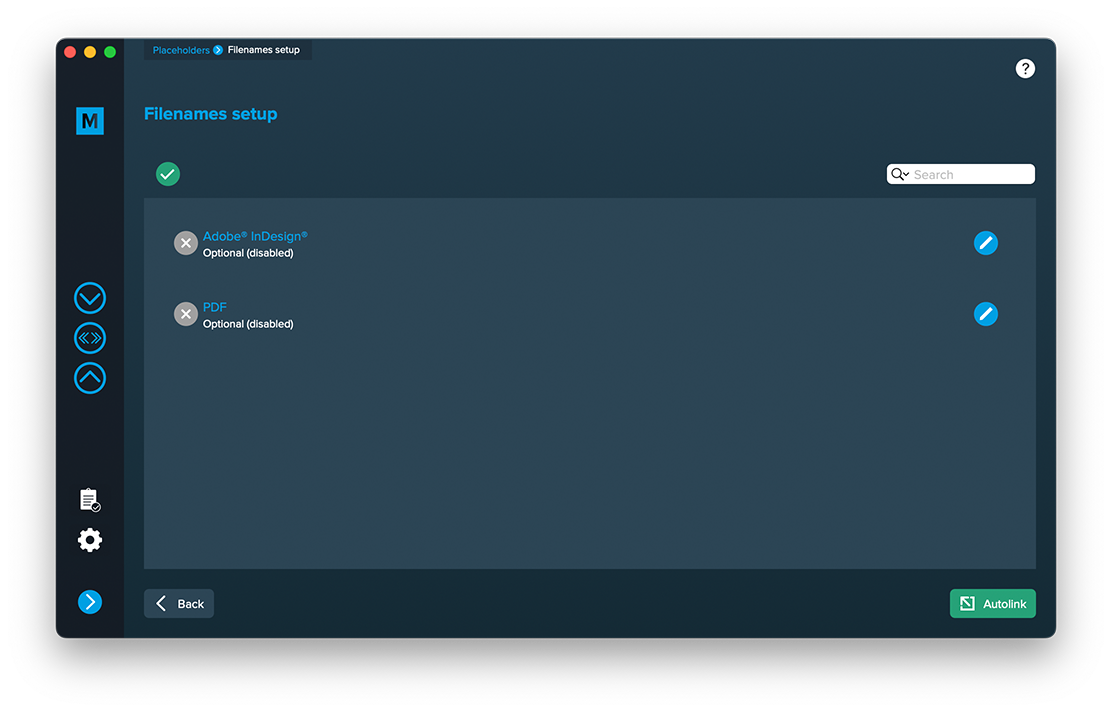
Extras
Setup GREP replacements
GREP text actions allow you to search and replace specific strings matching custom search patterns with other strings or patterns AFTER the merge process is completed. They are applied to all documents generated.
Go to Export > Extras > GREP text
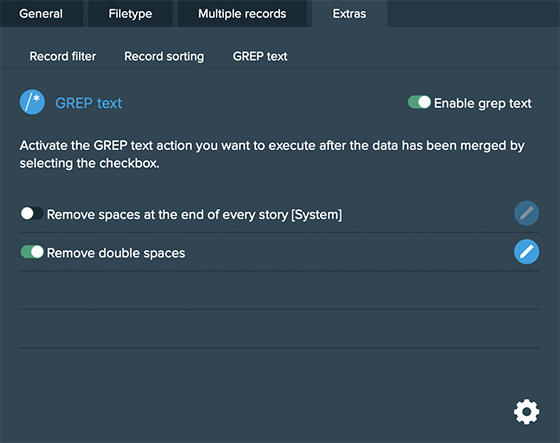
Here you can activate or deactivate your configured GREP text replacements. To edit them click on the pen icon of each row, to add new ones click on the gear icon in the bottom right. This will take you to the preferences where you can add new actions or delete existing ones (Note: Predefined actions cannot be deleted. They are flagged with [System] at the end of the name):
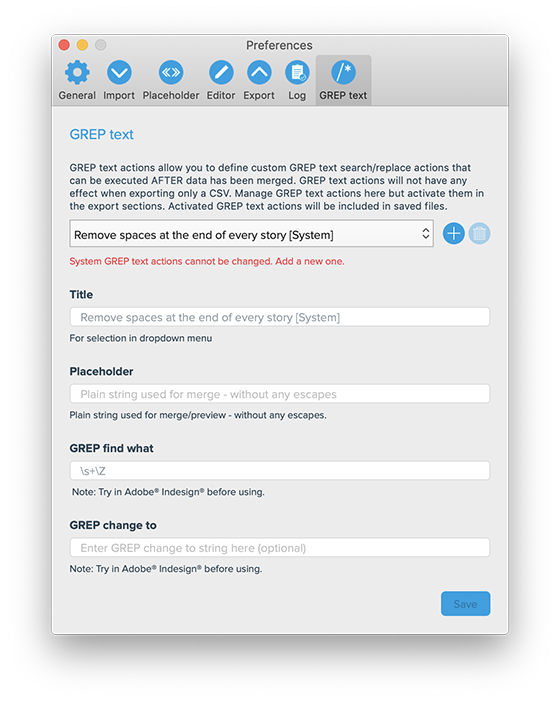
GREP text actions are stored locally on your machine. Only activated actions will be added to project files.