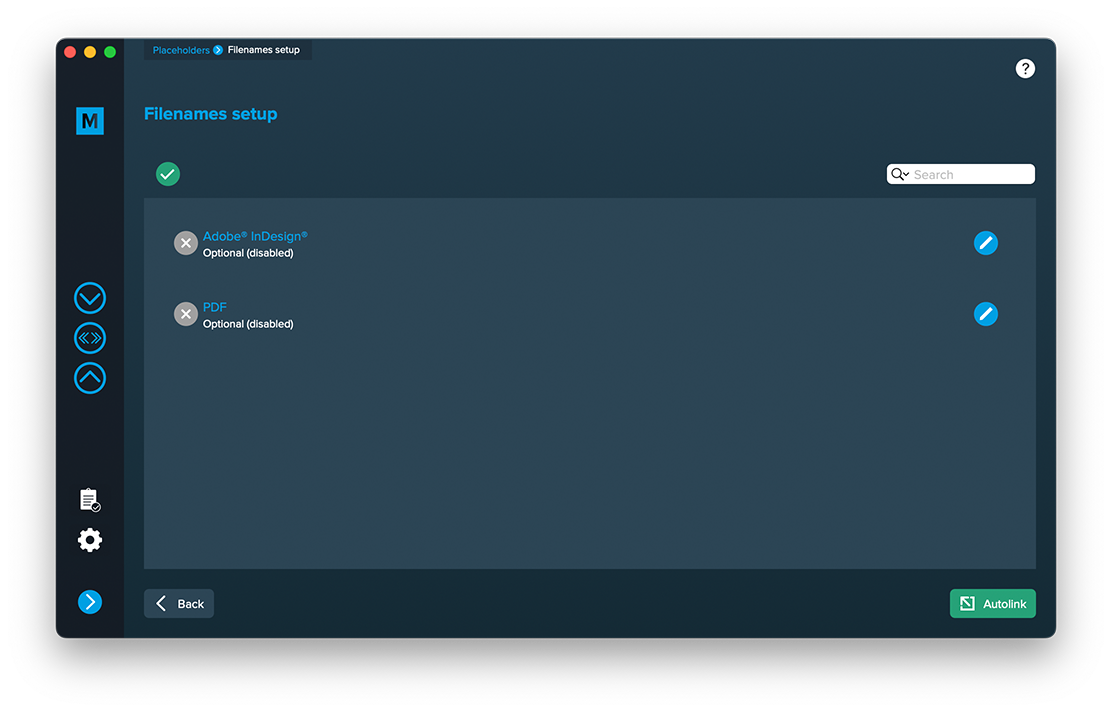1 Datasource preparation & import
Best practices for your datasource
- Avoid „combining cells“ – each data content has to be in its own data cell. Otherwise this WILL cause unintended behaviour
- Format cells as text
- If you like to use MyDataMerge’s number formatting, format the cells as „number“ – other formats may cause unintended behaviour
- Colors, font size and other styling information will not be imported
- Formulas and other logic operations will not be imported – just the text content
- Line breaks will be imported/replaced as space character by default (you can change this in the import preferences)
Import datasource
To import Excel files, Microsoft Excel is required!
If you didn’t start it before running MyDataMerge, you will be presented this screen:
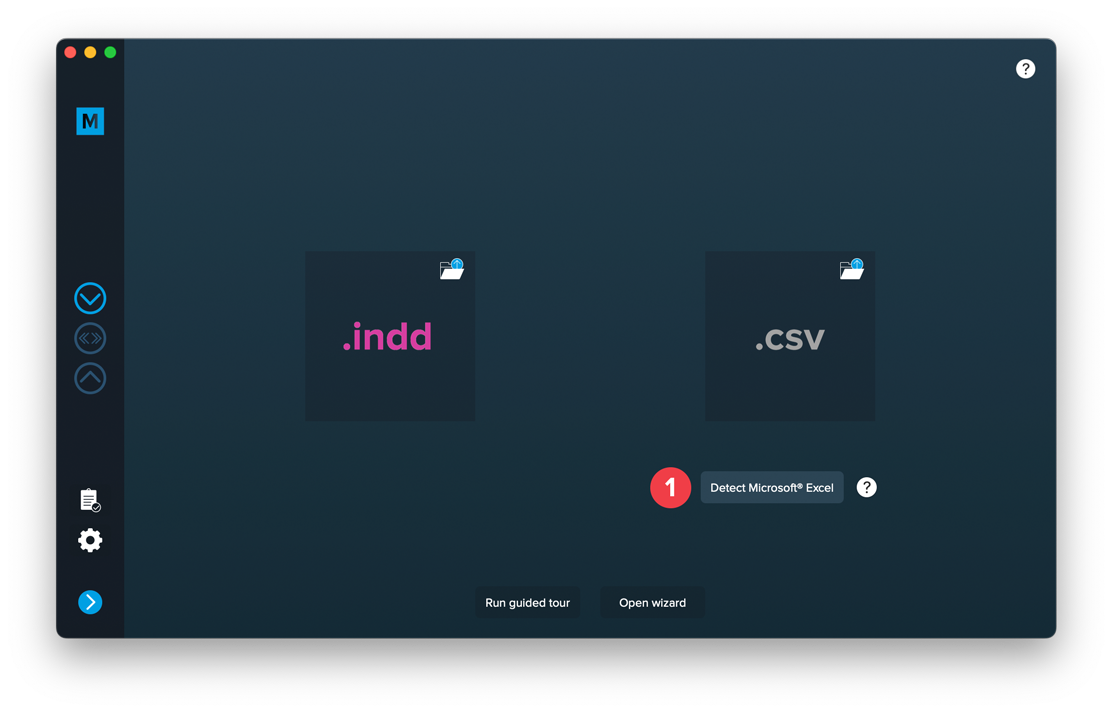
Click the “Detect Microsoft Excel” button to start the detection of Microsoft Excel. Once detected (or if you started it before running MyDataMerge) you will see this screen:
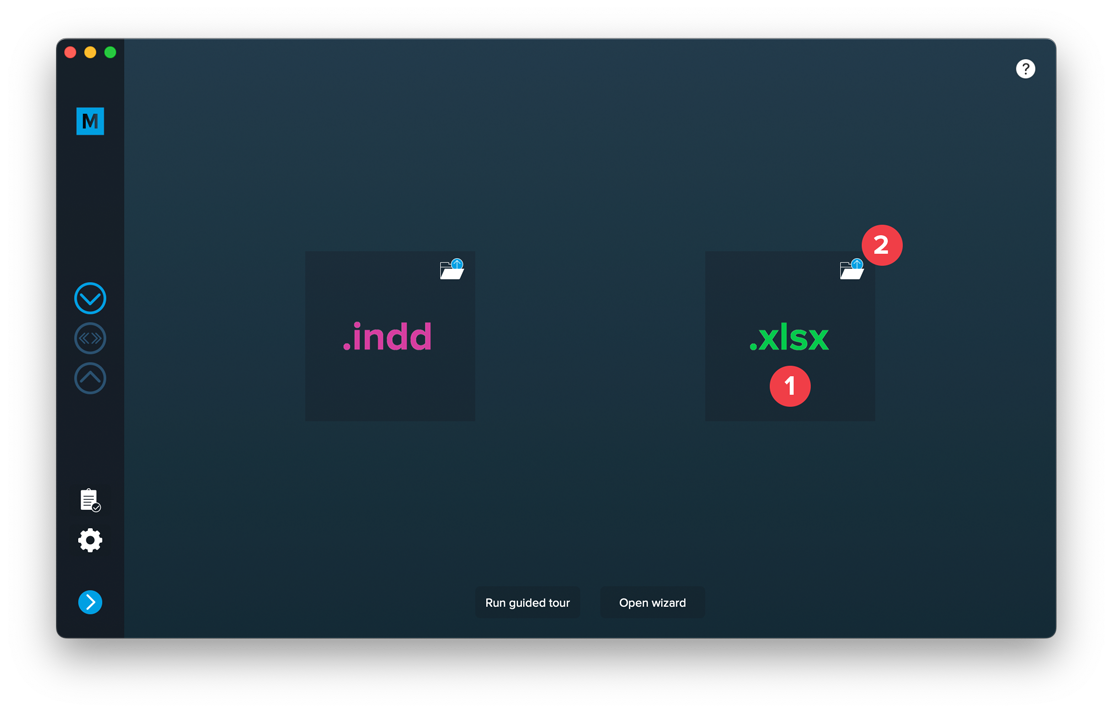
Drop your .xlsx file (note: .xls are not supported!) on the excel area [1] or load the file by clicking the folder button [2]. This will open the settings:
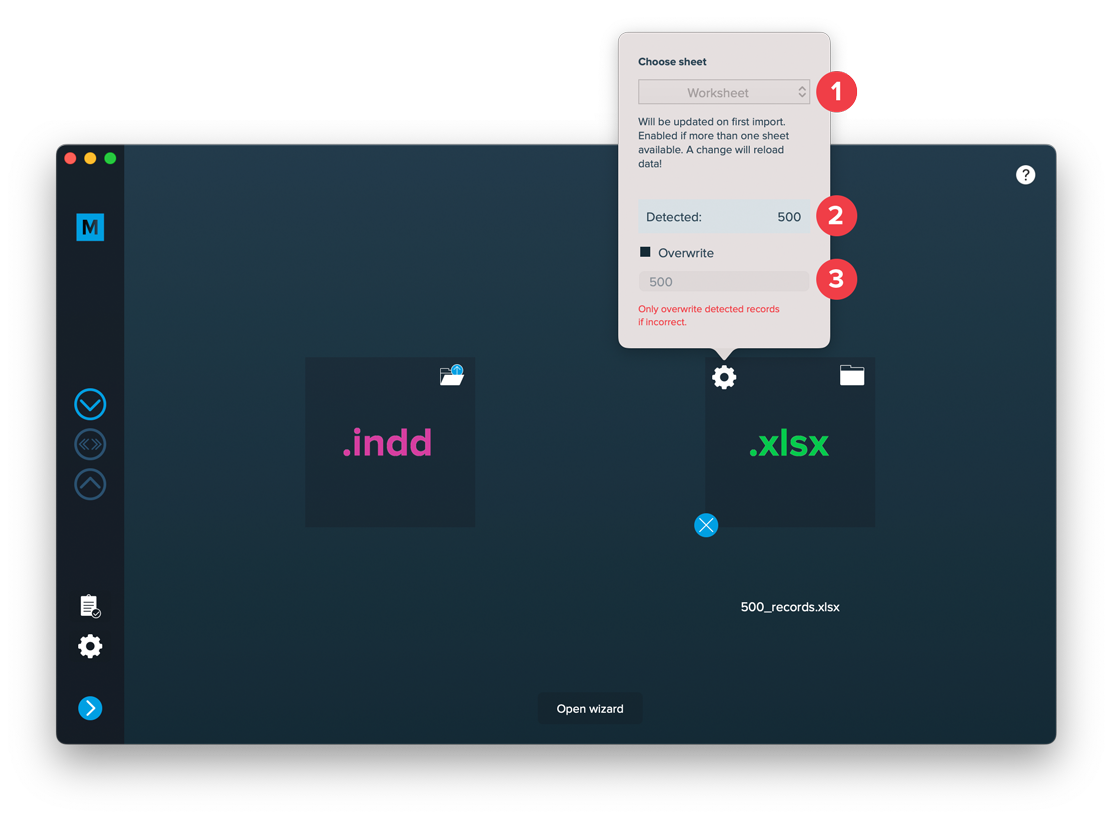
Here you can select the worksheet from which to import the data from [1]. MyDataMerge tries to detect the amount of records by scanning the file. Sometimes – even if cells look empty – they might contain space characters which causes the resulting amount of records [2] to be incorrect. Then (and only then) you can overwrite the total amount of records to import [3]. Note: The first row (with column labels) is NOT taken into account so record 1 starts in Excels row 2.
Once done, add a layout file, then you can import both files.
2 Layout preparation & import
Best practices for your layout
- Always expect long data. When preparing layouts for MyDataMerge, you have to add placeholders to text frames. Please make sure that text frames which contain placeholders are big enough to provide enough room for the data you want to merge in.
- Move unneeded stuff to master pages. Instead of keeping all items on the regular pages, move everything that’s does not need to be merged (like decoration, background images…) to the master page. For large databases, this will speed up the process a lot.
- Do not use styling options if every data record has the same styling. Apply styling in your layout document instead.
- Use locally installed fonts instead of auto downloading them from Adobe Cloud. Adobe Fonts can be installed locally as well in your Adobe Creative Cloud app. When loading them online, this can massively slow down the merge process or lead to errors.
- Scale images down. When merging thousands of data records its necessary to scale images down before the merge. No matter if the images are merged or part of the layout. This can save a lot of processing time.
Add placeholders to your layout
Add text placeholder
Requirements
- The placeholder text can be located in any text frame, along any other text
- You can choose any text you like (a-z, 0-9, _-)
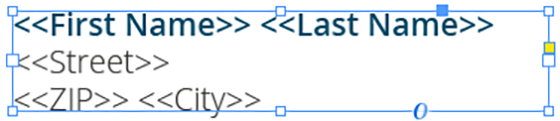
Make sure that even the longest text from your datasource will have enough room in the text frame provided, or overset text will be produced.
Import
Import Layout
Importing your layout is easy:
Open MyDataMerge, start a new project and drag and drop your .indd file on the INDD area [1] or select the file by clicking the folder button [2]
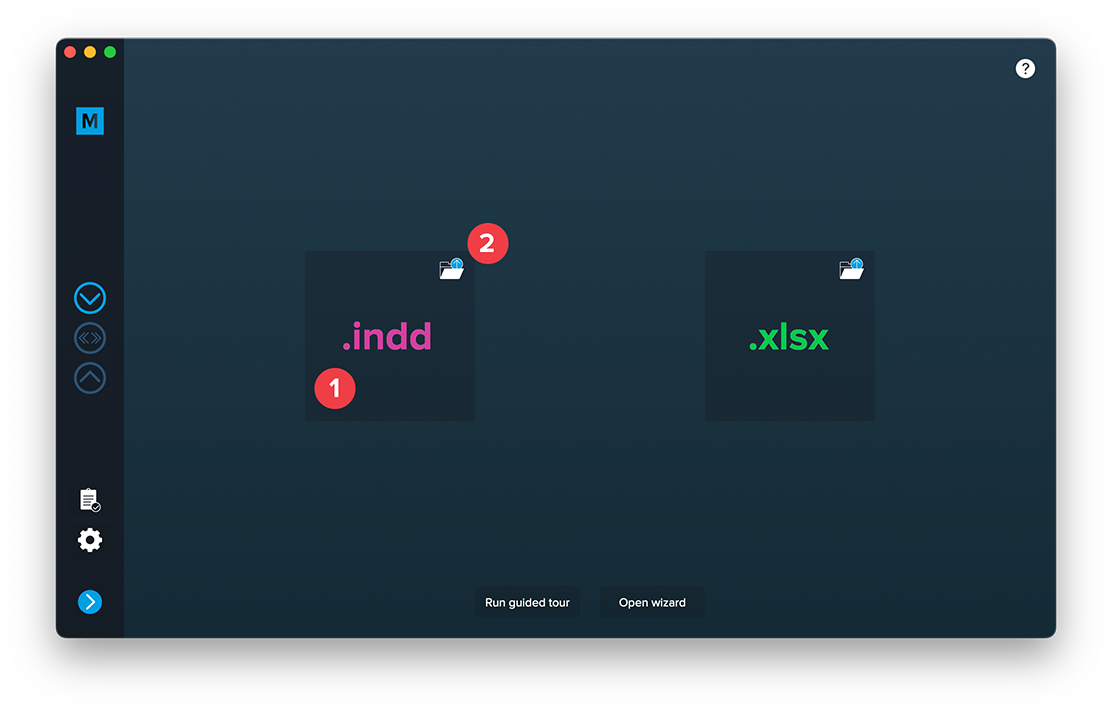
After adding a datasource you can import both files.
Most common issues that may arise
- If you have missing links or fonts, MyDataMerge will throw an error and ask you to fix this
- If you have no placeholders defined (surrounded by << >>), MyDataMerge will throw an error
- If you have auto-download fonts from Adobe Cloud enabled, MyDataMerge will throw an error – this is because InDesign loads these fonts asynchronously and doesn’t let developers (like us) check the loaded state of these fonts. You can bypass this issue by activating the fonts directly in the cloud (so they are always active)
3 MyDataMerge configuration
Editing text placeholders
Setup text placeholders
A text placeholder will inject text from various sources into your layout in the merge process.
These sources can be one or a combination of:
- Datasource content (Changes for each record)
- Static text (Always the same)
- Sequence (Different types of counting numbers)
- Automator workflow (for editing outside of MyDataMerge – learn more here)
- Custom (java-)script (learn more here)
To add an element, open the placeholder by double clicking it (or click the pen icon), then add an element by clicking the plus icon:
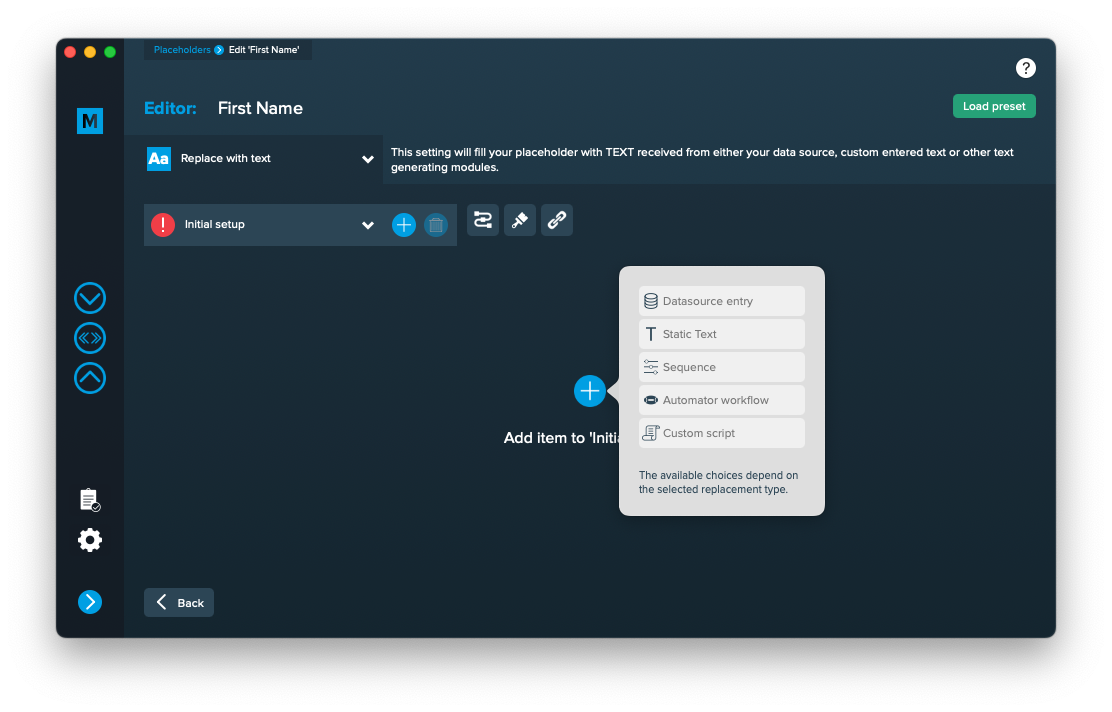
Add the element and the appropriate editor will open (e.g. datasource element):
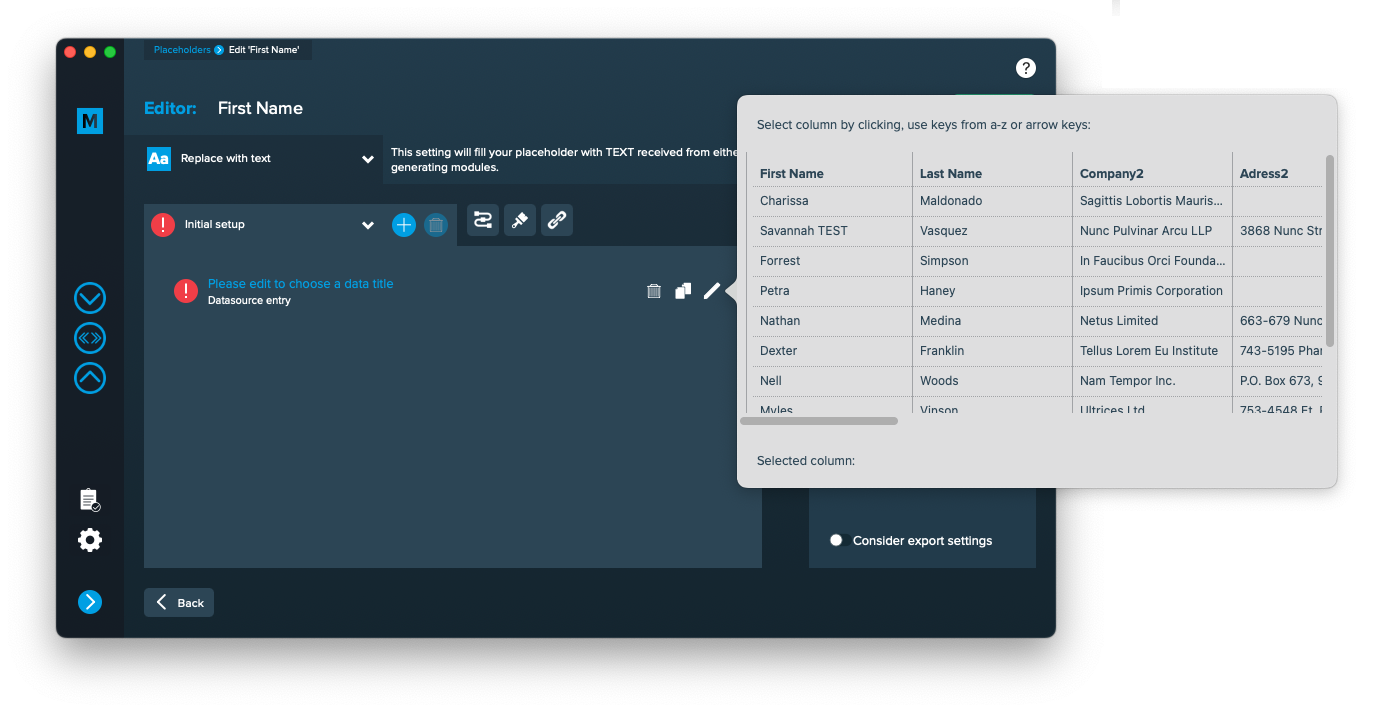 Once you selected or entered the required data, the element becomes valid (green check)
Once you selected or entered the required data, the element becomes valid (green check)
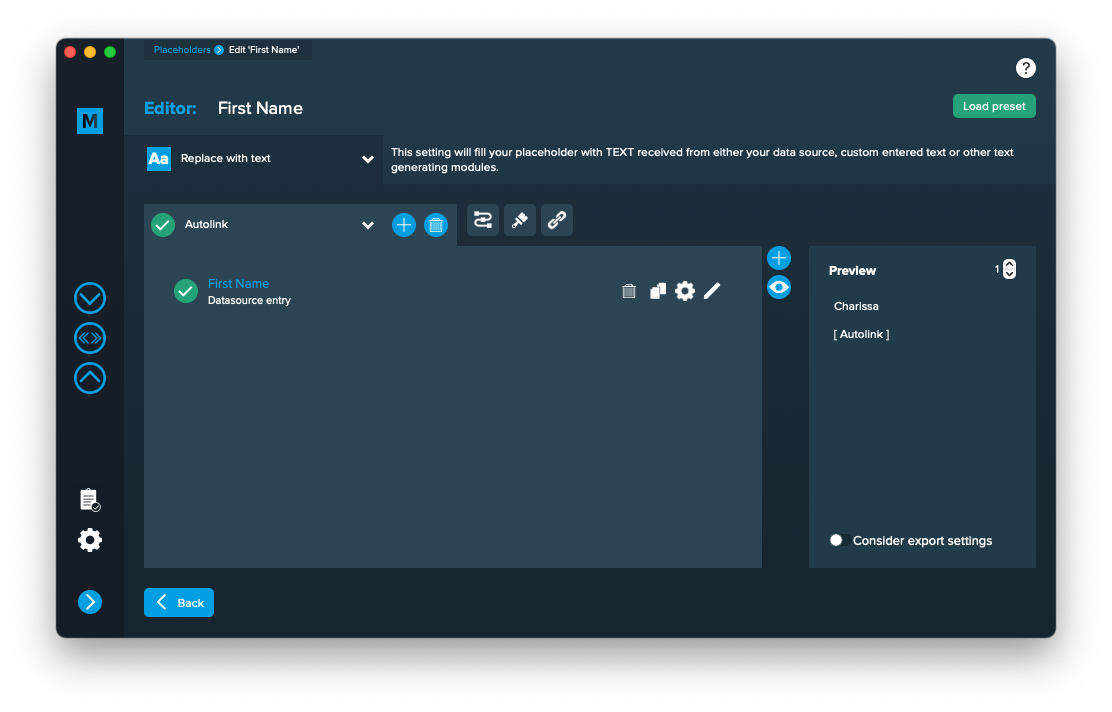
Once every placeholder is valid, you are able to export.
Notes:
- You can combine different elements here by adding them (plus icon above the eye icon) and drag & drop them up or down. The result will always be shown in the preview on the right.
- Additionally every element has some settings (gear icon) which will provide a wide range of tools to transform your data (e.g. strip whitespaces, add space before or after and so on)
4 Export
Filetypes
Export to PDF files
If you want to export to PDF files go to export > filetype and select the preferred filetype from the dropdown [1]. Note that you have to select a PDF preset [2]. They are directly imported form Adobe InDesign and can be updated with the circled arrow icon.
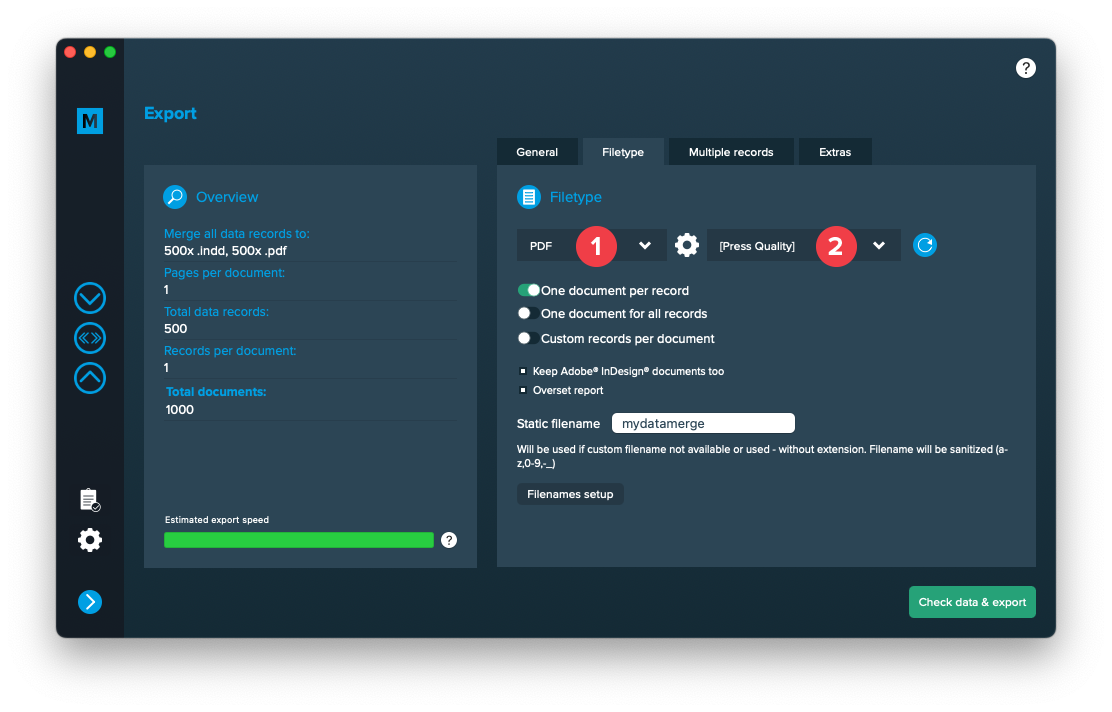
Setup custom filenames
To configure dynamic file names go to Export > Filetype and make sure “One document per record” [1] is activated. Then a button “Filenames setup” [2] appears. Click it to configure your filenames.
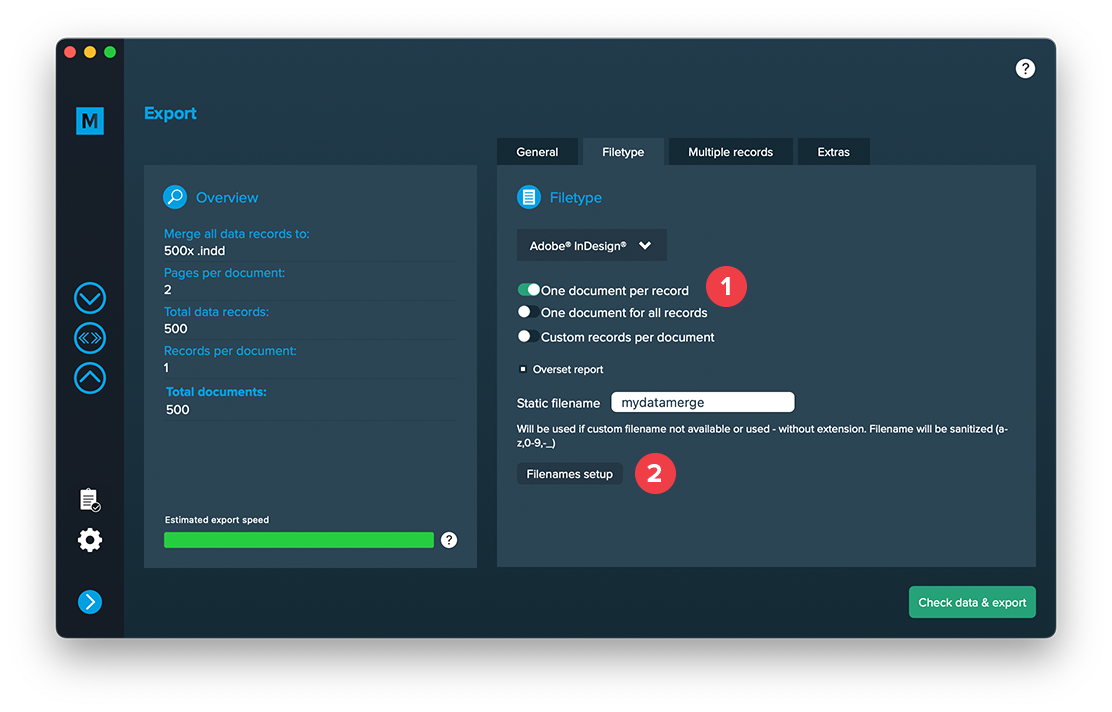
If you click the “Filenames setup” button you can then select the filetype to setup custom naming. If you e. g. export to PDF files and keep a copy of your InDesign files you can define both the names for the PDF files and the InDesign files. Double click a row and enable it. Then you can configure it like a placeholder.