1 Layout preparation & import
Multiple records
Setup layout for inline merge
Inline merge is a powerful tool if you want to merge inside a textframe and take advantage of flowing content. You cannot use this on an existing layout but on an empty textframe (Check requirements). After the merge is done you may copy the whole content of the textframe and insert it into your final layout.
Requirements
- Make sure you only have one page in your document, spreads turned off
- Make sure you only have one unique text frame on that page and nothing else
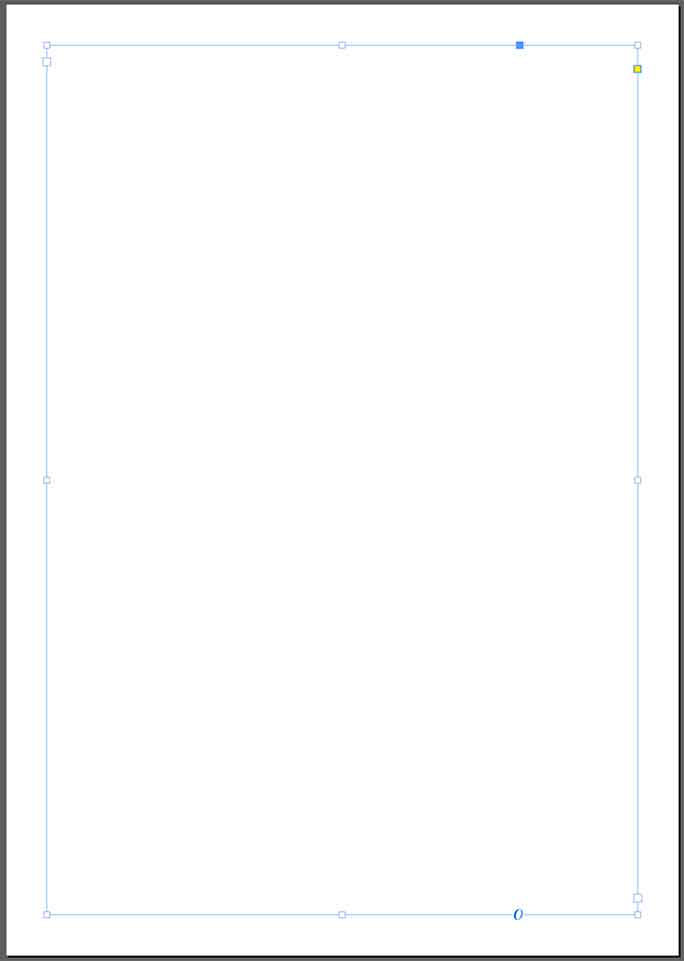
Prepare placeholders for inline merge
Inline merge text
- Prepare your document like mentioned above in „Setup layout for inline merge“
You can add your placeholder directly into the one unique text frame:
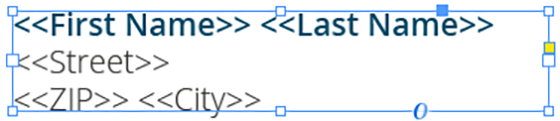
This will repeat this content one after another.
Or you can create a textframe, insert your placeholders there and copy/paste that text frame as anchored object into the one unique text frame:

This gives you more control as the text frame keeps it proportions when its duplicated during the inline merge.
2 Export
Filetypes
Export to PDF files
If you want to export to PDF files go to export > filetype and select the preferred filetype from the dropdown [1]. Note that you have to select a PDF preset [2]. They are directly imported form Adobe InDesign and can be updated with the circled arrow icon.
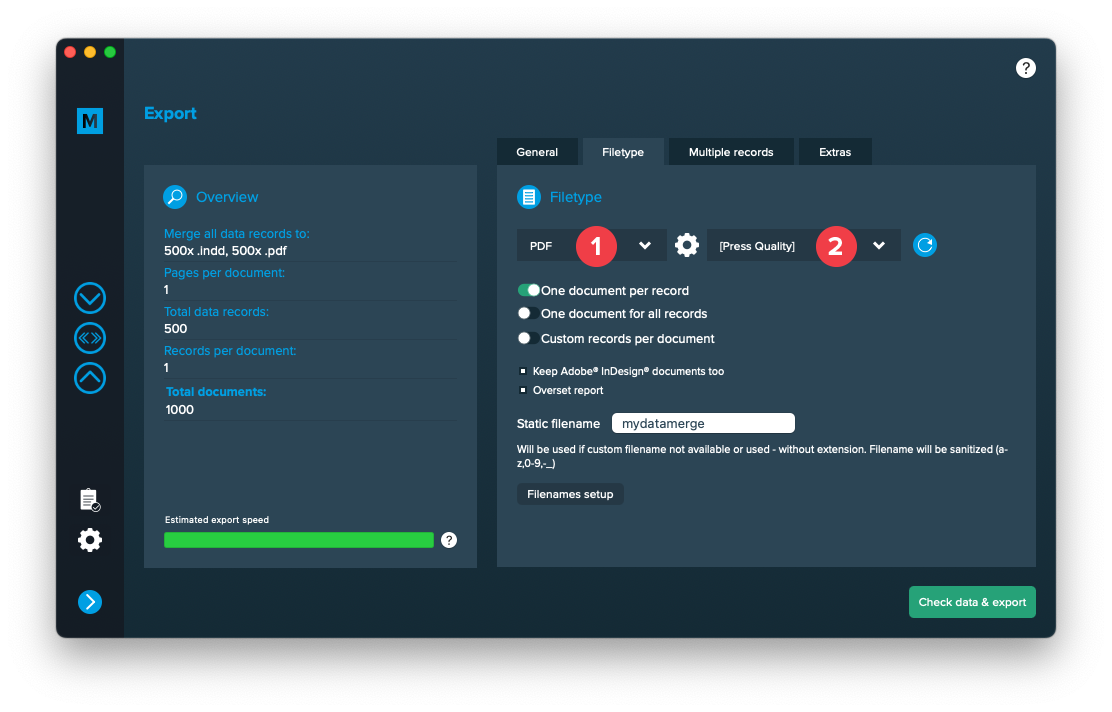
Use a static filename with counting number
You can set a static filename in Export > Filetype > “Static filename” field.
With static filenames, every file will get the same name and a counting number will be attached. For example if you define static filename to be “mydatamerge” then files will be named like this:
- mydatamerge_1
- mydatamerge_2
- mydatamerge_3
- and so on
Please note that static filenames only allow a-z, 0-9, – and _ characters. Other characters will be removed or replaced.
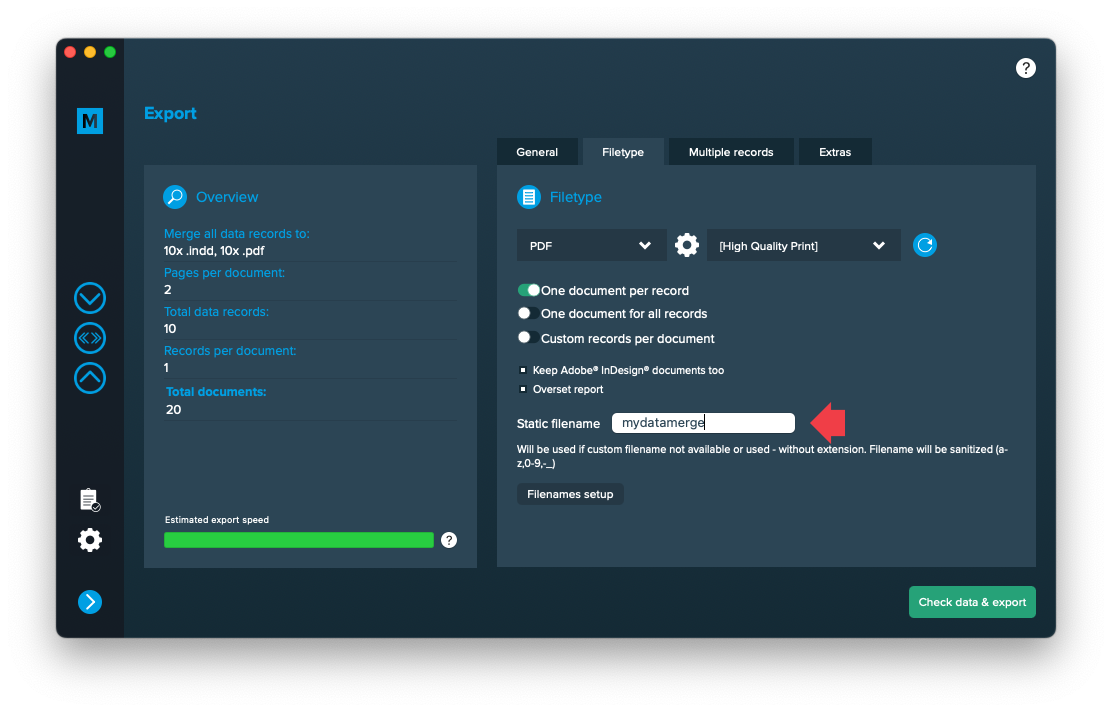
Multiple records
Configure inline merge
Go to Export > Multiple Records and activate “MR in one text frame (inline merge)” [1]. If you cannot select it, please check again if your layout meets the requirements (in step “Setup layout for inline merge”).
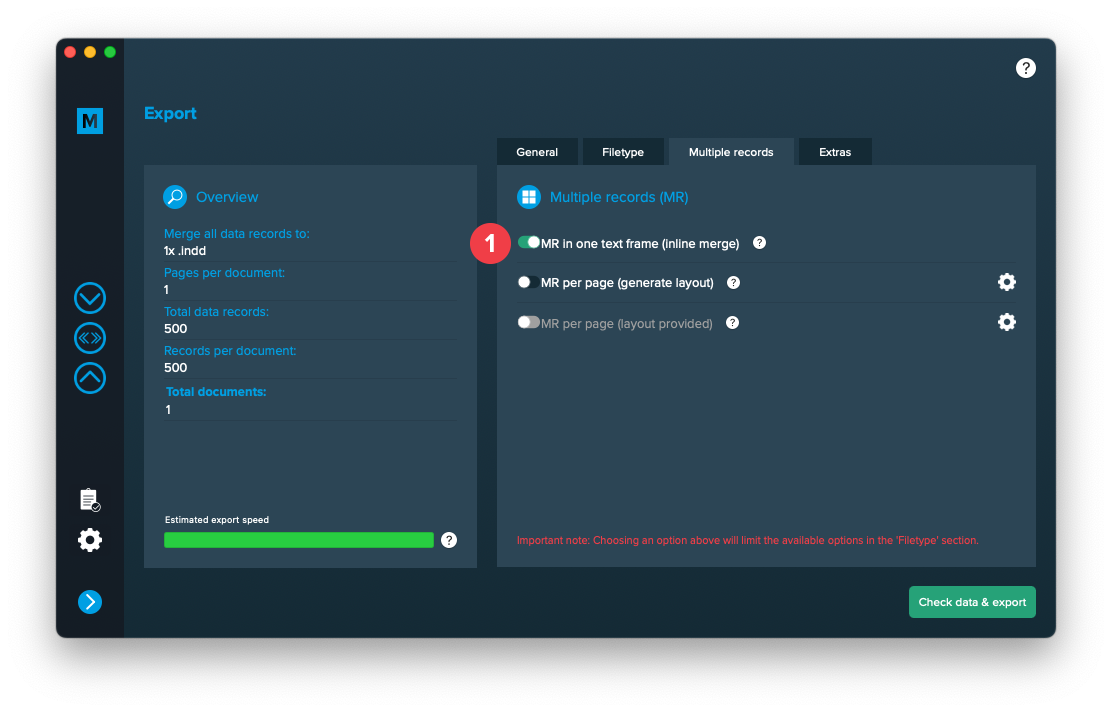
Extras
Sort records
Go to Export > Extras > Record sorting and select the data column to sort records after. Currently theres no multi-sort possible. You may then also choose to sort the records ascending or descending. This will not change the datasource itself but provide a sorted datasource to the merge process.
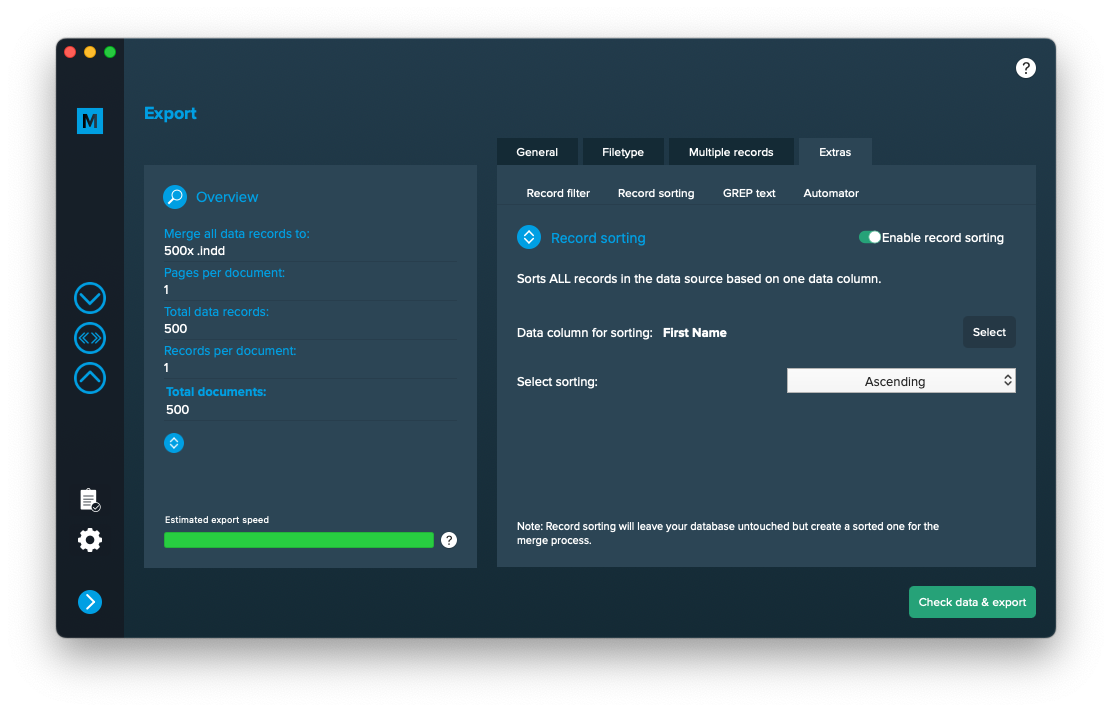
Setup GREP replacements
GREP text actions allow you to search and replace specific strings matching custom search patterns with other strings or patterns AFTER the merge process is completed. They are applied to all documents generated.
Go to Export > Extras > GREP text
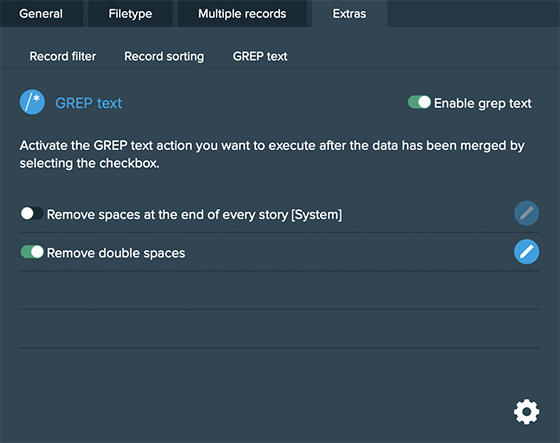
Here you can activate or deactivate your configured GREP text replacements. To edit them click on the pen icon of each row, to add new ones click on the gear icon in the bottom right. This will take you to the preferences where you can add new actions or delete existing ones (Note: Predefined actions cannot be deleted. They are flagged with [System] at the end of the name):
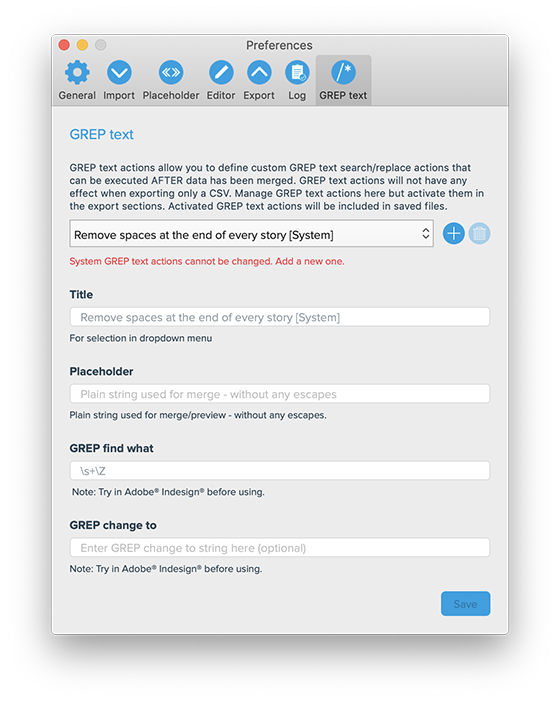
GREP text actions are stored locally on your machine. Only activated actions will be added to project files.