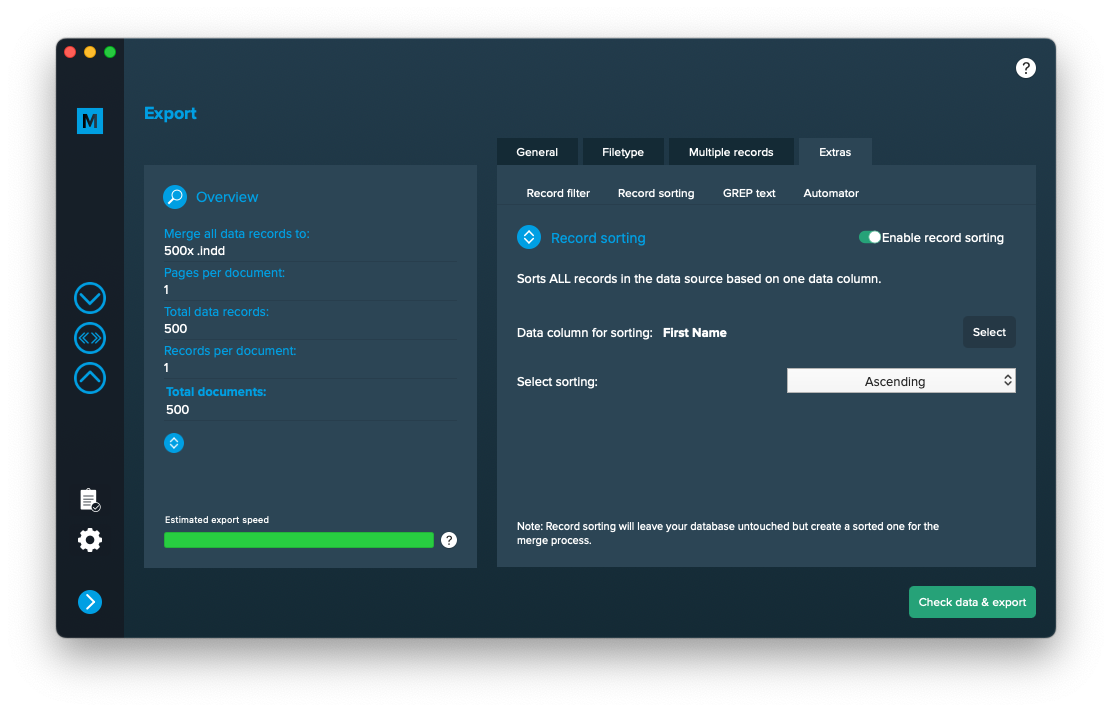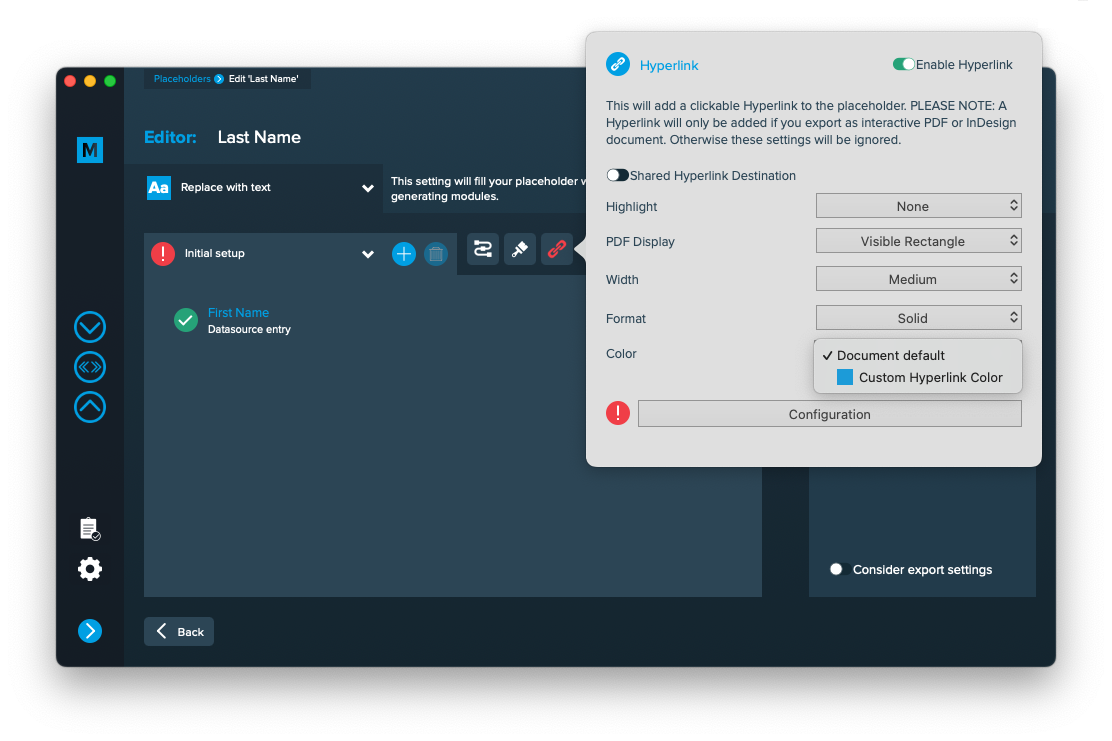1 Layout preparation & import
Multiple records
Setup layout for inline merge
Inline merge is a powerful tool if you want to merge inside a textframe and take advantage of flowing content. You cannot use this on an existing layout but on an empty textframe (Check requirements). After the merge is done you may copy the whole content of the textframe and insert it into your final layout.
Requirements
- Make sure you only have one page in your document, spreads turned off
- Make sure you only have one unique text frame on that page and nothing else
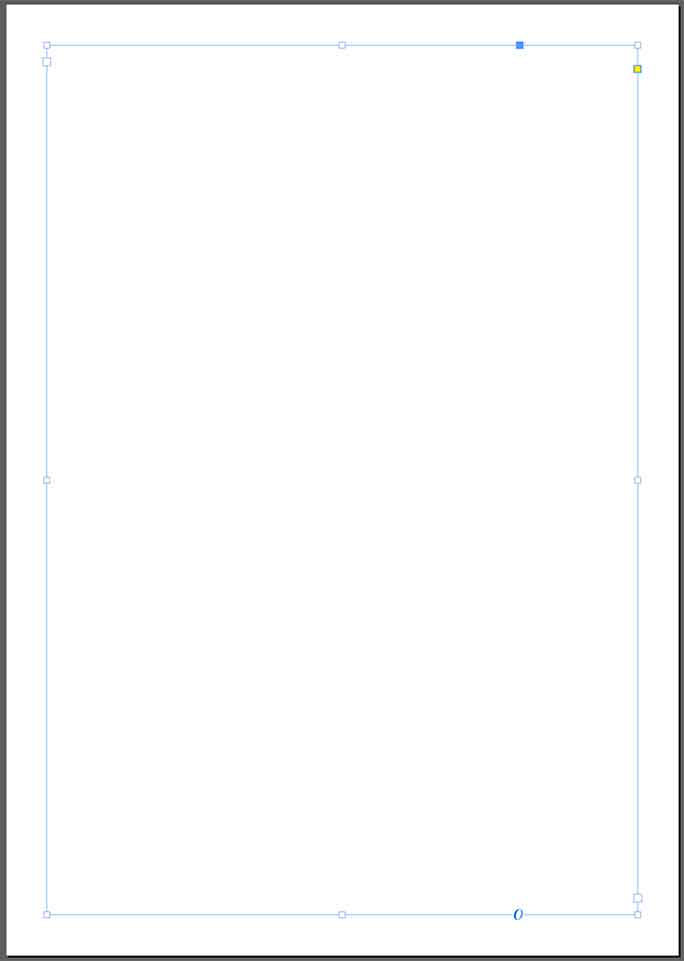
Prepare placeholders for inline merge
Inline merge text
- Prepare your document like mentioned above in „Setup layout for inline merge“
You can add your placeholder directly into the one unique text frame:
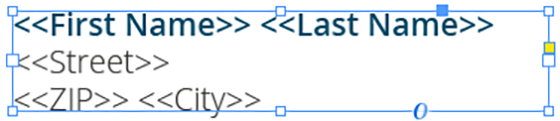
This will repeat this content one after another.
Or you can create a textframe, insert your placeholders there and copy/paste that text frame as anchored object into the one unique text frame:

This gives you more control as the text frame keeps it proportions when its duplicated during the inline merge.
2 MyDataMerge configuration
Configurations
Add hyperlinks to setups
You can add Hyperlinks dynamically to your placeholders, no matter if its a text, image or QR-Code placeholder. After applying hyperlinks, a reader can click on the element to open the hyperlink.
Note: Hyperlinks will only work if you export to InDesign files or interactive PDF files.
How to add Hyperlinks
Hyperlinks are part of a setup – this gives you the full advantage of a setups flexibility (e.g. to apply different hyperlinks to the same placeholder based on conditions). To add a hyperlink, open the placeholder in the editor and click the hyperlink icon [1] to open the hyperlink panel. Then enable the hyperlink [2] and start with your configuration:
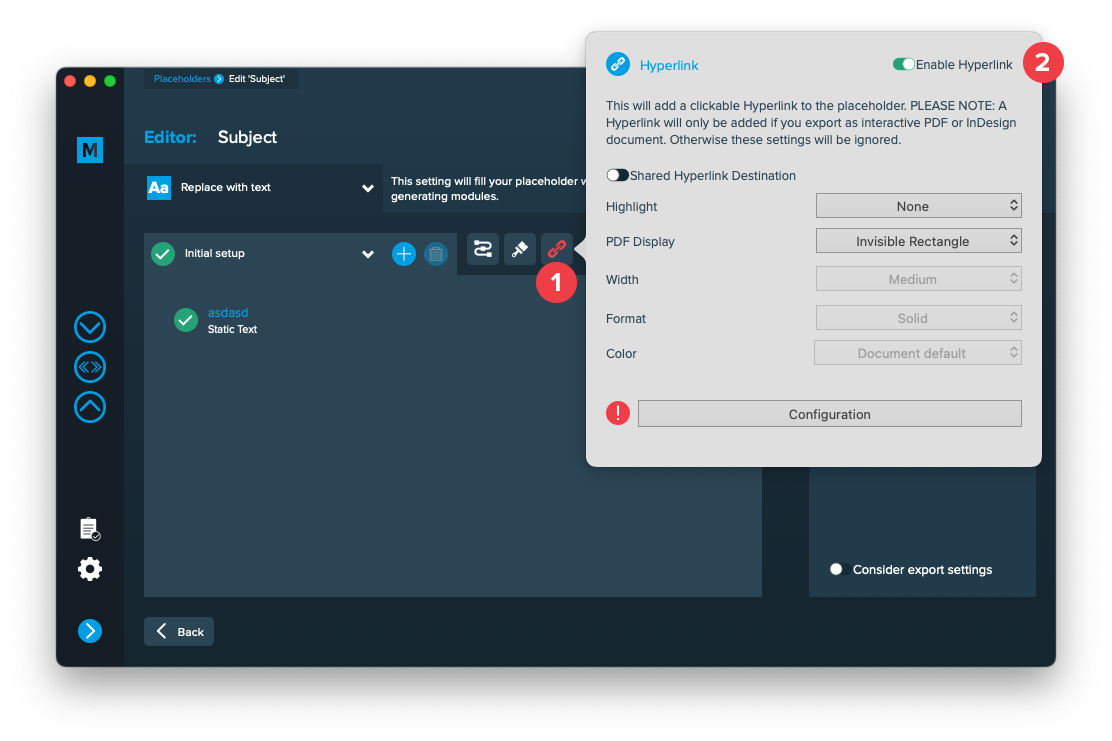
Shared Hyperlink destination
This is only useful if you have multiple hyperlinks with the same target and need to continue working with your InDesign layout. With this option turned on, only one hyperlink target will be created in your layout document and be shared for multiple hyperlinks. With this option turned off, a new target will be created for each hyperlink.
Highlight
Selects the highlight effect of the hyperlink
PDF Display
Selects the kind of frame around the hyperlink. Selecting “Visible Rectangle” will unlock the options below to further style the frame.
Width
The width of the rectangle (thin, medium or thick)
Format
The format of the rectangle (solid or dashed)
Color
The RGB color of the rectangle. All RGB swatches (and only RGB) from your document are imported automatically and will be selectable next to “Document default”.
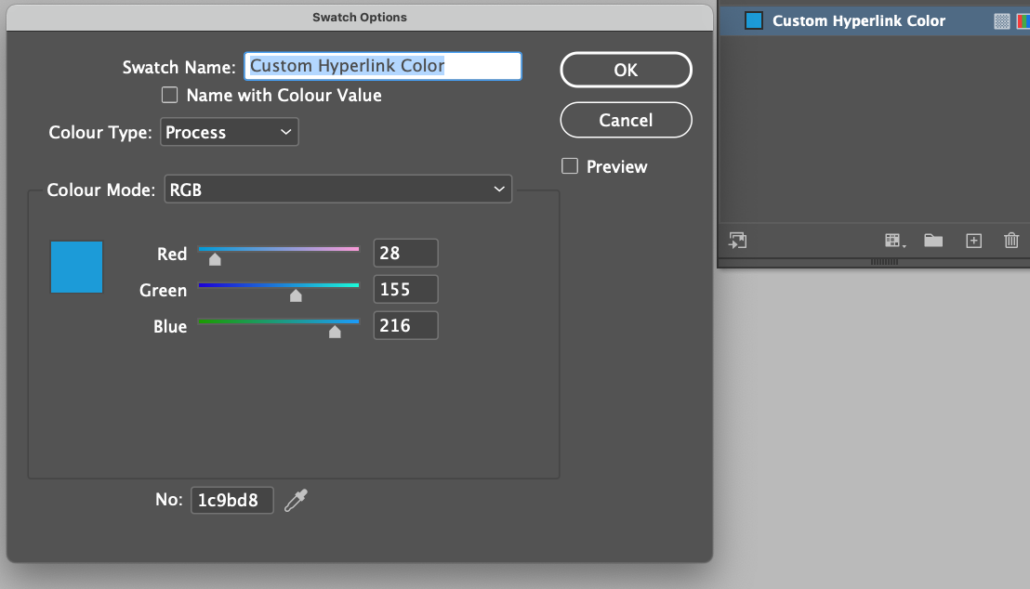
Configuration
The configuration button opens another editor to configure the hyperlinks content. You can select a hyperlink type and edit every item like a text placeholder to inject data into a hyperlink.

3 Export
Filetypes
Export to Adobe InDesign® files
If you want to export to Adobe InDesign files go to export > filetype and select the preferred filetype from the dropdown.
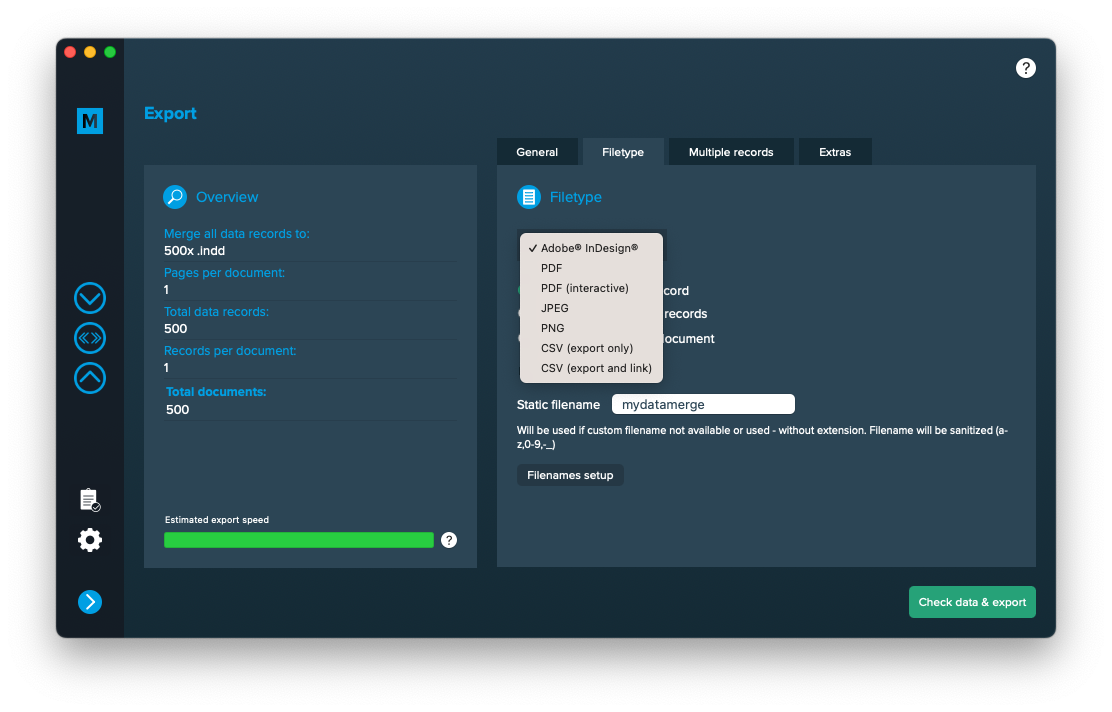
Use a static filename with counting number
You can set a static filename in Export > Filetype > “Static filename” field.
With static filenames, every file will get the same name and a counting number will be attached. For example if you define static filename to be “mydatamerge” then files will be named like this:
- mydatamerge_1
- mydatamerge_2
- mydatamerge_3
- and so on
Please note that static filenames only allow a-z, 0-9, – and _ characters. Other characters will be removed or replaced.
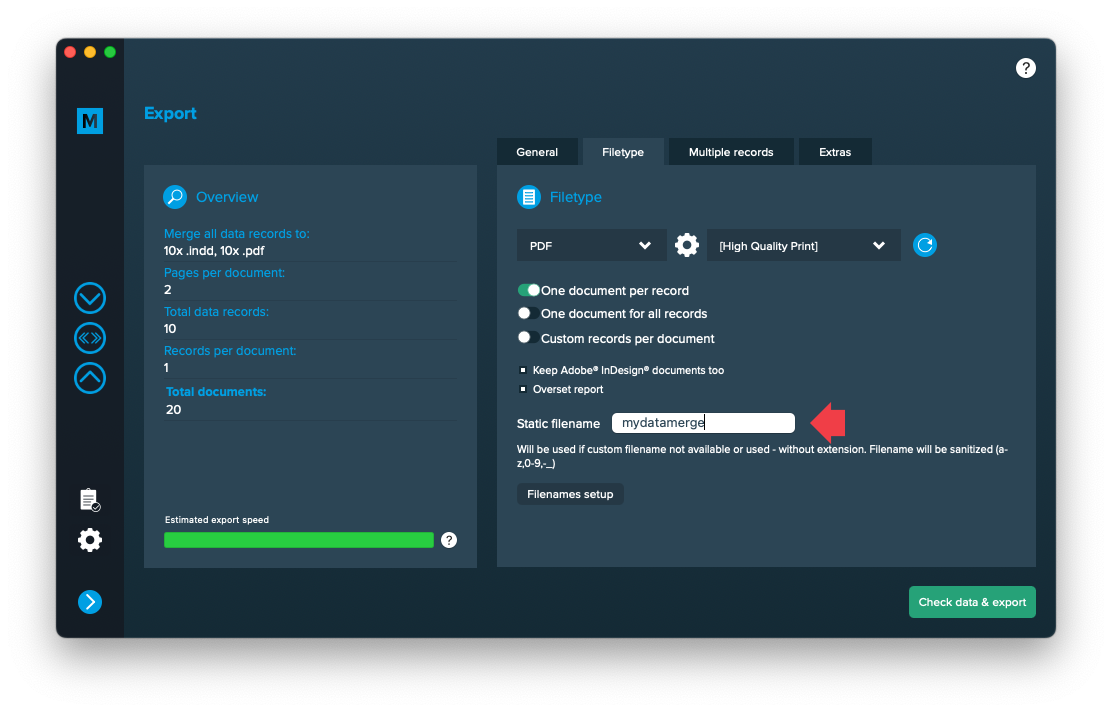
Multiple records
Configure inline merge
Go to Export > Multiple Records and activate “MR in one text frame (inline merge)” [1]. If you cannot select it, please check again if your layout meets the requirements (in step “Setup layout for inline merge”).
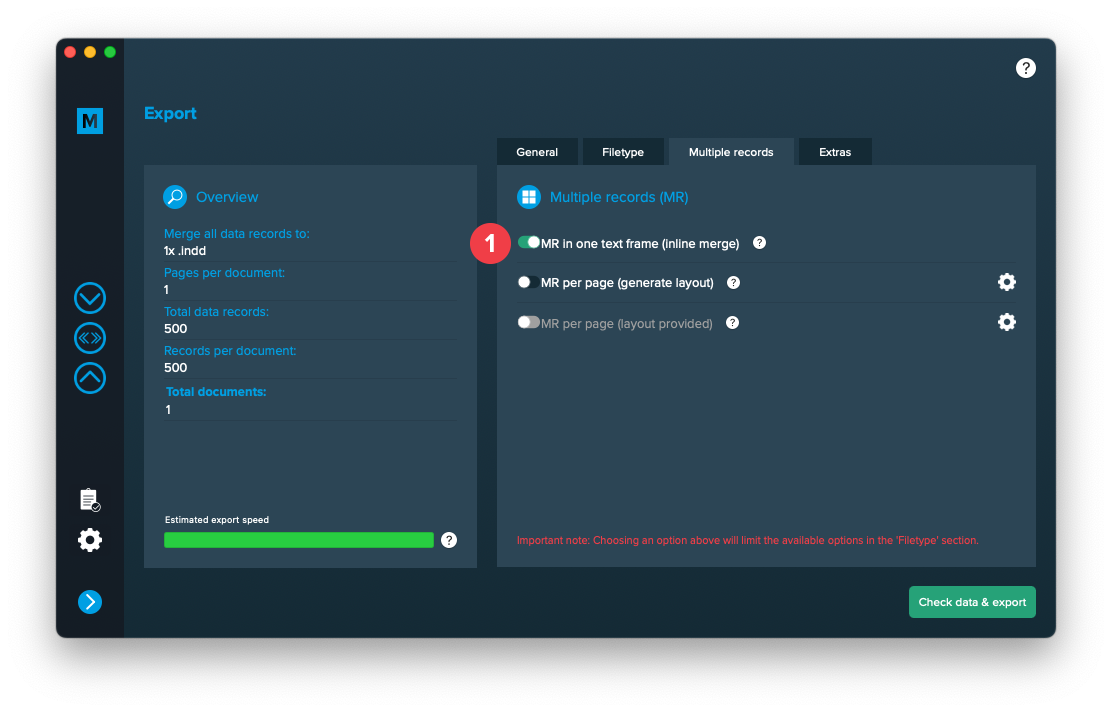
Extras
Sort records
Go to Export > Extras > Record sorting and select the data column to sort records after. Currently theres no multi-sort possible. You may then also choose to sort the records ascending or descending. This will not change the datasource itself but provide a sorted datasource to the merge process.