1 Layout preparation & import
Add placeholders to your layout
Add text placeholder
Requirements
- The placeholder text can be located in any text frame, along any other text
- You can choose any text you like (a-z, 0-9, _-)
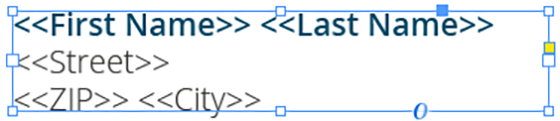
Make sure that even the longest text from your datasource will have enough room in the text frame provided, or overset text will be produced.
2 MyDataMerge configuration
Editing text placeholders
Setup text placeholders
A text placeholder will inject text from various sources into your layout in the merge process.
These sources can be one or a combination of:
- Datasource content (Changes for each record)
- Static text (Always the same)
- Sequence (Different types of counting numbers)
- Automator workflow (for editing outside of MyDataMerge – learn more here)
- Custom (java-)script (learn more here)
To add an element, open the placeholder by double clicking it (or click the pen icon), then add an element by clicking the plus icon:
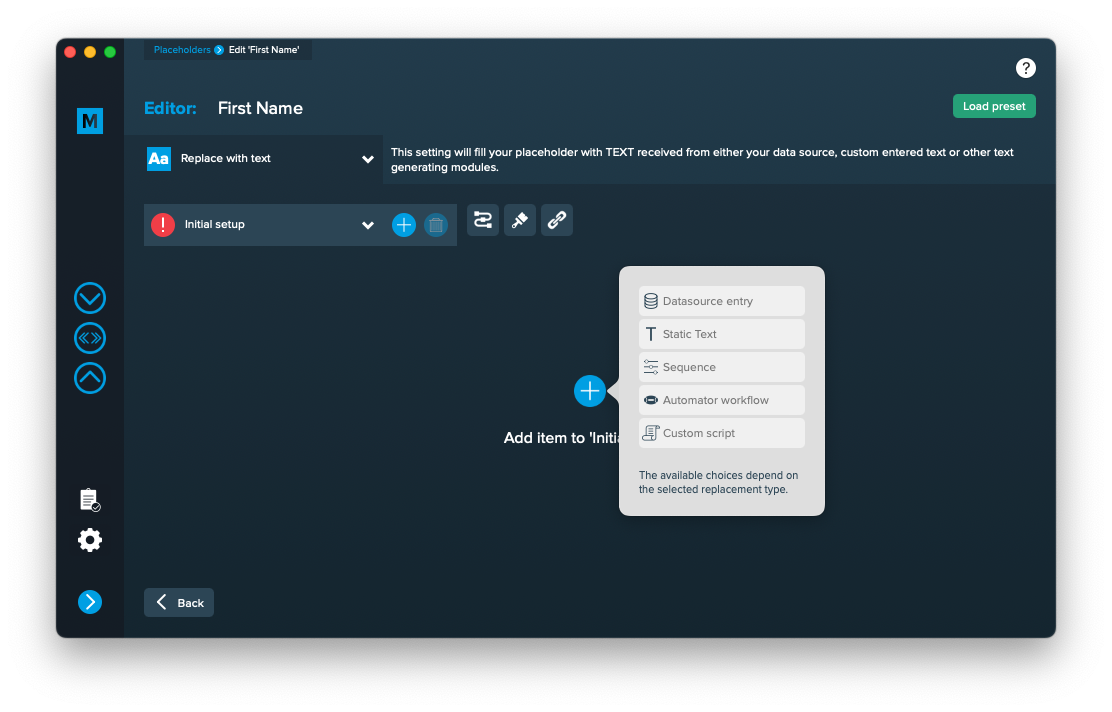
Add the element and the appropriate editor will open (e.g. datasource element):
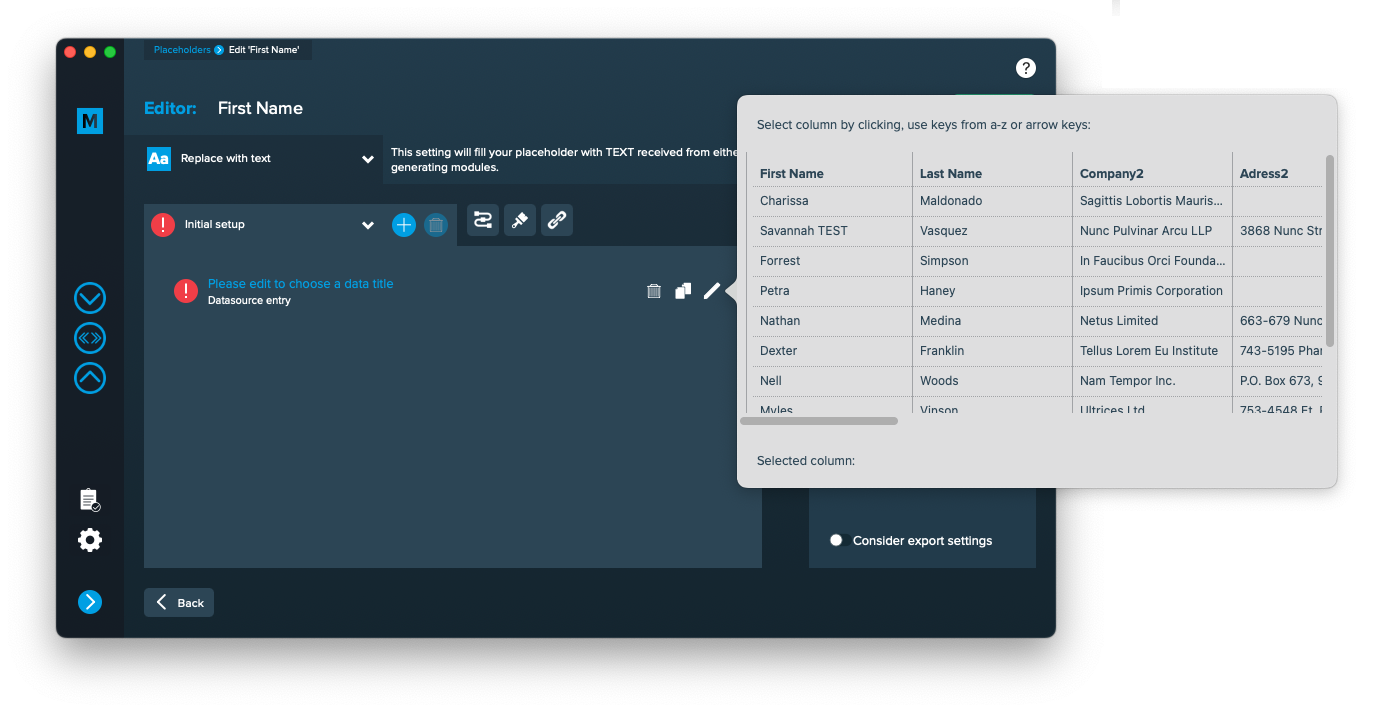 Once you selected or entered the required data, the element becomes valid (green check)
Once you selected or entered the required data, the element becomes valid (green check)
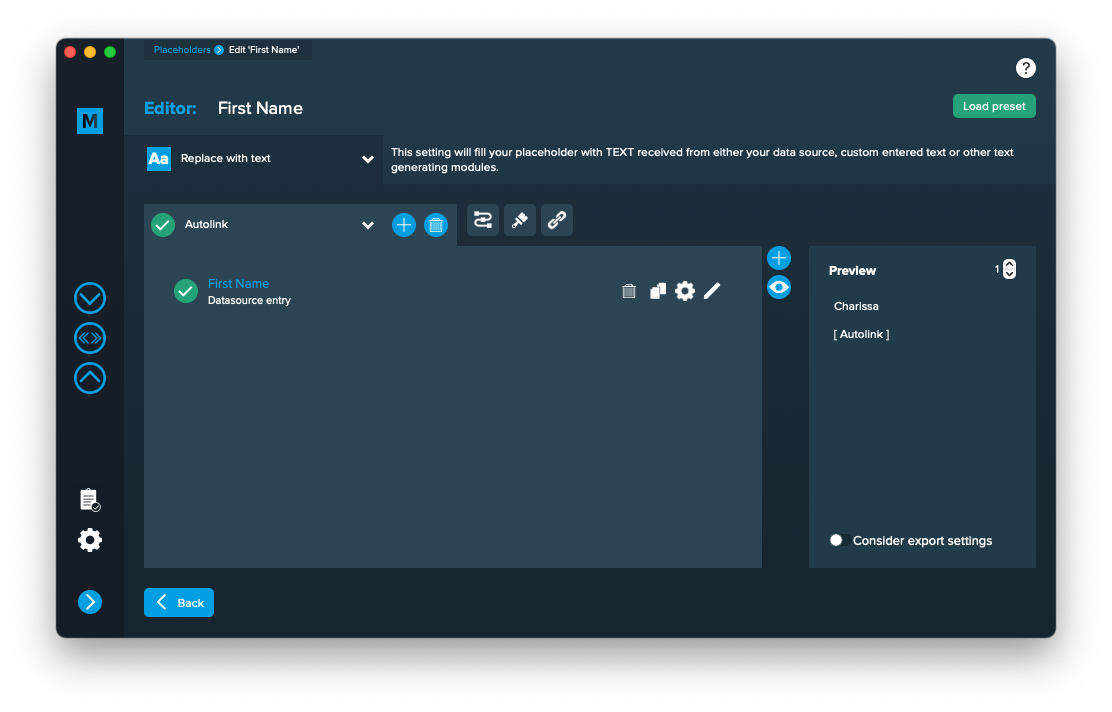
Once every placeholder is valid, you are able to export.
Notes:
- You can combine different elements here by adding them (plus icon above the eye icon) and drag & drop them up or down. The result will always be shown in the preview on the right.
- Additionally every element has some settings (gear icon) which will provide a wide range of tools to transform your data (e.g. strip whitespaces, add space before or after and so on)
Apply Styling
Apply character/paragraph styling to text
When to not use text styling
If you only have one setup in your placeholder, styling will be applied to every record. As styling slows down the merge process it’s more efficient to apply the style in your layout directly in this case.
How does text styling work?
MyDataMerge imports all your character and paragraph styles from your layout document.

Open the style panel [1] in the placeholder editor and select the character [2] and/or the paragraph style [3] you want to apply to the placeholder. Selected styles will be applied to the placeholder once that setup is executed. Using multiple setups on a placeholder lets you select different styles so you can switch styles in the merge process dynamically.

Applying character styles
If you select a character style it will be applied only to the placeholder itself.
Before merge and after merge with character style applied:


Applying paragraph styles
If you select a paragraph style it will be applied to the whole paragraph the placeholder is located in.
Before merge and after merge with paragraph style applied:


Note: If you have multiple placeholders in the same paragraph and all or some of them apply a different paragraph style, only the last applied paragraph style will be visible in the merged document. It is a good practice to apply a paragraph style only for one placeholder per paragraph.
Frequently asked questions
What happens if I change an applied style in the layout document?
MyDataMerge will use the updated style in the next merge.
What happens if I delete an applied style?
If you have the style applied, it will be removed and you will be notified of the removal after the updated layout is imported.
3 Export
Filetypes
Export to PNG files
If you want to export to PNG files go to export > filetype and select the preferred filetype from the dropdown.
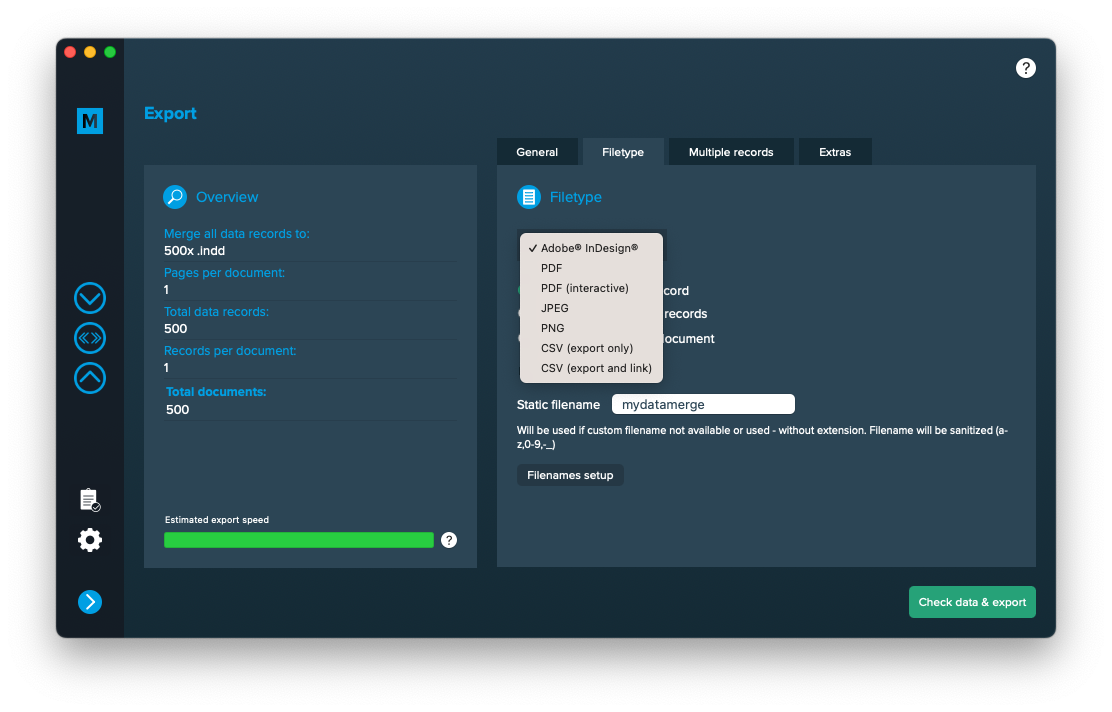
Setup custom filenames
To configure dynamic file names go to Export > Filetype and make sure “One document per record” [1] is activated. Then a button “Filenames setup” [2] appears. Click it to configure your filenames.
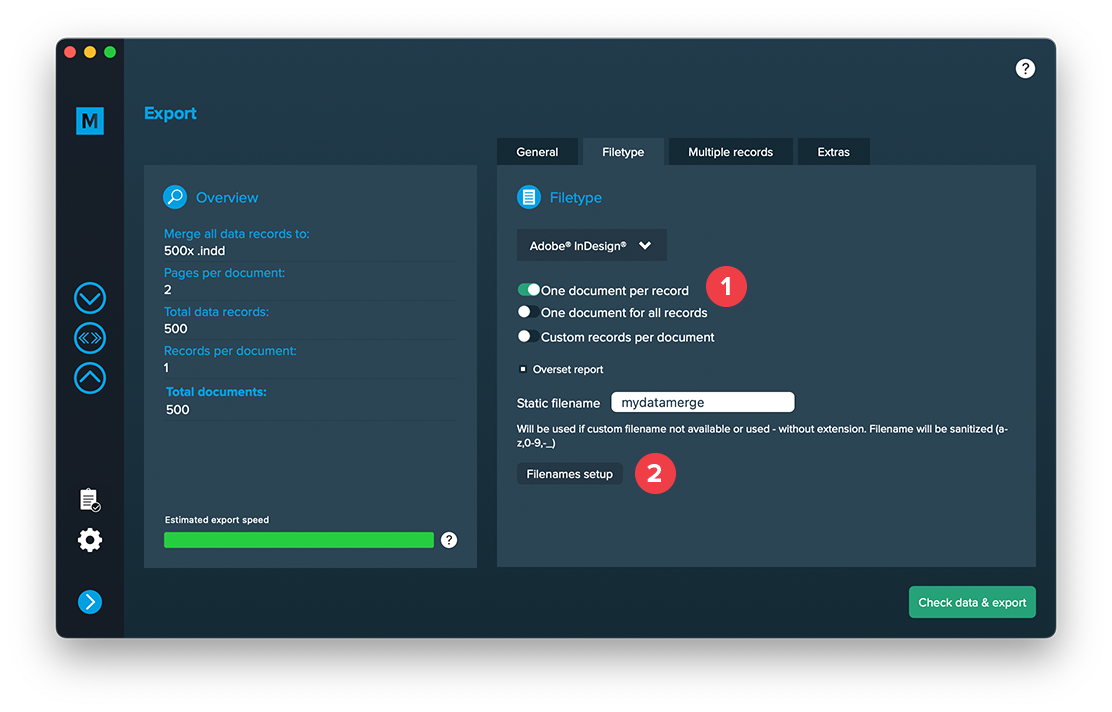
If you click the “Filenames setup” button you can then select the filetype to setup custom naming. If you e. g. export to PDF files and keep a copy of your InDesign files you can define both the names for the PDF files and the InDesign files. Double click a row and enable it. Then you can configure it like a placeholder.
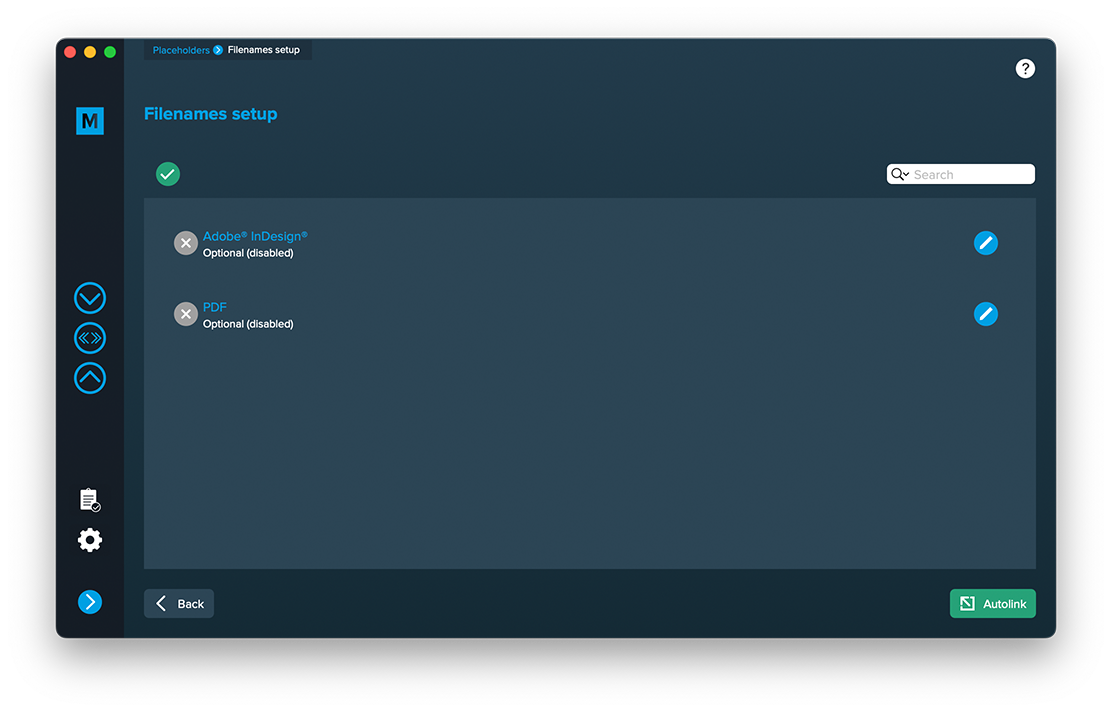
Extras
Setup GREP replacements
GREP text actions allow you to search and replace specific strings matching custom search patterns with other strings or patterns AFTER the merge process is completed. They are applied to all documents generated.
Go to Export > Extras > GREP text
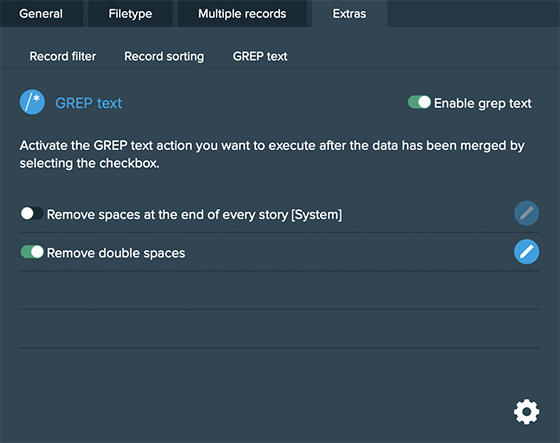
Here you can activate or deactivate your configured GREP text replacements. To edit them click on the pen icon of each row, to add new ones click on the gear icon in the bottom right. This will take you to the preferences where you can add new actions or delete existing ones (Note: Predefined actions cannot be deleted. They are flagged with [System] at the end of the name):
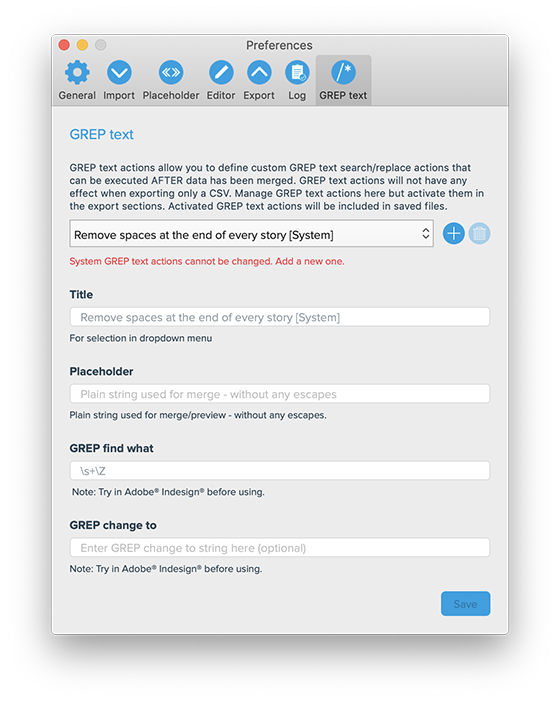
GREP text actions are stored locally on your machine. Only activated actions will be added to project files.