1 Layout preparation & import
Prepare layout for Multiple records (generate layout)
Note: This feature uses InDesigns standard behaviour when handling multiple records per page. It still has limitations and some recorded bugs (on Adobe’s side). We recommend using multiple merge with existing layout.
When to use this mode
- You have a layout document with one page.
- You have elements on your page to be repeated automatically.
When not to use this mode
- If you need custom styling in the merge
- If you need hyperlinks
- If you like to use multiple setups
- If you like to use Automator actions
- If you like to use GREP text actions
- Basically … if you like to use any advanced feature of MyDataMerge
Prepare the layout
- Make sure you only have one page in your document, spreads turned off.
- Prepare your layout with every placeholder you need and move it to where you need it – leave enough room for the duplicates to be generated.
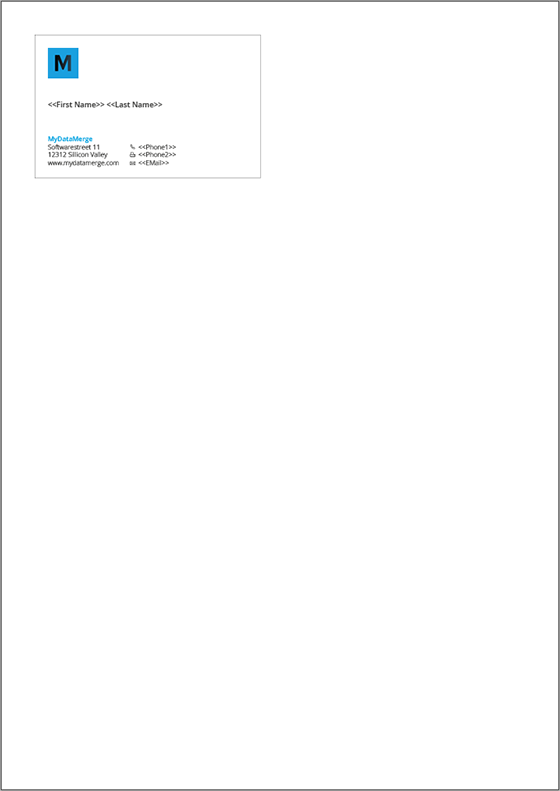
Note: Every element on the page will be duplicated – make sure to remove anything else from the page (put it on the master page for example).
Add placeholders to your layout
Add colored QR-Code placeholder
Requirements
- The placeholder text must be located in a single text frame (not linked with any other)
- The text frame must be a square (same height and width)
- The placeholder text including tags must be the only content of the text frame (be careful with spaces)
- You can choose any text you like (a-z, 0-9, _-)
- If you want to use Autolink you can add # to identify the placeholder as QR-Code, e.g. <<#qrcode>>
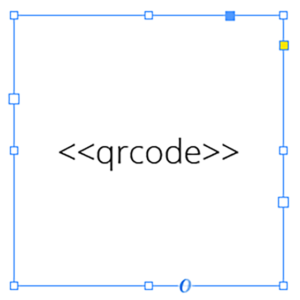
Coloring QR-Codes
To color your QR-Codes, you just need to apply a color to your text frame and the text. The text frame’s color will be the background color of the QR-Code, the text color will result in the QR-Codes color itself.
Best practice: Even if you don’t need a background color (e.g. cause it is white) you still should set a color. This speeds up the merge process.
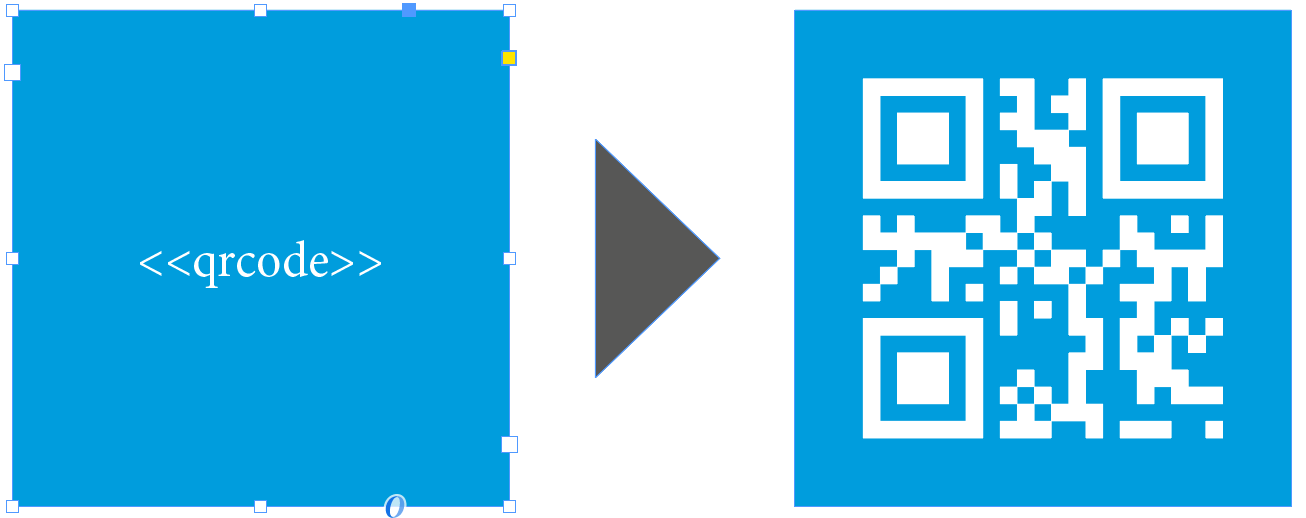
2 MyDataMerge configuration
Editing QR-Code placeholders
Setup QR-Code placeholders
A QR-Code placeholder will add a specific type of QR-Code (vCard, URL, Text) with content from various sources into your layout in the merge process.
These sources can be one or a combination of:
- Datasource content (Changes for each record)
- Static text (Always the same)
- Sequence (Different types of counting numbers)
- Automator workflow (for editing outside of MyDataMerge – learn more here)
- Custom (java-)script (learn more here)
Open the Qr-Code placeholder by double clicking it (or click the pen icon), then the editor will open. First of all, make sure that “Replace with QR-Code” is selected [2]. If you cannot select it, you didn’t follow the requirements for a QR-Code placeholder in the layout. Please check “Add placeholders to your layout” section above.
Then click “Add item to initial setup” [3]. This will automatically add a QR-Code Element and open the QR-Code editor.
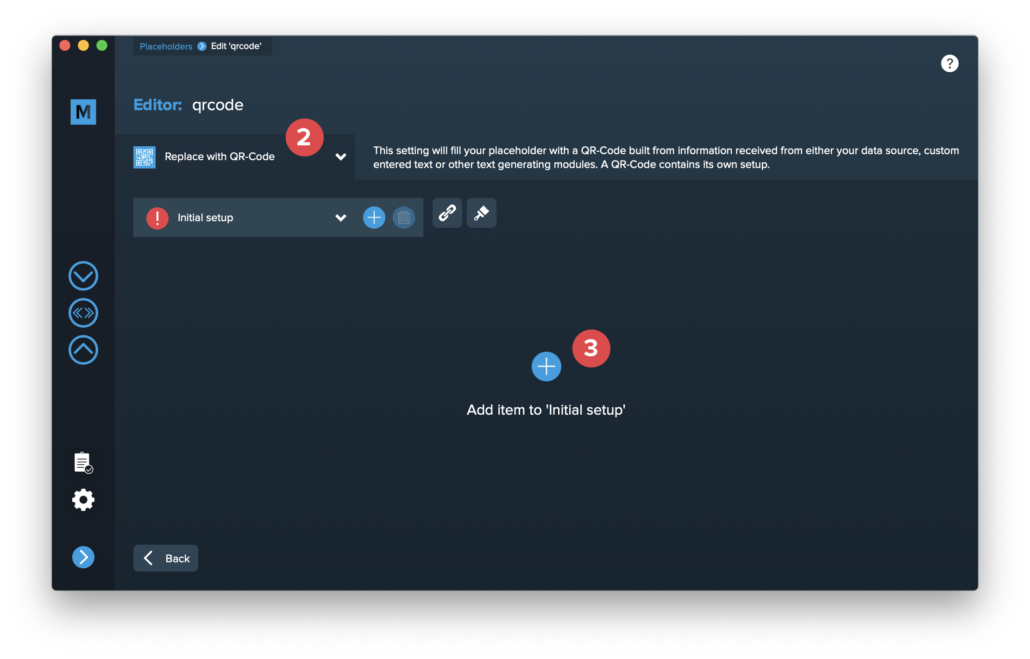
Select the type of QR-Code you want to create [4]. Please note that some QR-Code types have optional items [5] which you can enable if you need them.
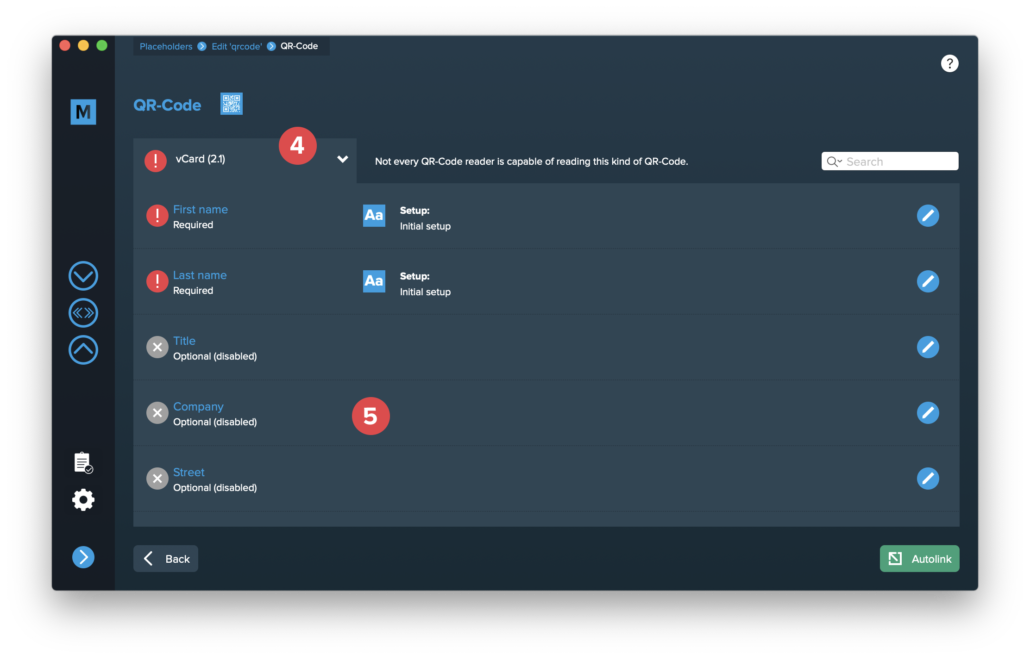
Double click the single items to edit them. The content of a QR-Code is always text, so the single items are handled like a standard text placeholder which you fill from various sources.
These sources can be one or a combination of:
- Datasource content (Changes for each record)
- Static text (Always the same)
- Sequence (Different types of counting numbers)
- Automator workflow (for editing outside of MyDataMerge – learn more here)
- Custom (java-)script (learn more here)
Once you configured all required (and optional) items and the setup is valid (green check), you can exit the QR-Code editor with the back button [6] …
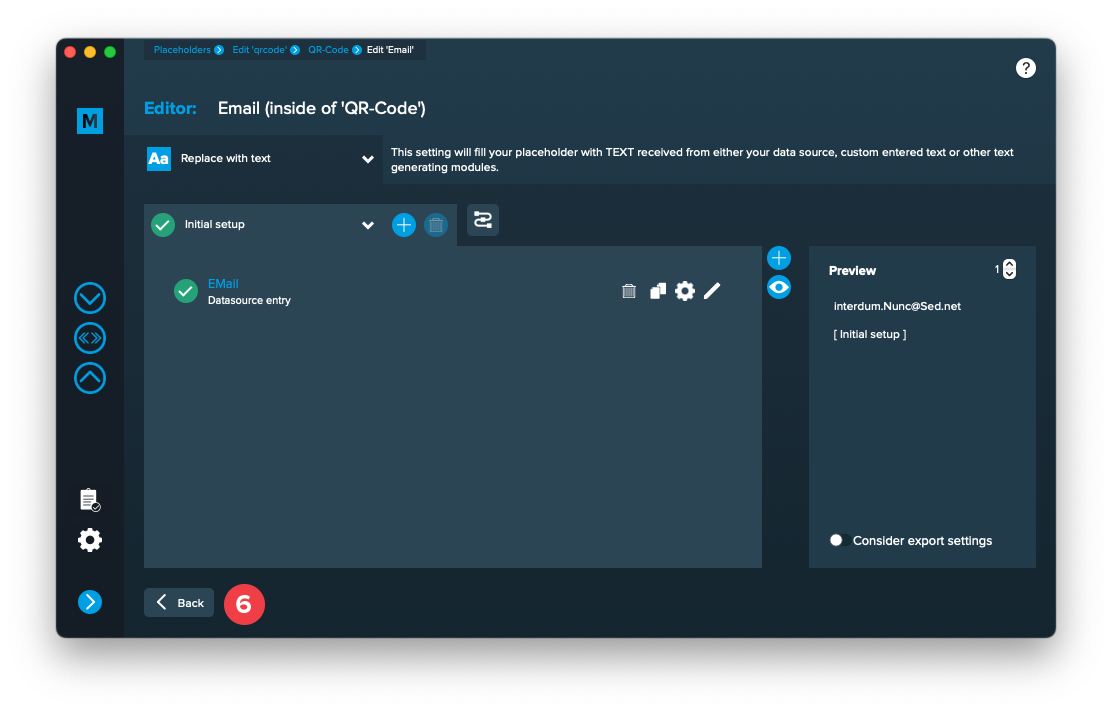
… and see a preview of the QR-Code [7].
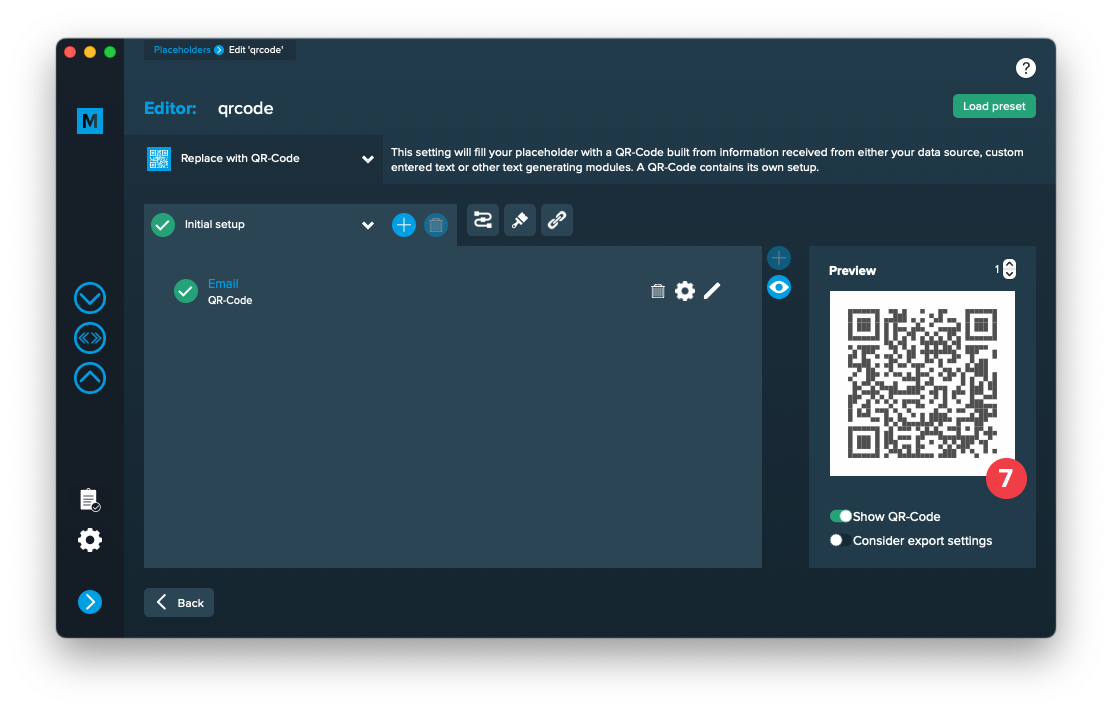
3 Export
Filetypes
Export to Adobe InDesign® files
If you want to export to Adobe InDesign files go to export > filetype and select the preferred filetype from the dropdown.
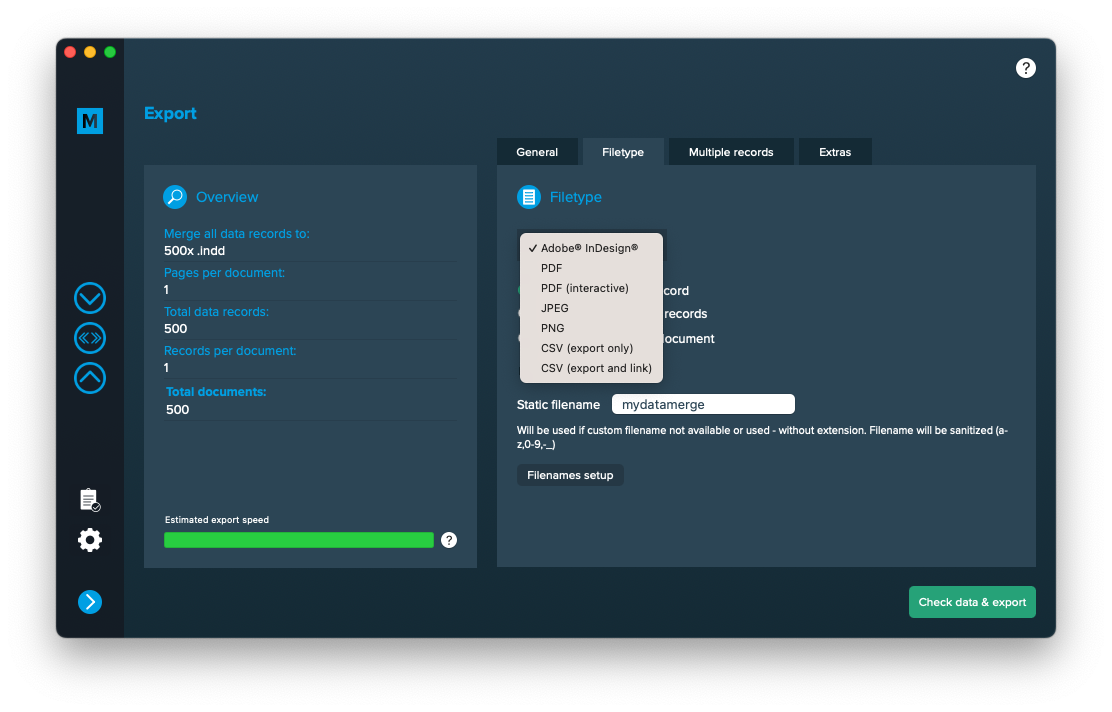
Use a static filename with counting number
You can set a static filename in Export > Filetype > “Static filename” field.
With static filenames, every file will get the same name and a counting number will be attached. For example if you define static filename to be “mydatamerge” then files will be named like this:
- mydatamerge_1
- mydatamerge_2
- mydatamerge_3
- and so on
Please note that static filenames only allow a-z, 0-9, – and _ characters. Other characters will be removed or replaced.
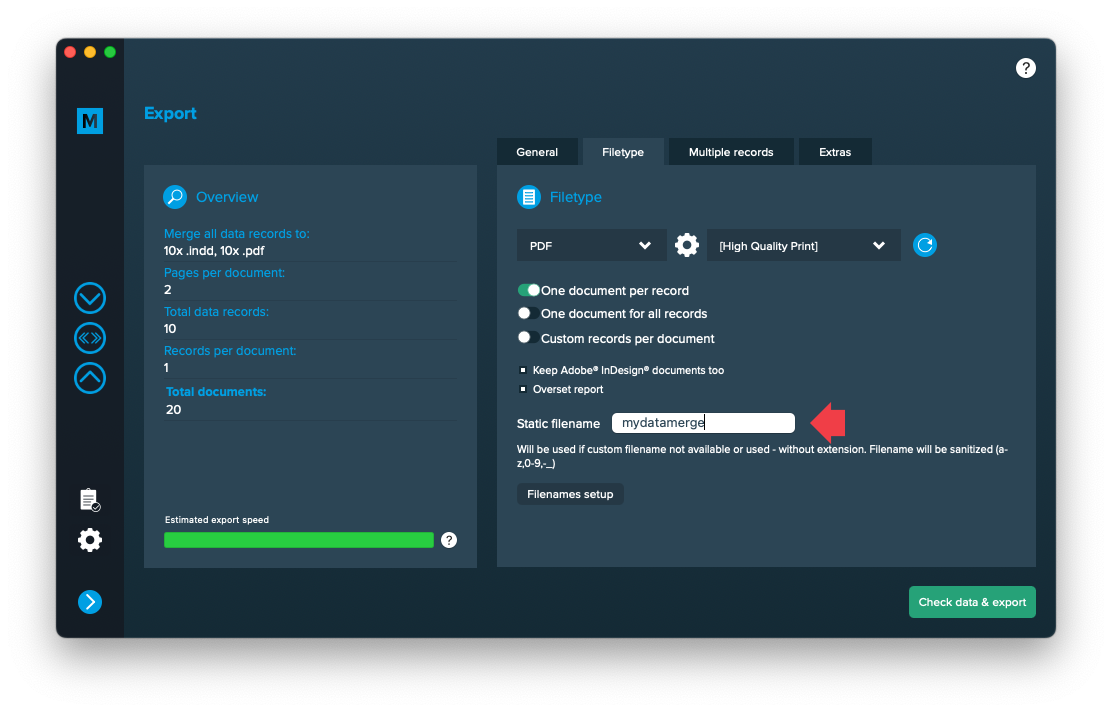
Multiple records
Multiple records (generate layout)
Go to Export > Multiple records and active “MR per page (generate layout)”. If you cannot select, please check again if your layout matches the requirements.

On the gear icon on the right, you can define the grid (direction and distances of where the duplicates should go to)
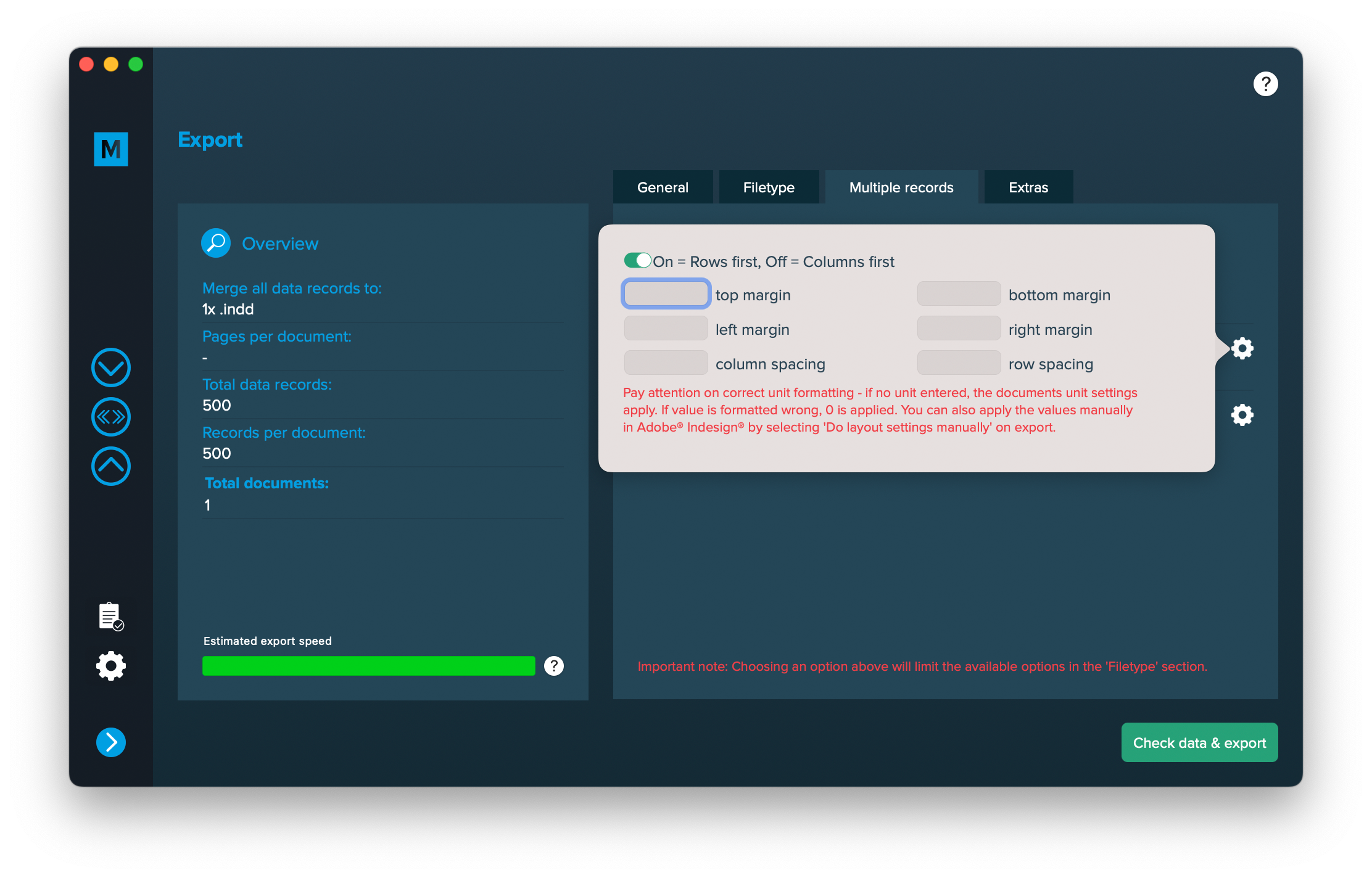
Note: Pay attention on correct unit formatting – if no unit entered, the documents unit settings apply. If value is formatted wrong, 0 is applied. You can also apply the values manually in Adobe® Indesign® by selecting ‘Do layout settings manually’ on export.
Extras
Setup GREP replacements
GREP text actions allow you to search and replace specific strings matching custom search patterns with other strings or patterns AFTER the merge process is completed. They are applied to all documents generated.
Go to Export > Extras > GREP text
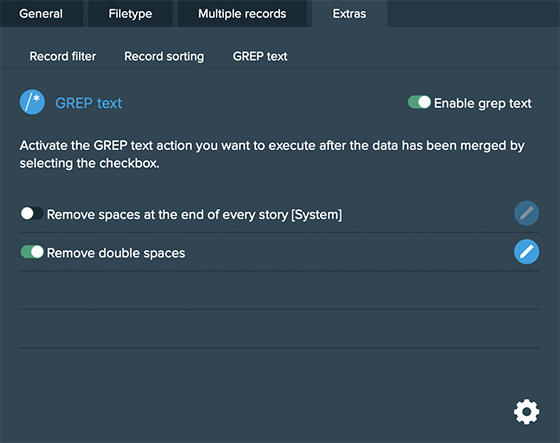
Here you can activate or deactivate your configured GREP text replacements. To edit them click on the pen icon of each row, to add new ones click on the gear icon in the bottom right. This will take you to the preferences where you can add new actions or delete existing ones (Note: Predefined actions cannot be deleted. They are flagged with [System] at the end of the name):
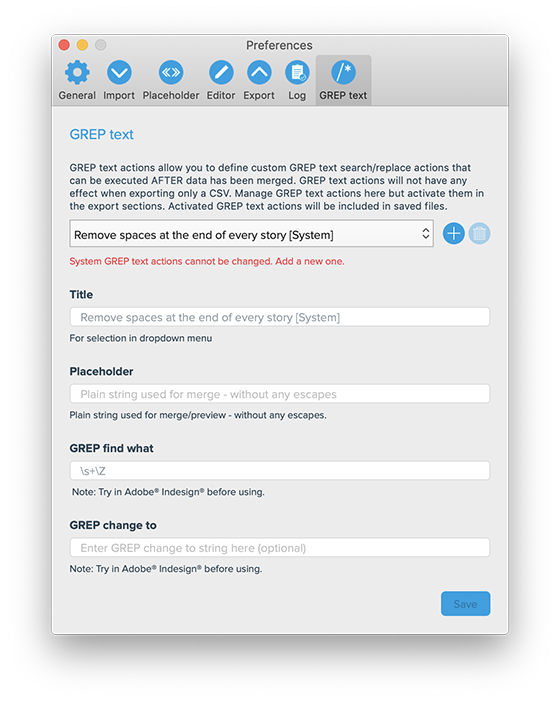
GREP text actions are stored locally on your machine. Only activated actions will be added to project files.