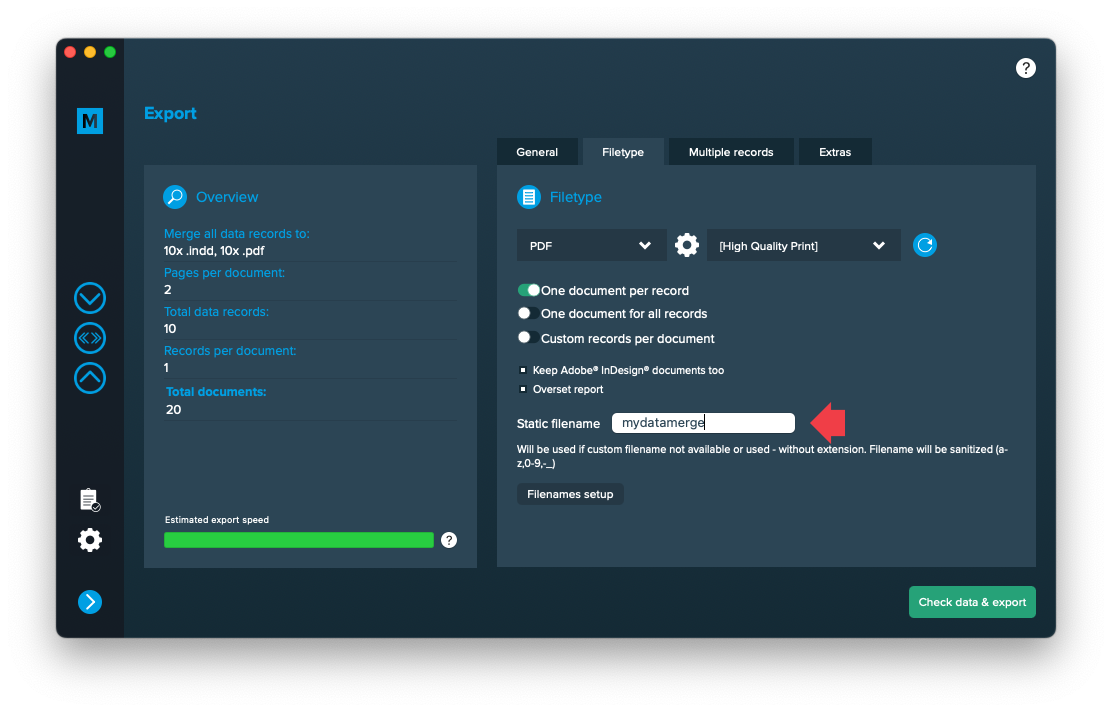1 Export
Filetypes
Export to PDF files
If you want to export to PDF files go to export > filetype and select the preferred filetype from the dropdown [1]. Note that you have to select a PDF preset [2]. They are directly imported form Adobe InDesign and can be updated with the circled arrow icon.
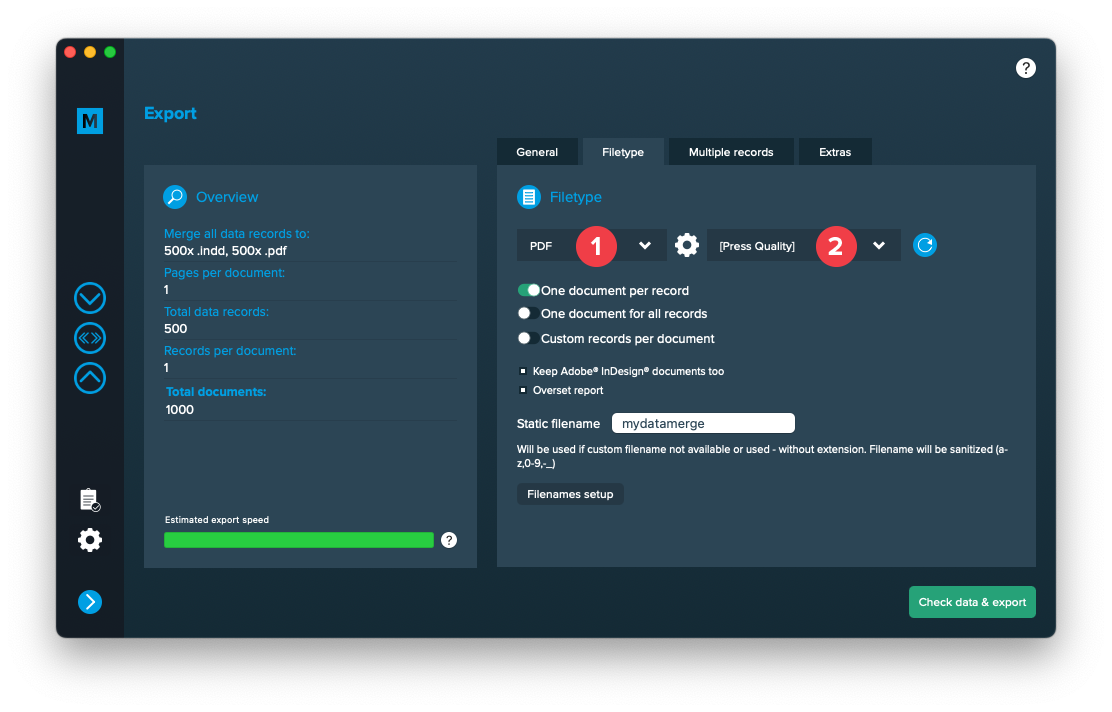
Keep InDesign
If you have selected another filetype than InDesign for export first, you have the possibility to also save a copy of the InDesign file with the merged content instead of only exporting to the selected filetype. Therefore click “Keep Adobe InDesign documents too” in export > filetype [1]
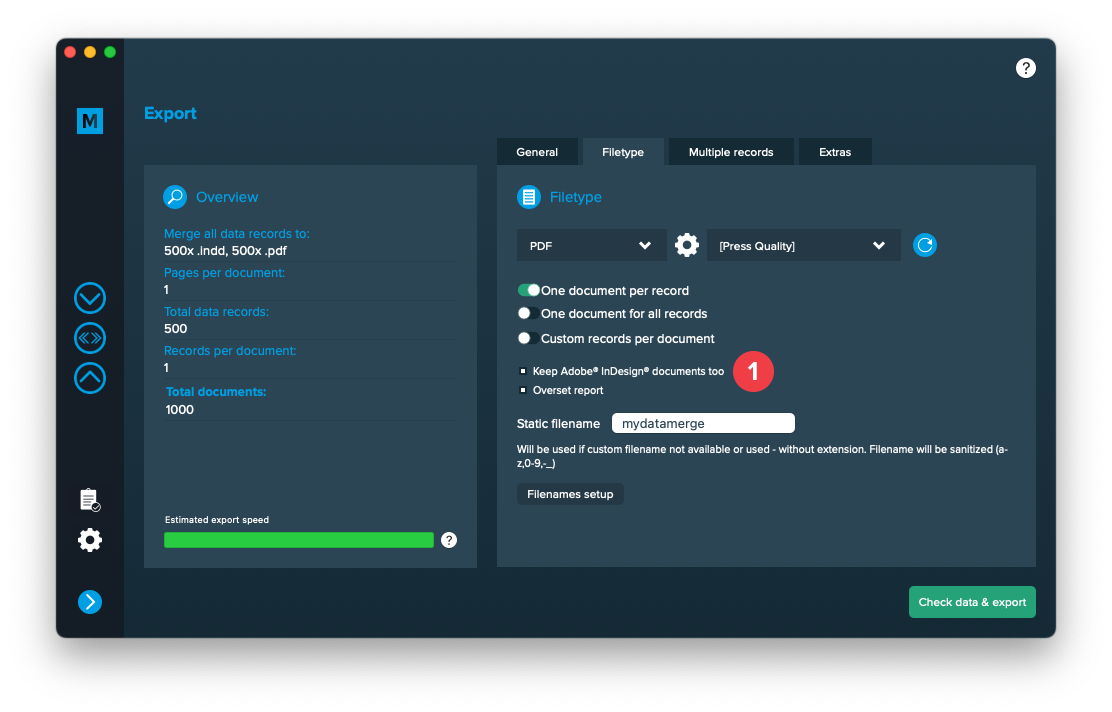
Use a static filename with counting number
You can set a static filename in Export > Filetype > “Static filename” field.
With static filenames, every file will get the same name and a counting number will be attached. For example if you define static filename to be “mydatamerge” then files will be named like this:
- mydatamerge_1
- mydatamerge_2
- mydatamerge_3
- and so on
Please note that static filenames only allow a-z, 0-9, – and _ characters. Other characters will be removed or replaced.