1 Layout preparation & import
Multiple records
Multiple records (prepared layout)
This is the most effective approach to apply multiple records to one layout (with one or more pages). To tell MyDataMerge where your records should go in the layout you need to create multiple groups of the same instance.
Example – Multiple business cards with front and rear side
You have a business card that you want to have 8 times on a sheet including their rear sides. First of all, layout one business card with all placeholders you need and group it. By grouping it, MyDataMerge knows now that all the placeholders inside the group belong together.
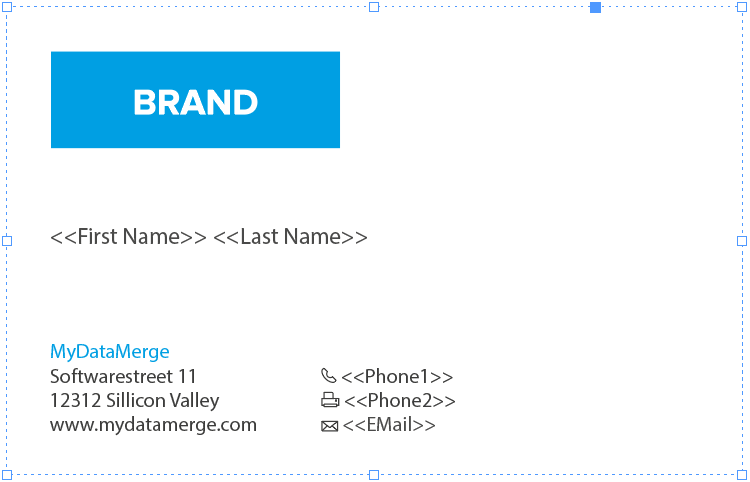
Next, duplicate (or copy/paste) the group to create another business card. Arrange it on your sheet in the order you want the data to be merged. This can be from left to right like in the below example [1 to 4] or right to left, or up to down …
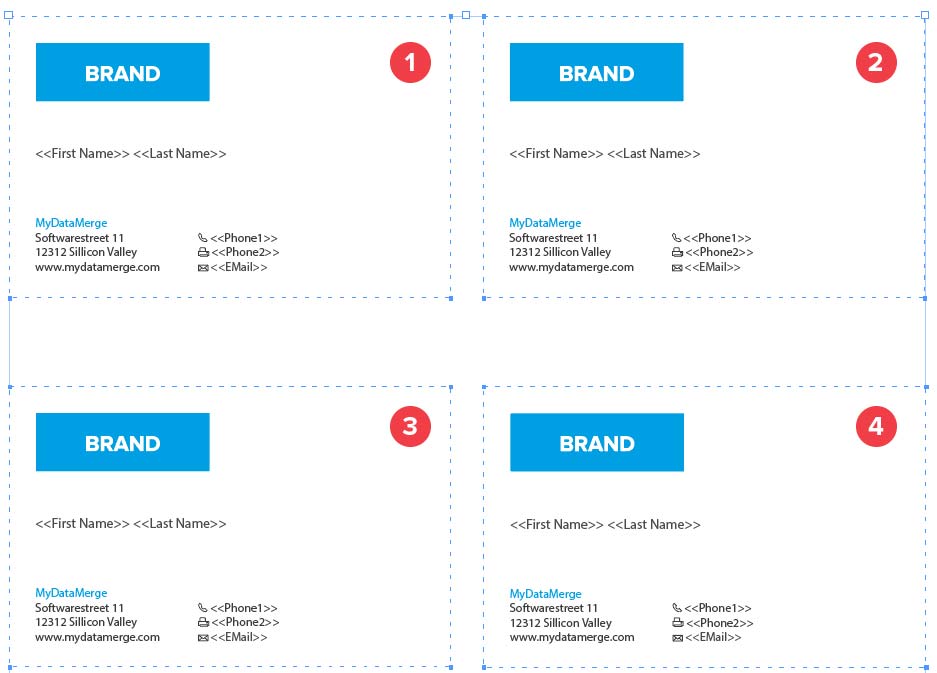
Now on the next page you arrange groups of the rear sides of the business cards, but as the rear side is mirrored you need to start from right to left [1 to 4] with arranging groups:
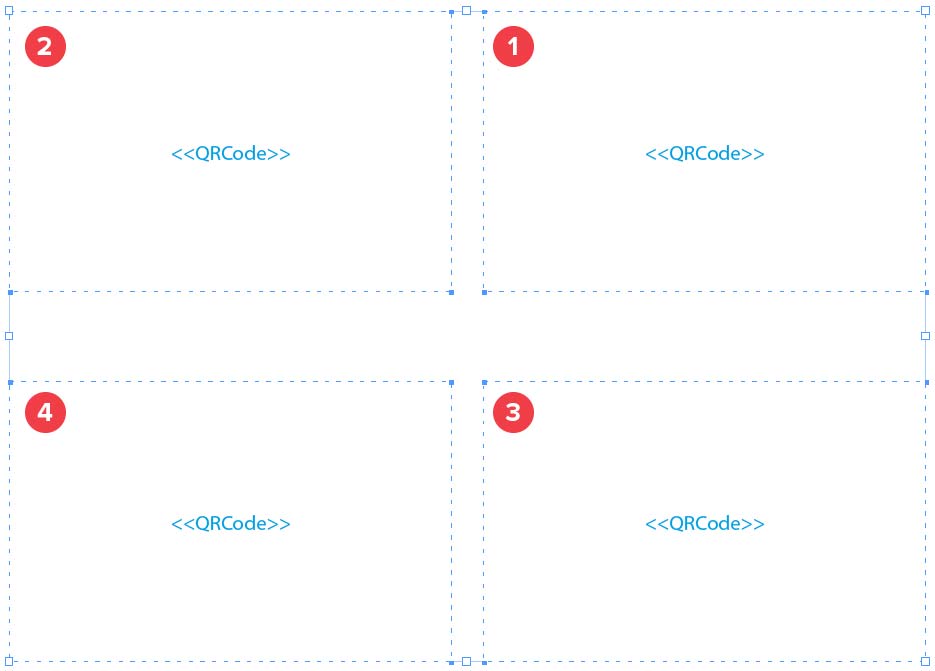
Remember: The groups tell MyDataMerge which placeholders belong together and the order you arrange the copies with represents the order the records are merged.
2 MyDataMerge configuration
Editing image placeholders
Showing MyDataMerge where to look for images
To tell MyDataMerge where to look for your images, follow these instructions
- Make sure your placeholder has the right type selected “Replace with image” [1]
- Add a datasource entry and select the column with the image filenames [2]
- Open the settings (gear icon). Then choose the folder where the images are located [3]. This will add the selected path to your image filenames.
By now you should see the image in the preview (you might need to grant read access for MyDataMerge to the selected folder).

3 Export
Filetypes
Export to PNG files
If you want to export to PNG files go to export > filetype and select the preferred filetype from the dropdown.
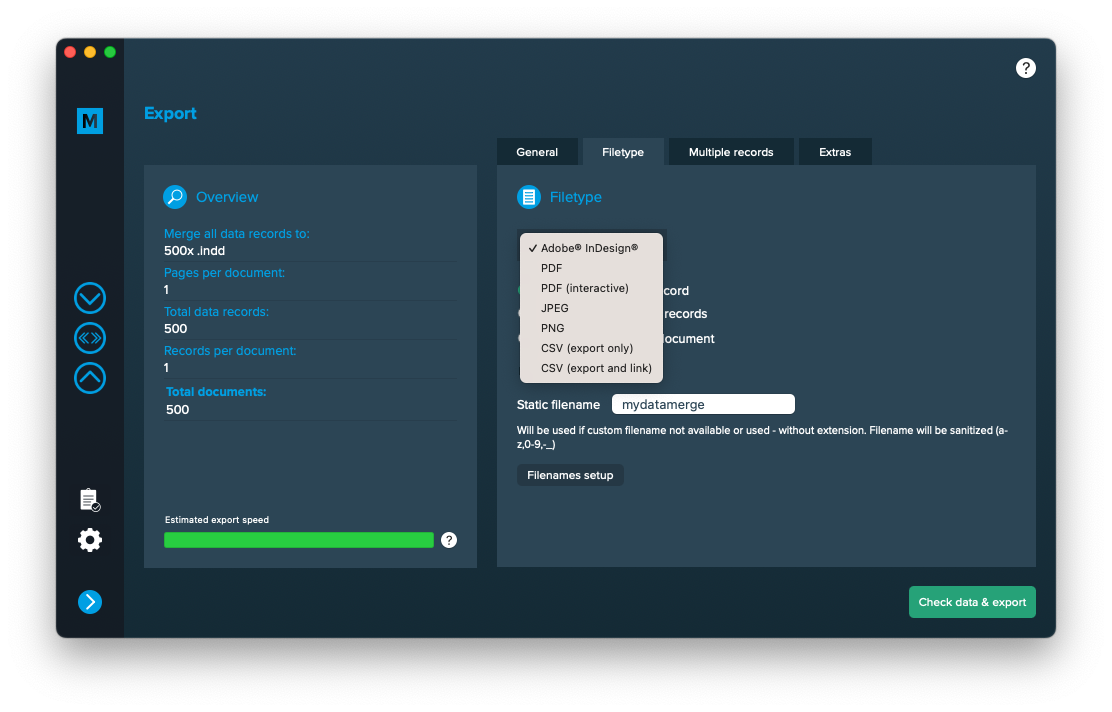
Use a static filename with counting number
You can set a static filename in Export > Filetype > “Static filename” field.
With static filenames, every file will get the same name and a counting number will be attached. For example if you define static filename to be “mydatamerge” then files will be named like this:
- mydatamerge_1
- mydatamerge_2
- mydatamerge_3
- and so on
Please note that static filenames only allow a-z, 0-9, – and _ characters. Other characters will be removed or replaced.
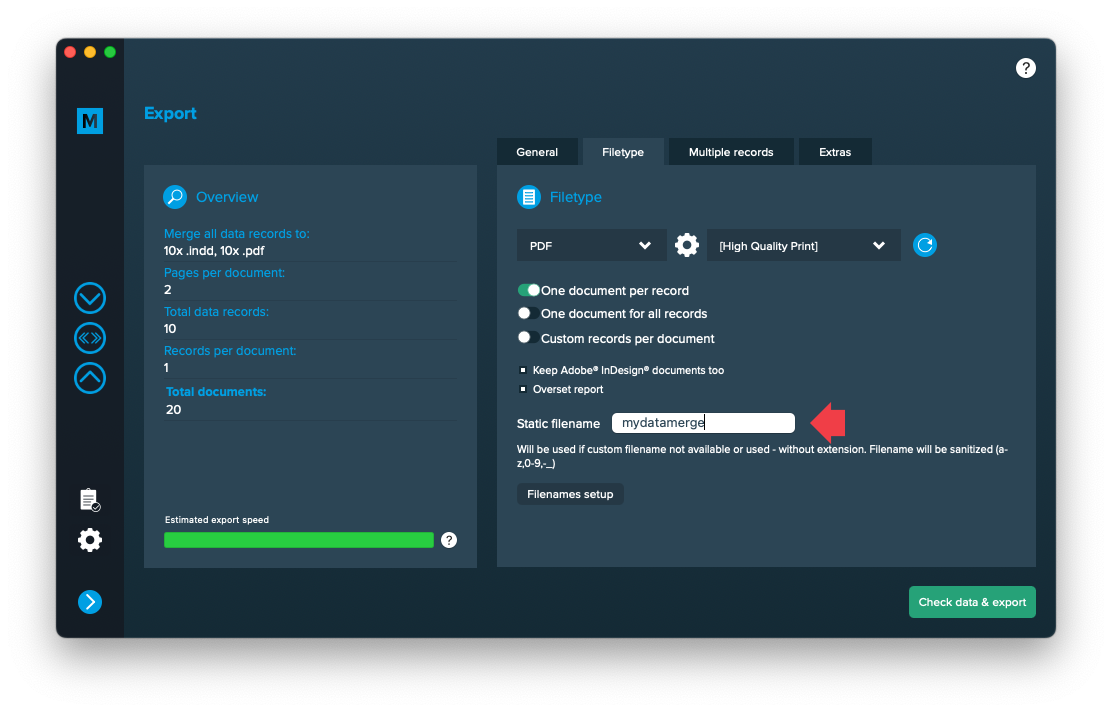
Multiple records
Cut and stack assistance
Cut and stack assistance is an advanced sorting algorithm, especially for pre-print operators. It becomes available if you have selected “Multiple records per page (layout provided)” [1]. Then click the button [2] and enable the assistance [3]:
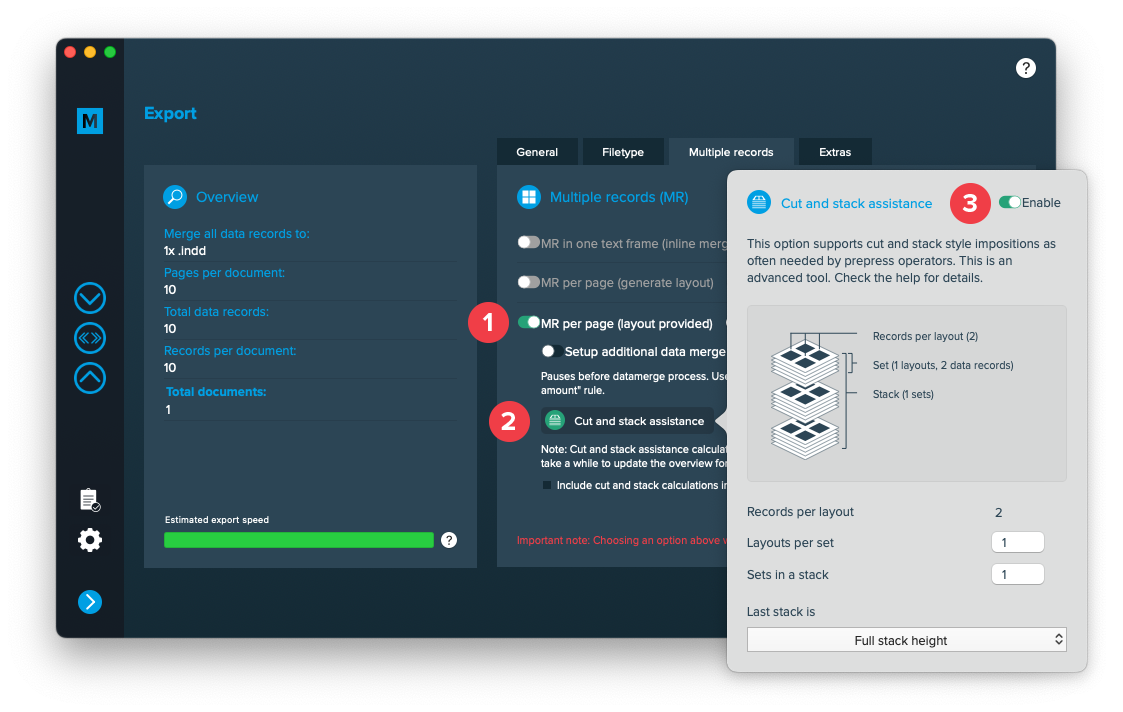
Understanding cut and stack assistance
By default (without cut and stack assistance) multiple records are merged continuously in the order you arranged the copies on a sheet:

With cut and stack style impositions you can configure how records are sorted for cutting:
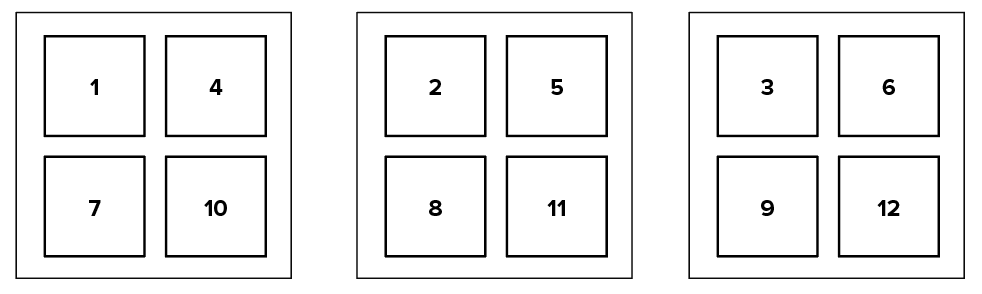
To make it more clear let’s have a look at the sheets when they are placed on top of each other:
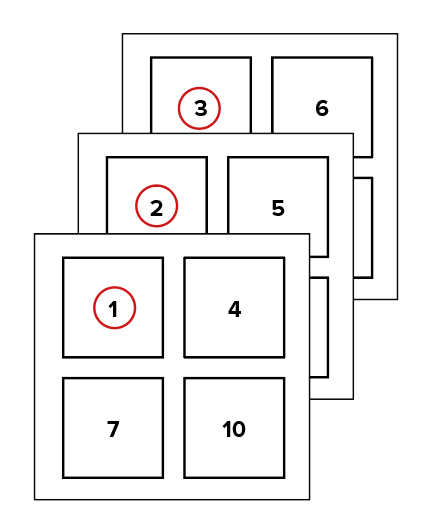
All sequencial records are below each other so that after cutting the sheets, the printer receives 4 stacks with all records in the right order. Once enabled you can apply a few settings:
- The number of layouts per set
- The number of sets in a (paper-) stack
- How to handle the last stack
“Last stack is” option
When the total size of database records don’t divide into equal size stacks, the size of the last stack can be calculated in one of the following ways.
Given a database with 200 records and the following settings:
- Records per layout: 3
- Layouts per set: 10
- Sets in a stack: 5
The following Excel will explain the behaviour to you. The blue represents the first stack, green the last stack.
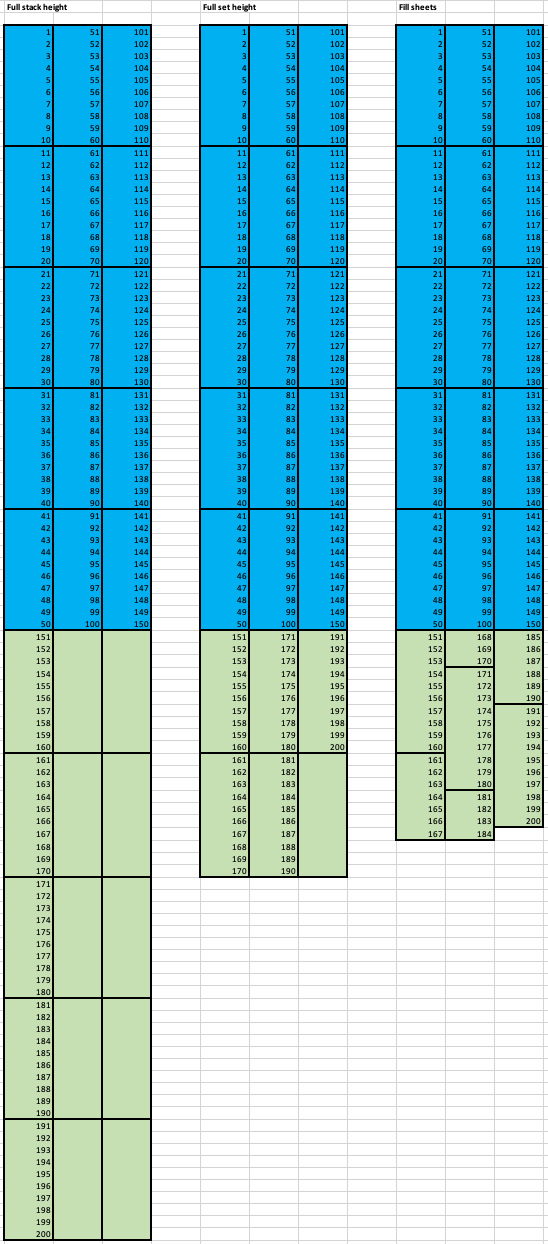
Full stack height (First example):
The last stack will be forced to the full stack height (equal to the other stacks), so records below each other are filled up until the stack height is reached. This will lead to equal height stacks but increases paper usage as parts of the sheets might stay empty.
Full set height (Second example):
The sets of the last stack will be filled with records so that sets are filled up, even if the stack doesn’t reach the same height than the other stacks. It still has some waste of paper but if the printer e. g. uses backing sheets they will be in the right place.
Optimize sheets (Third example):
This will optimize paper usage but is not recommended if e. g. backing sheets are used as they will not be at the right place.