1 Layout preparation & import
Prepare layout for Multiple records (generate layout)
Note: This feature uses InDesigns standard behaviour when handling multiple records per page. It still has limitations and some recorded bugs (on Adobe’s side). We recommend using multiple merge with existing layout.
When to use this mode
- You have a layout document with one page.
- You have elements on your page to be repeated automatically.
When not to use this mode
- If you need custom styling in the merge
- If you need hyperlinks
- If you like to use multiple setups
- If you like to use Automator actions
- If you like to use GREP text actions
- Basically … if you like to use any advanced feature of MyDataMerge
Prepare the layout
- Make sure you only have one page in your document, spreads turned off.
- Prepare your layout with every placeholder you need and move it to where you need it – leave enough room for the duplicates to be generated.
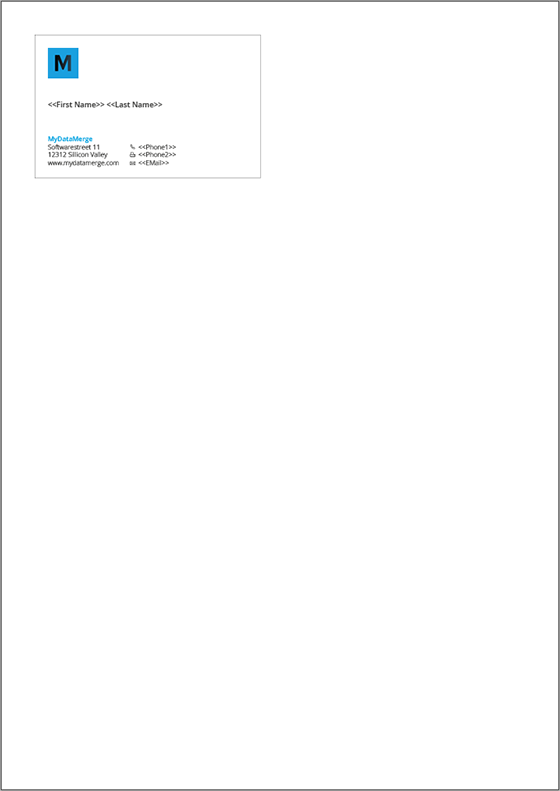
Note: Every element on the page will be duplicated – make sure to remove anything else from the page (put it on the master page for example).
2 MyDataMerge configuration
Editing image placeholders
Showing MyDataMerge where to look for images
To tell MyDataMerge where to look for your images, follow these instructions
- Make sure your placeholder has the right type selected “Replace with image” [1]
- Add a datasource entry and select the column with the image filenames [2]
- Open the settings (gear icon). Then choose the folder where the images are located [3]. This will add the selected path to your image filenames.
By now you should see the image in the preview (you might need to grant read access for MyDataMerge to the selected folder).

3 Export
Filetypes
Export to PNG files
If you want to export to PNG files go to export > filetype and select the preferred filetype from the dropdown.
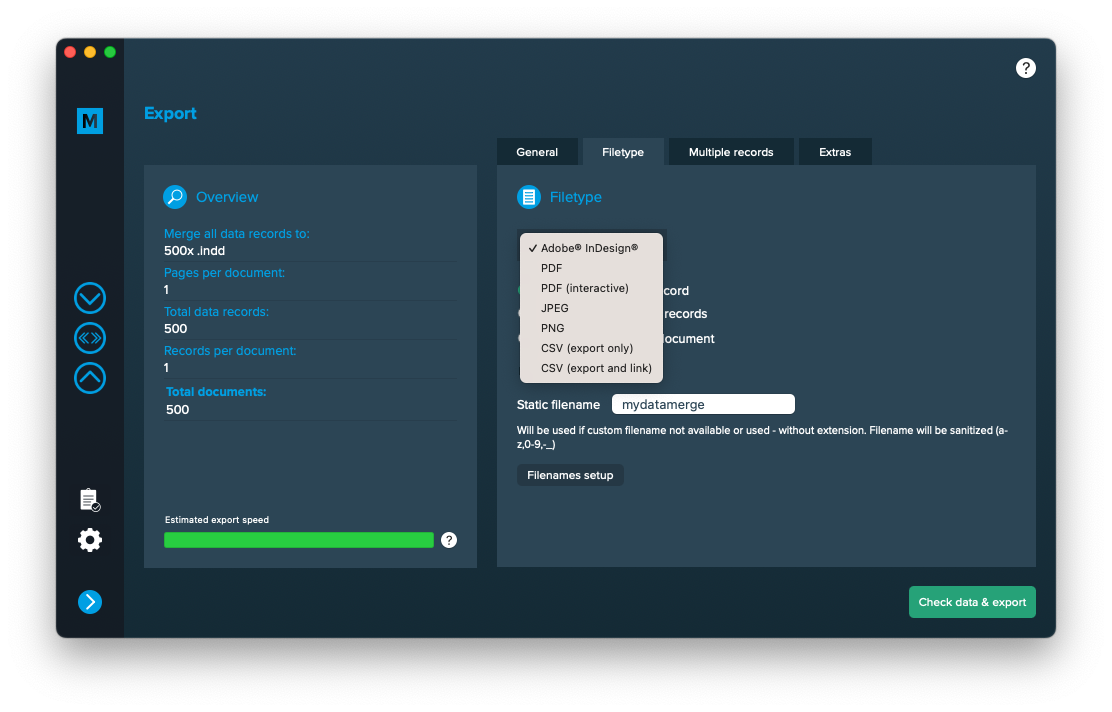
Use a static filename with counting number
You can set a static filename in Export > Filetype > “Static filename” field.
With static filenames, every file will get the same name and a counting number will be attached. For example if you define static filename to be “mydatamerge” then files will be named like this:
- mydatamerge_1
- mydatamerge_2
- mydatamerge_3
- and so on
Please note that static filenames only allow a-z, 0-9, – and _ characters. Other characters will be removed or replaced.
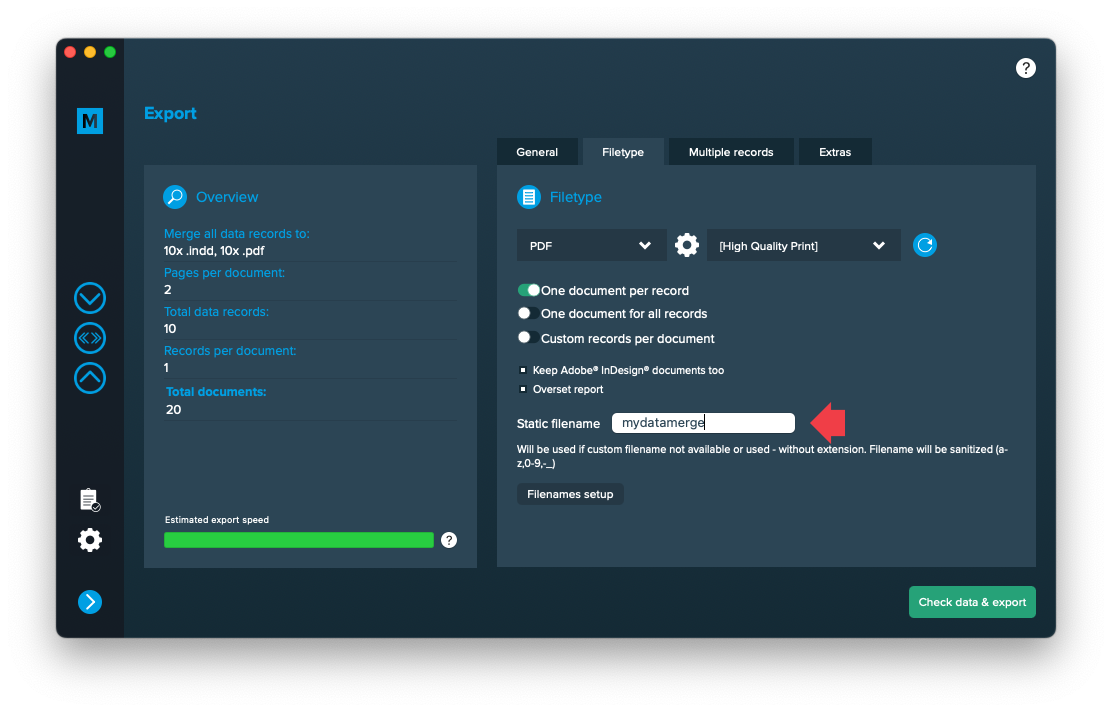
Multiple records
Multiple records (generate layout)
Go to Export > Multiple records and active “MR per page (generate layout)”. If you cannot select, please check again if your layout matches the requirements.

On the gear icon on the right, you can define the grid (direction and distances of where the duplicates should go to)
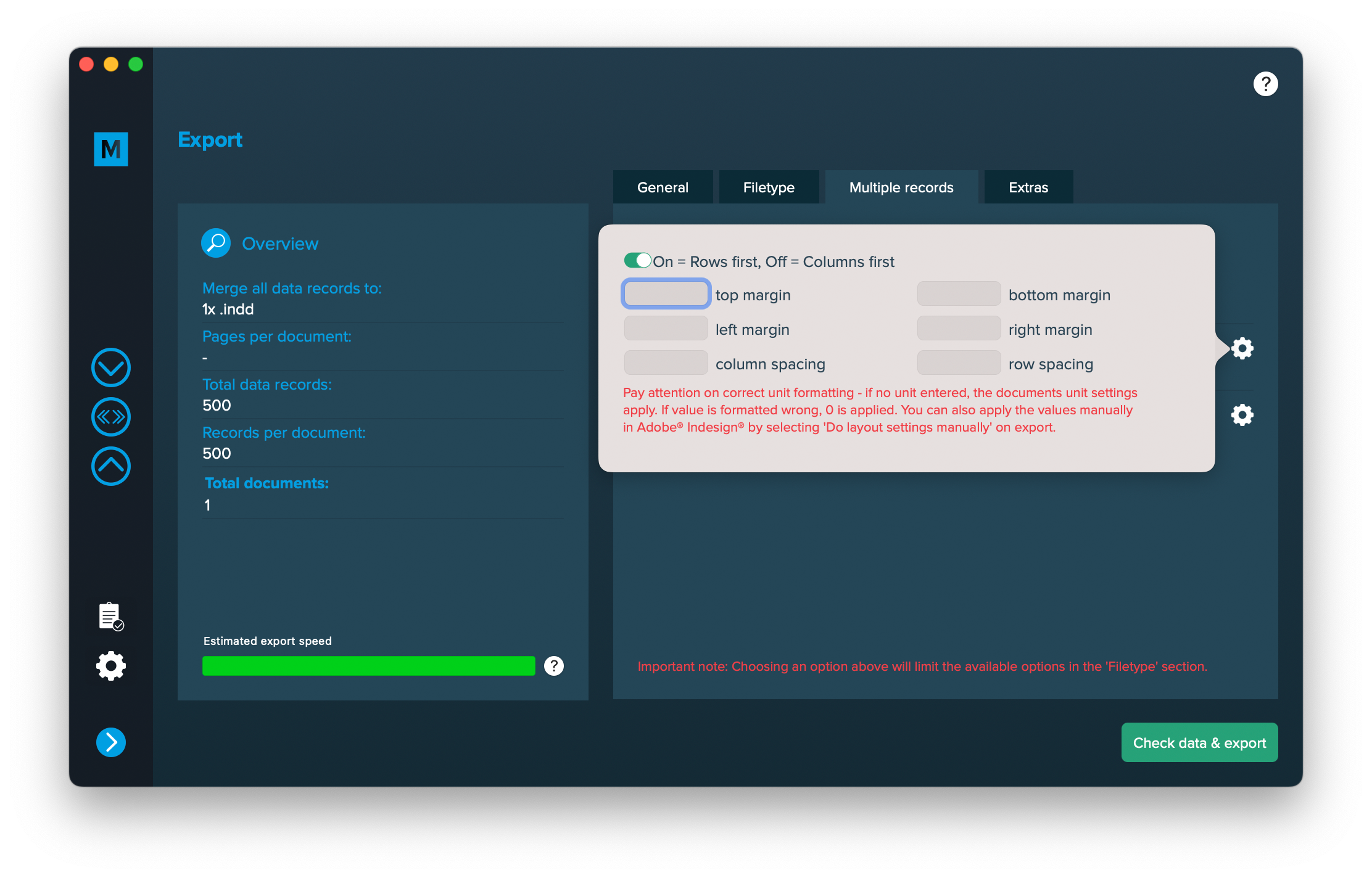
Note: Pay attention on correct unit formatting – if no unit entered, the documents unit settings apply. If value is formatted wrong, 0 is applied. You can also apply the values manually in Adobe® Indesign® by selecting ‘Do layout settings manually’ on export.