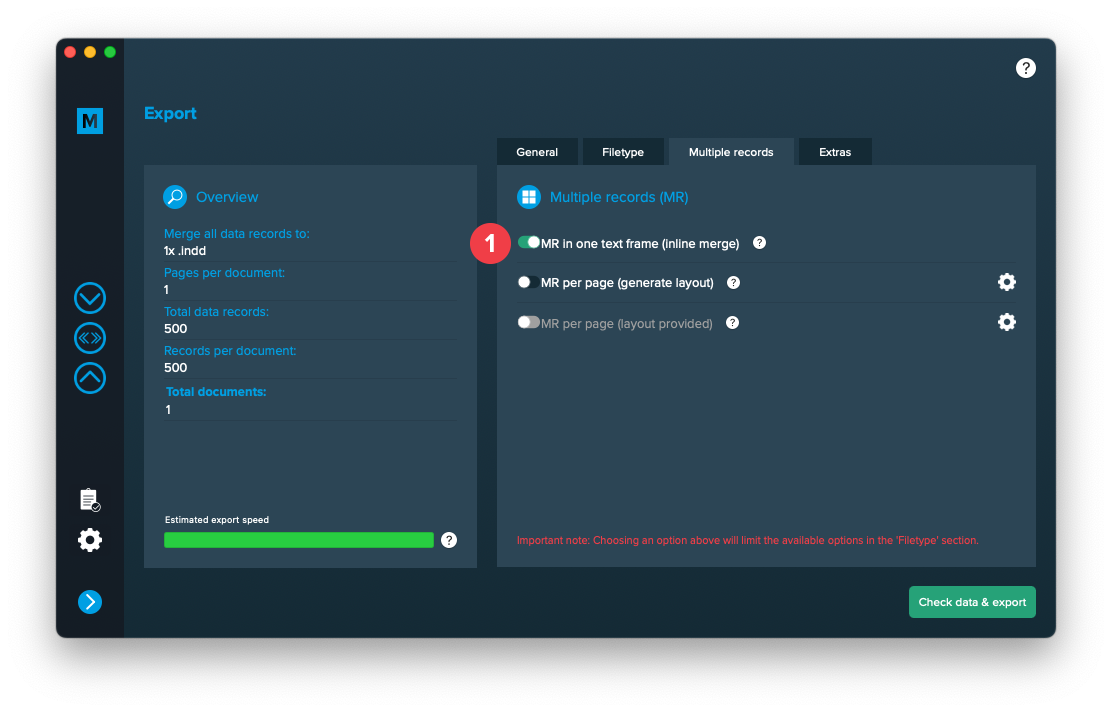1 Layout preparation & import
Multiple records
Setup layout for inline merge
Inline merge is a powerful tool if you want to merge inside a textframe and take advantage of flowing content. You cannot use this on an existing layout but on an empty textframe (Check requirements). After the merge is done you may copy the whole content of the textframe and insert it into your final layout.
Requirements
- Make sure you only have one page in your document, spreads turned off
- Make sure you only have one unique text frame on that page and nothing else
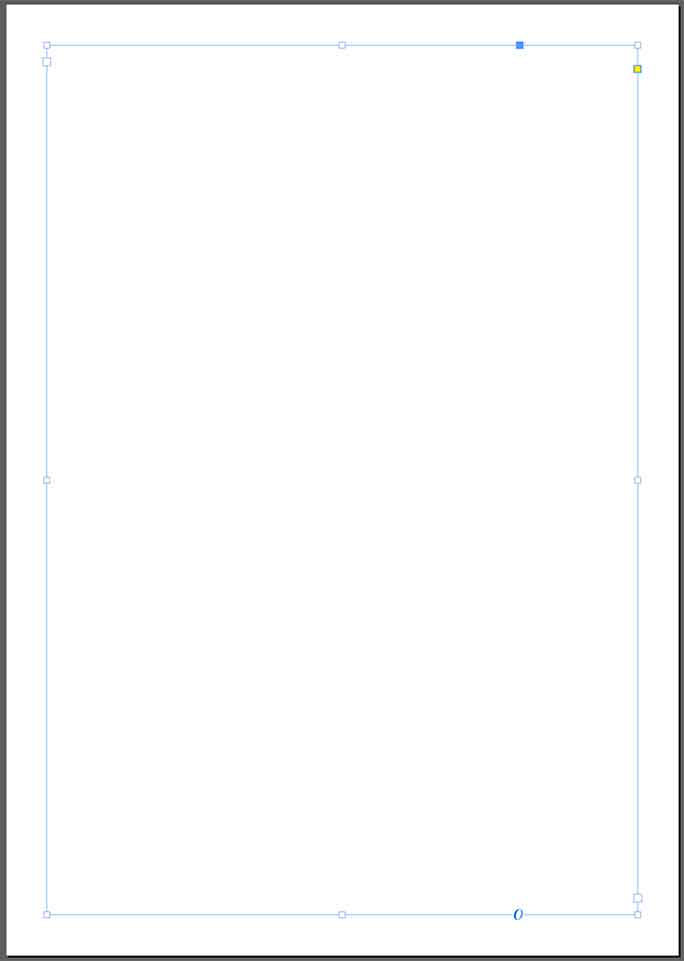
Prepare placeholders for inline merge
Inline merge text
- Prepare your document like mentioned above in „Setup layout for inline merge“
You can add your placeholder directly into the one unique text frame:
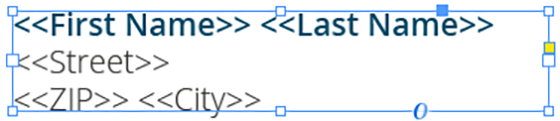
This will repeat this content one after another.
Or you can create a textframe, insert your placeholders there and copy/paste that text frame as anchored object into the one unique text frame:

This gives you more control as the text frame keeps it proportions when its duplicated during the inline merge.
2 MyDataMerge configuration
Editing image placeholders
Showing MyDataMerge where to look for images
To tell MyDataMerge where to look for your images, follow these instructions
- Make sure your placeholder has the right type selected “Replace with image” [1]
- Add a datasource entry and select the column with the image filenames [2]
- Open the settings (gear icon). Then choose the folder where the images are located [3]. This will add the selected path to your image filenames.
By now you should see the image in the preview (you might need to grant read access for MyDataMerge to the selected folder).

3 Export
Filetypes
Export to Adobe InDesign® files
If you want to export to Adobe InDesign files go to export > filetype and select the preferred filetype from the dropdown.
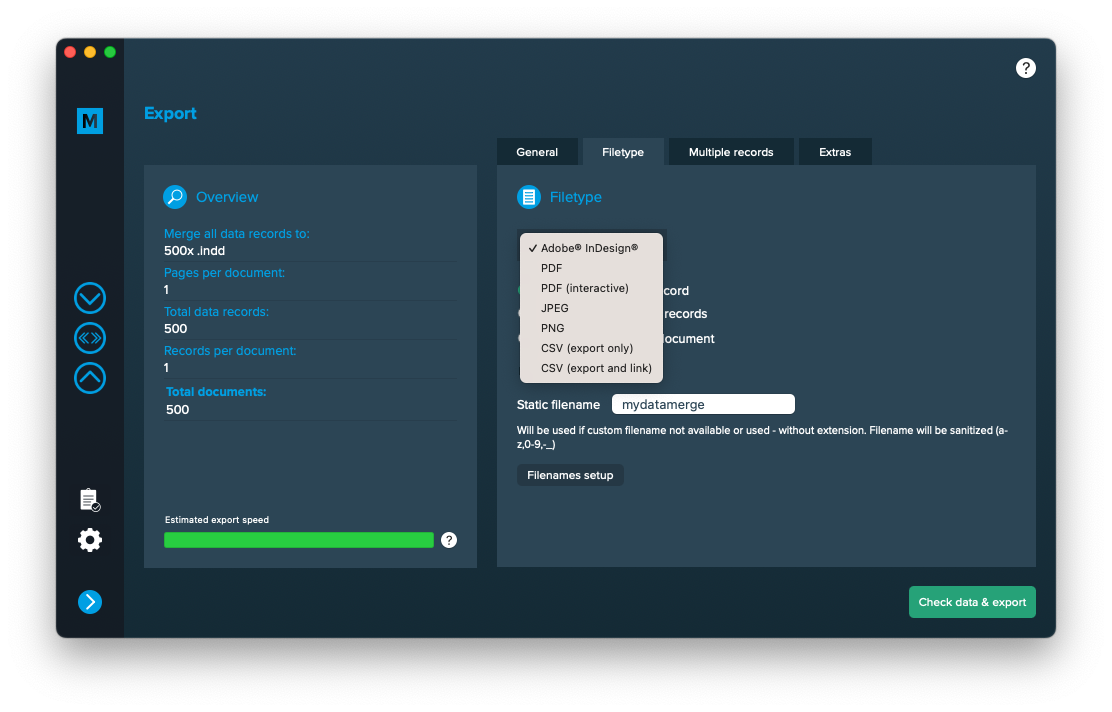
Use a static filename with counting number
You can set a static filename in Export > Filetype > “Static filename” field.
With static filenames, every file will get the same name and a counting number will be attached. For example if you define static filename to be “mydatamerge” then files will be named like this:
- mydatamerge_1
- mydatamerge_2
- mydatamerge_3
- and so on
Please note that static filenames only allow a-z, 0-9, – and _ characters. Other characters will be removed or replaced.
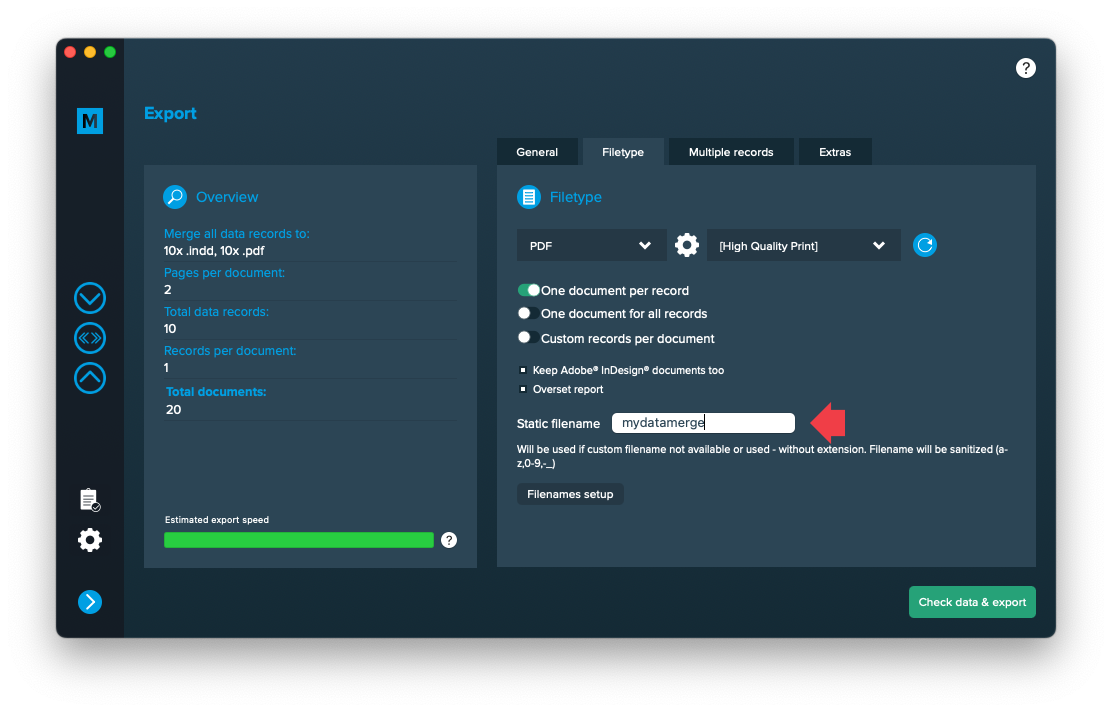
Multiple records
Configure inline merge
Go to Export > Multiple Records and activate “MR in one text frame (inline merge)” [1]. If you cannot select it, please check again if your layout meets the requirements (in step “Setup layout for inline merge”).